3 Simple Ways to Build Links With Images
They say a picture is worth a thousand words, but when it comes to link building, a picture can quite literally be worth a thousand links.
For example, take this simple comic from xkcd:
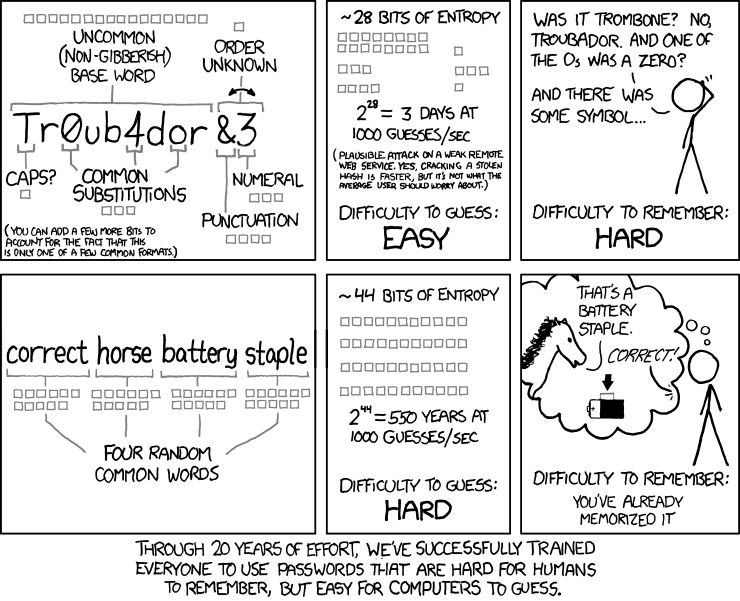
According to Ahrefs’ Site Explorer, it has links from over 7,000 referring domains:

While it might be challenging to replicate this runaway level of success, there are simple ways we can all build links using images. And in today’s guide, we’ll cover three of the most effective tactics.
But first, let’s cover a few basics.
Just look at this one from Wine Folly:
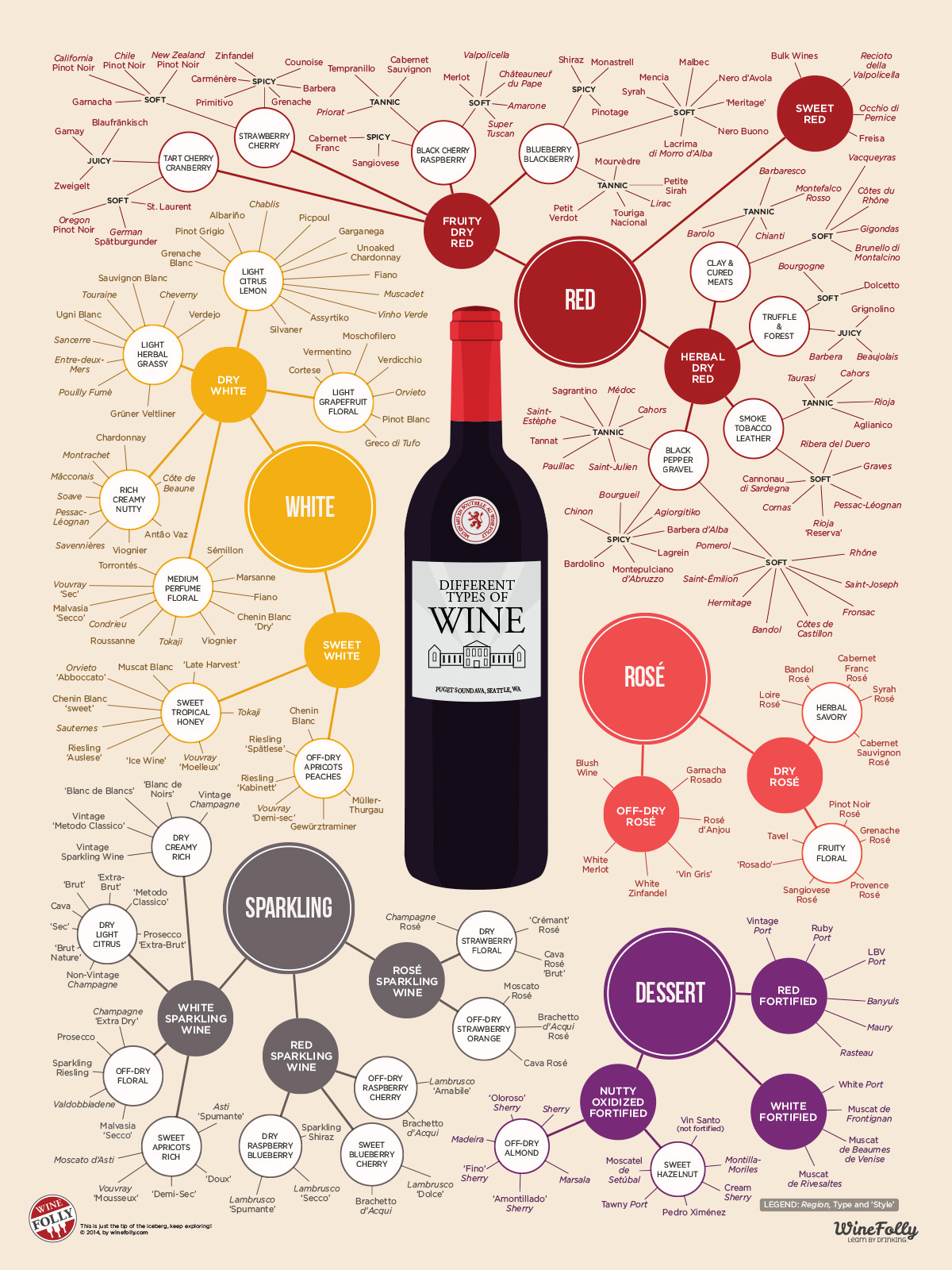
According to Ahrefs’ Site Explorer, it has links from 153 unique websites (referring domains).
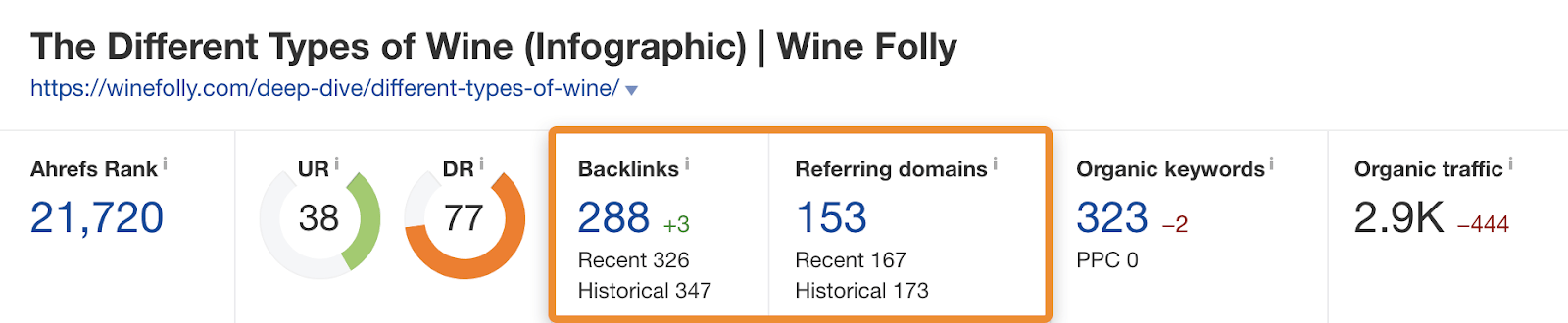
Graphs
Look at this graph:
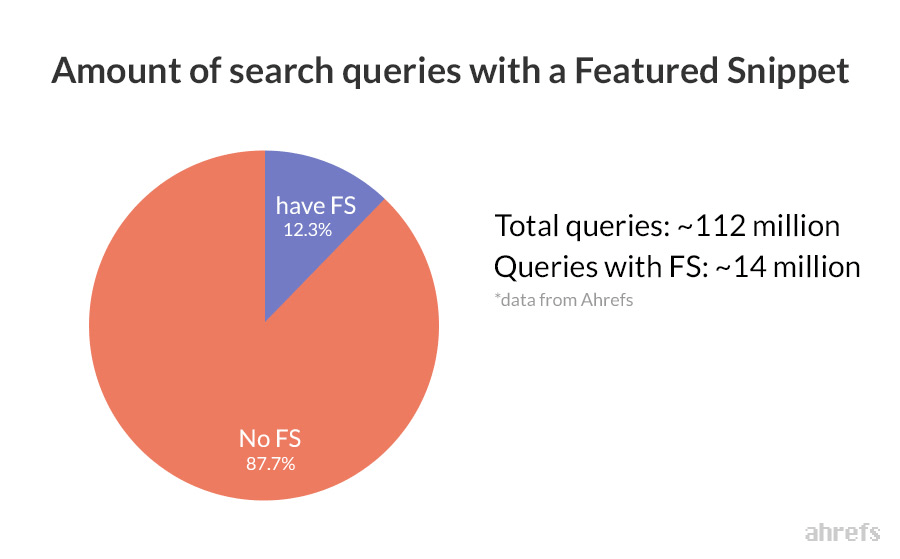
It’s been featured on 150 pages, according to Google.
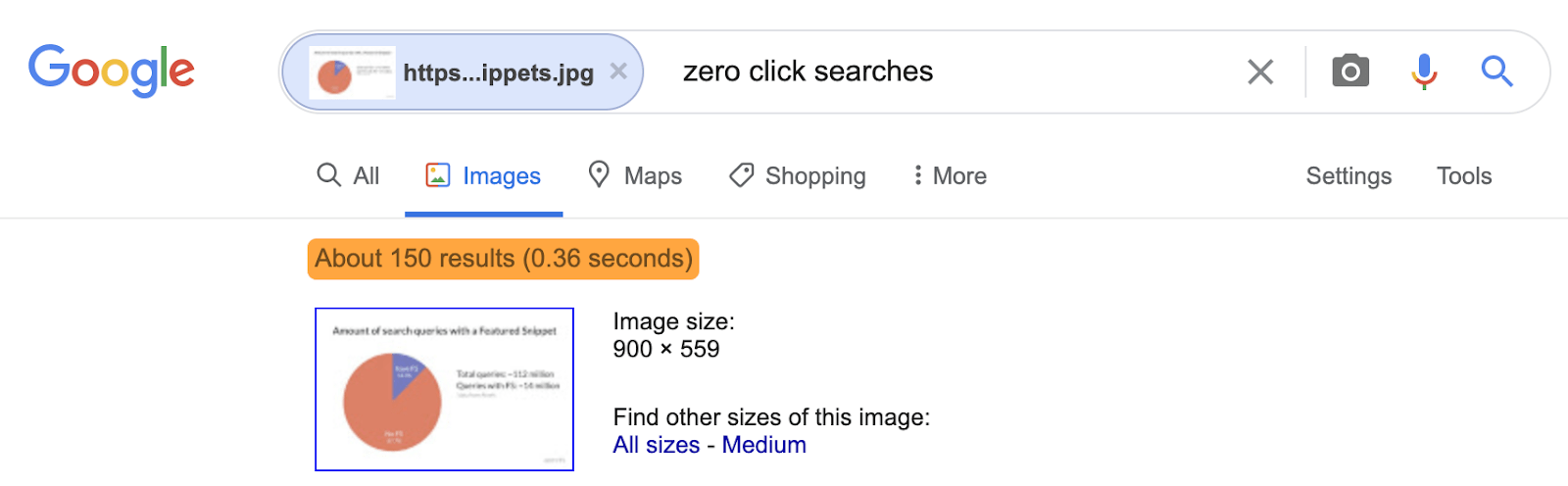
That’s probably part of the reason why the post it comes from is our most linked-to post:
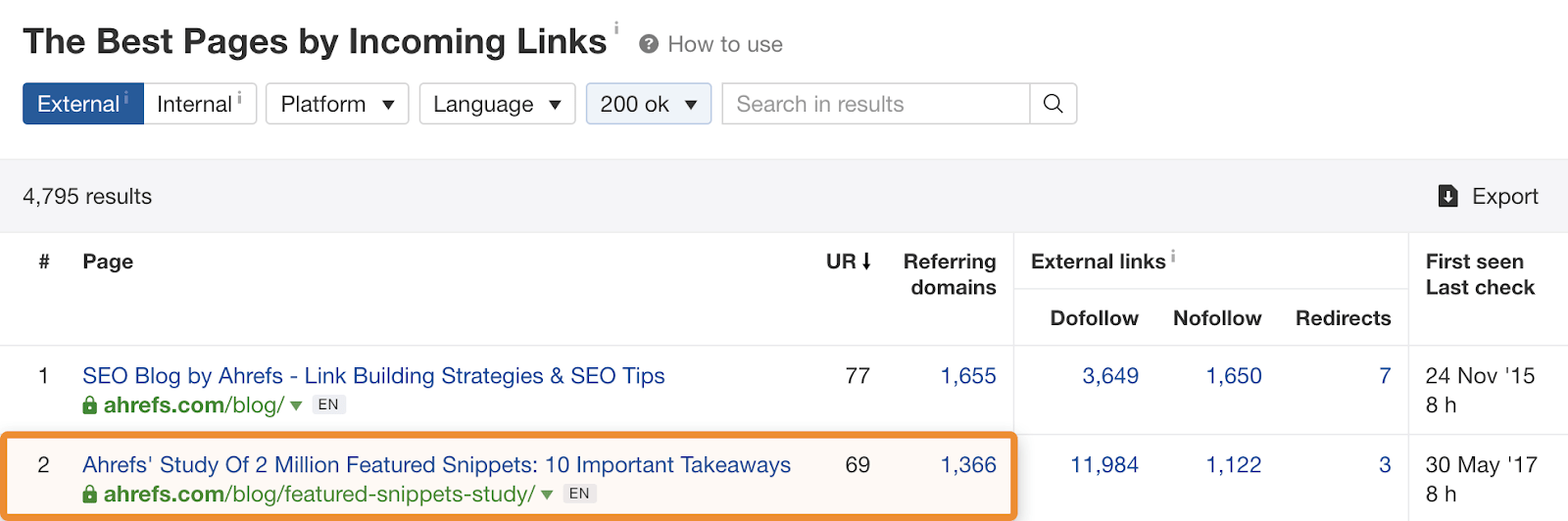
Photos
No, that photo of your lunch on Instagram isn’t going to be the link building savior you’re after. But if you take images of things people are searching for, they can attract links like crazy.
For example, this bank of 100+ nature images from Unsplash has 349 referring domains:
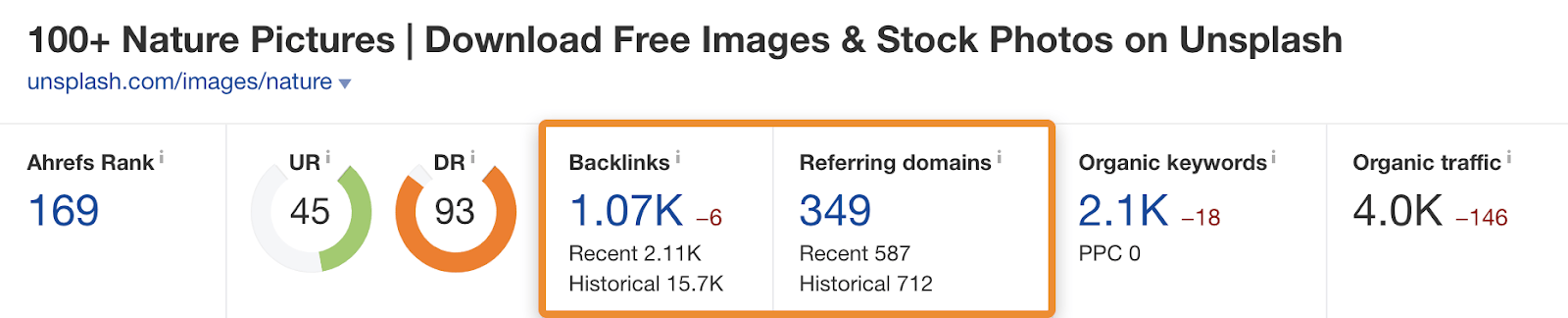
Maps
Look at this map:
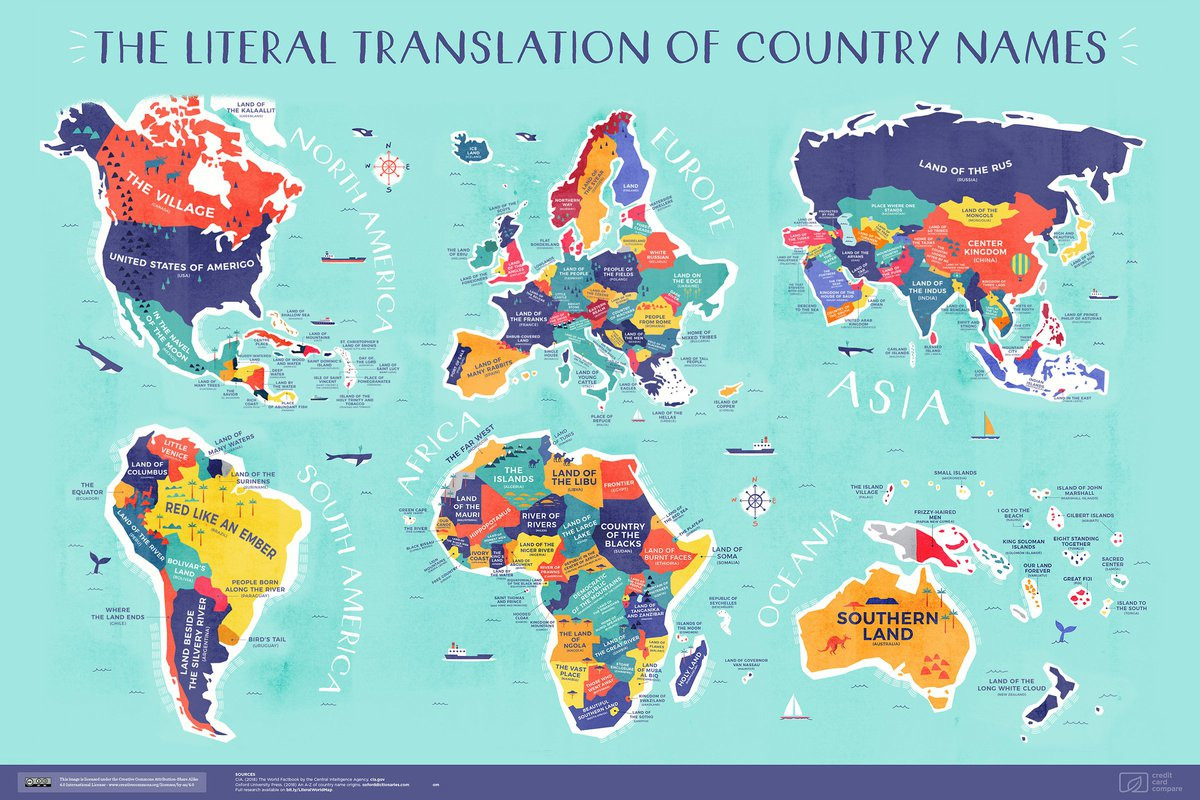
The page it’s on has backlinks from 278 referring domains, including BBC, Lonely Planet, Vice, Gizmodo, and more.

Product photos
If you’re taking photos of popular products for your ecommerce store, you can bet your bottom dollar that people will use them without permission.
For example, FireBox took their own product photos for a beer brewing kit they sell:
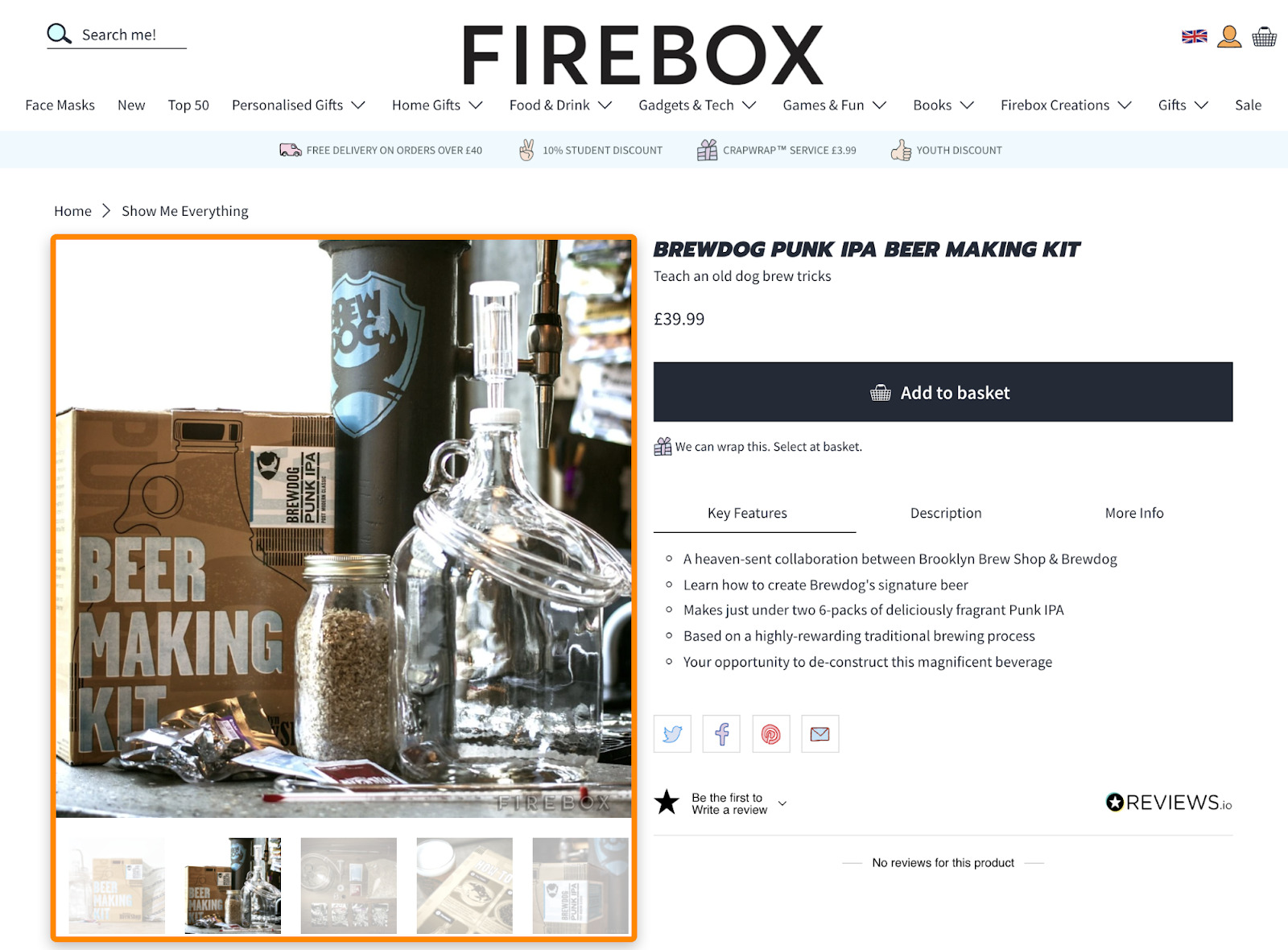
Yet they’re not the only site to sell this product, and others have seemingly used their photos without permission:
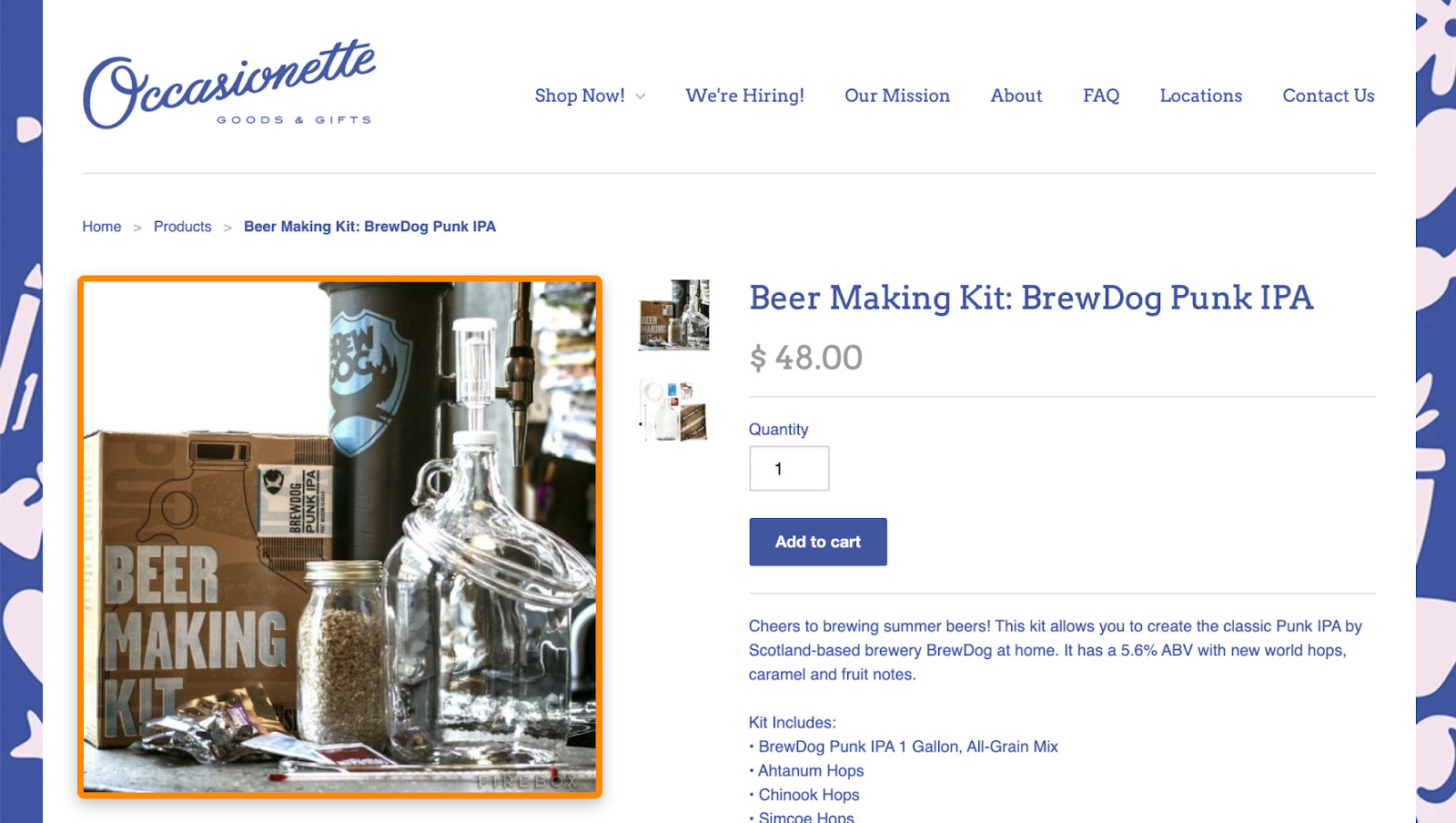
1. Claim links from improper attributions
If you’ve already created some of the image types mentioned above, then people might have already embedded them.
For example, here’s an embed of our keyword length distribution image on another site:
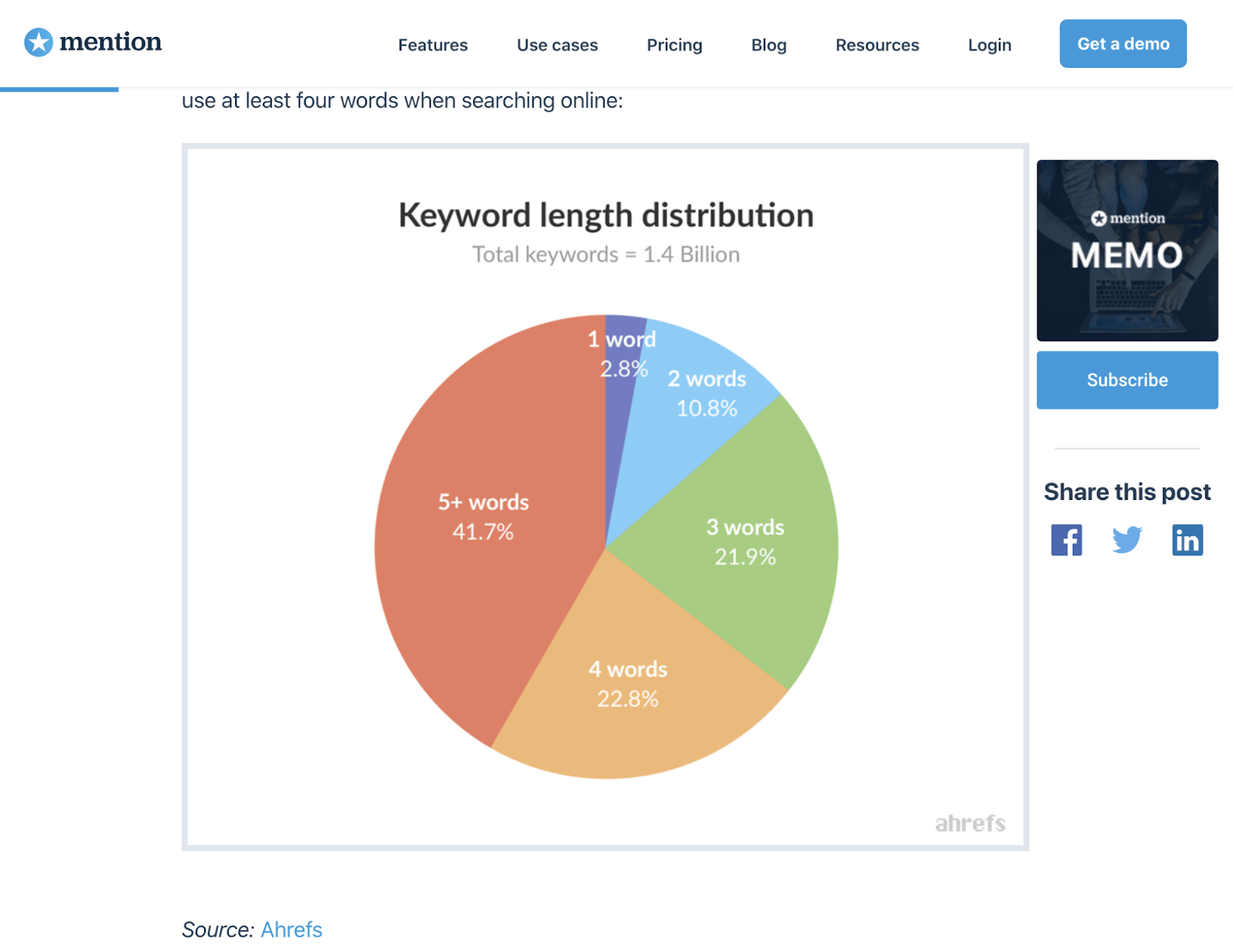
If you look below the image, they’ve credited us with a link. However, this link points to the actual image file itself, not the post where it comes from. This isn’t ideal because image links are a dead-end for PageRank and probably aren’t helping our page rank in Google.
Here’s how to find and claim proper attribution for these types of image links:
a) Find improper attributions
Paste your website into Ahrefs’ Site Explorer, go to the Backlinks report, then search for .png or .jpg in the URLs of backlinks:
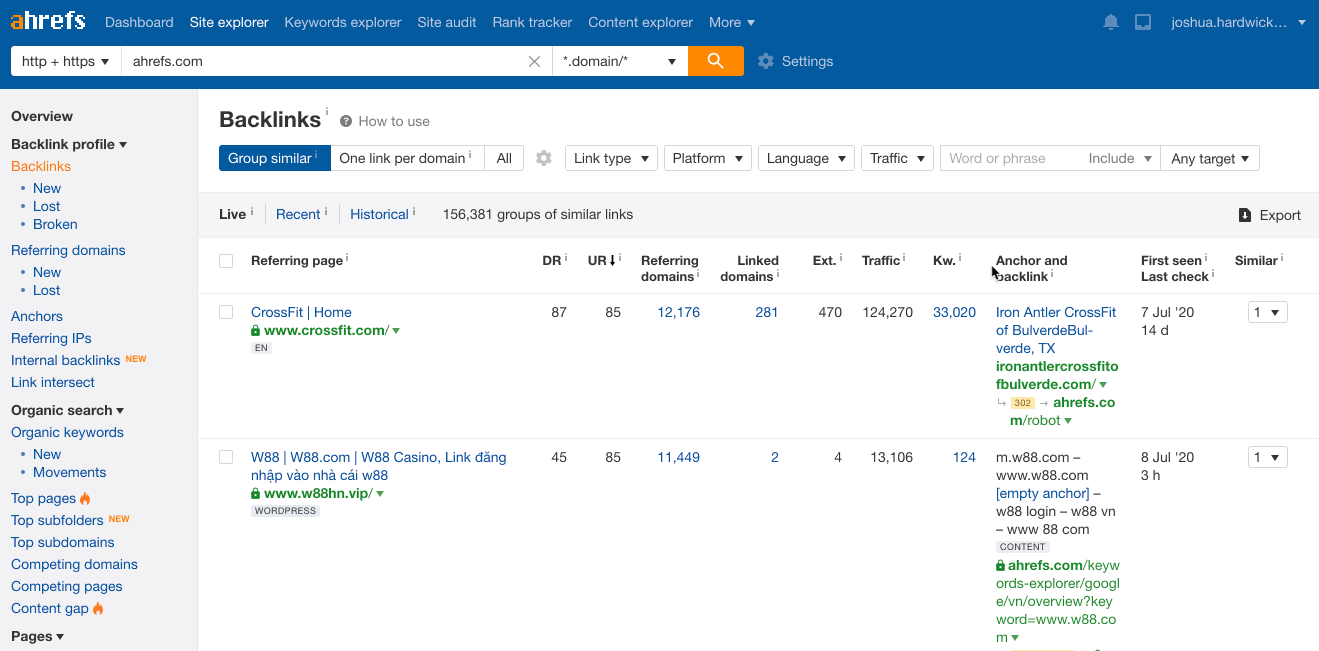
Next, filter the report to show only “dofollow” links from unique domains.
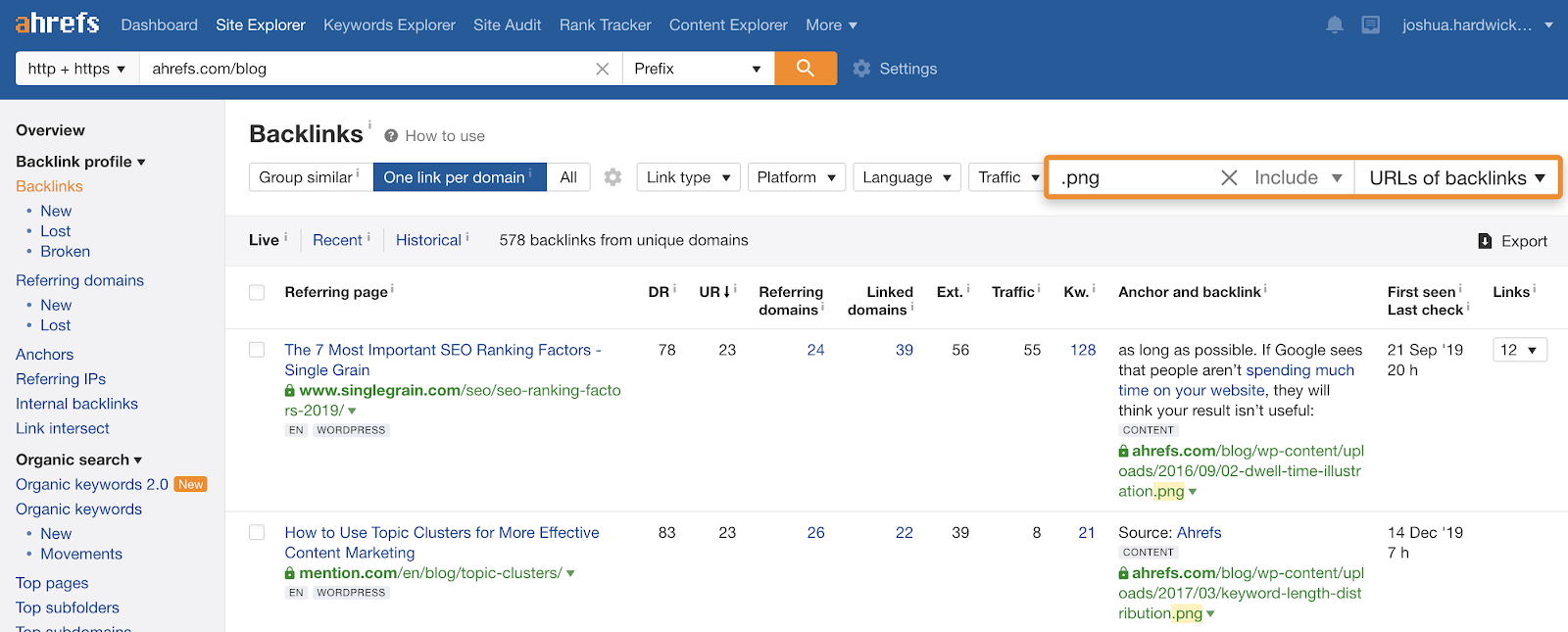
You can see that for the Ahrefs blog, 497 websites are linking directly to image files.
Now it’s just a case of sifting through the report and noting any links that we want to claim in a spreadsheet.
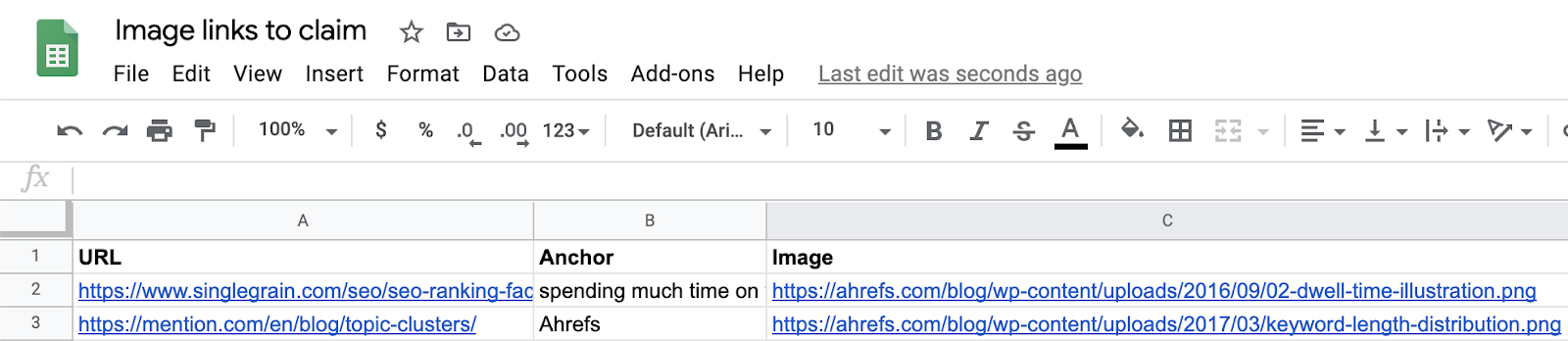
Just make sure to check the source code of the page before reaching out because there’s always a chance they’re linking to the actual page that the image comes from. You won’t want to reach out in this case.
b) Reach out and request proper attribution
Find the email address of a person associated with each website, then send a quick email requesting a link change like this:
Hey John,
Just saw that you included one of our graphs in your post about [topic].
Is there any chance you could link to the post that it came from instead of the image file itself?
Cheers,
Josh
It’s that simple. The hardest part is finding the right contact details, but this video can help speed that up:
c) Automate everything
If you have success with this technique, it makes sense to keep on top of future improper attributions, too.
To do that, set up a new backlink alert in Ahrefs Alerts, then use the following settings:
Domain or URL: https://yourwebsite.com/wp-content/uploads/
Mode: Prefix
Score: New backlinks
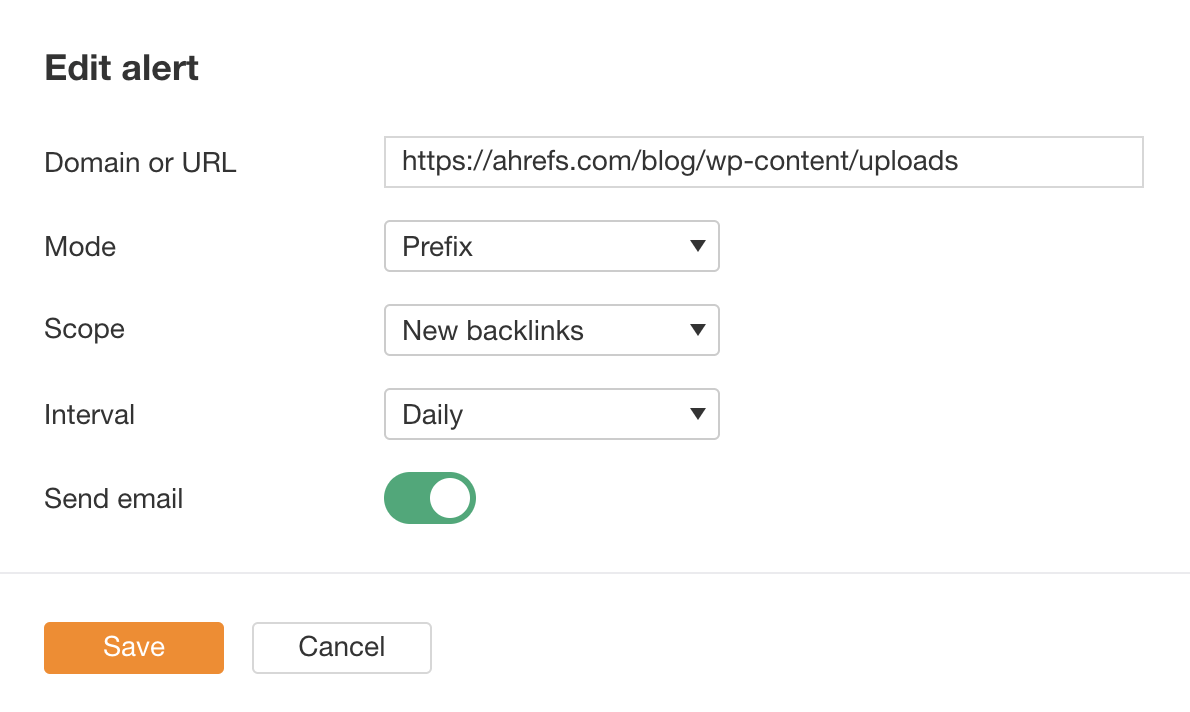
Note that this will only work if your site runs on WordPress. If you’re using another CMS, you’ll need to figure out where your images get uploaded then use that for the URL. Or, if you’re using a CDN, you’ll need to monitor that domain.
Assuming everything is set up correctly, you’ll now receive email alerts whenever someone links directly to an image on your site.
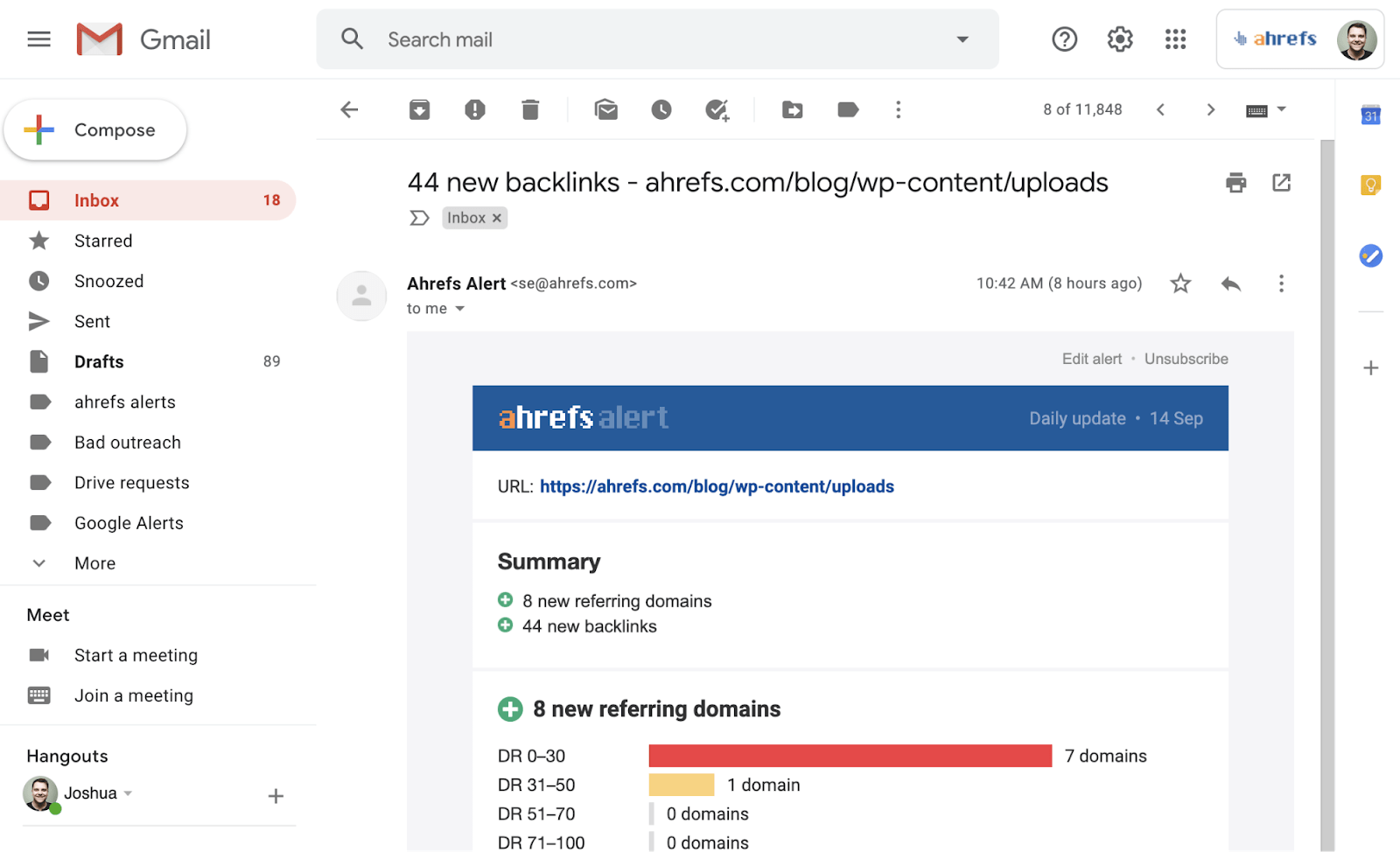
You can then sift through the links and if you want to claim any, shoot them an email.
2. Claim links from unauthorized use
Most people who use your images will credit you with a link, but not everyone.
For example, here’s an image of ours on someone else’s page, but according to the source code, there’s no link to us at all:
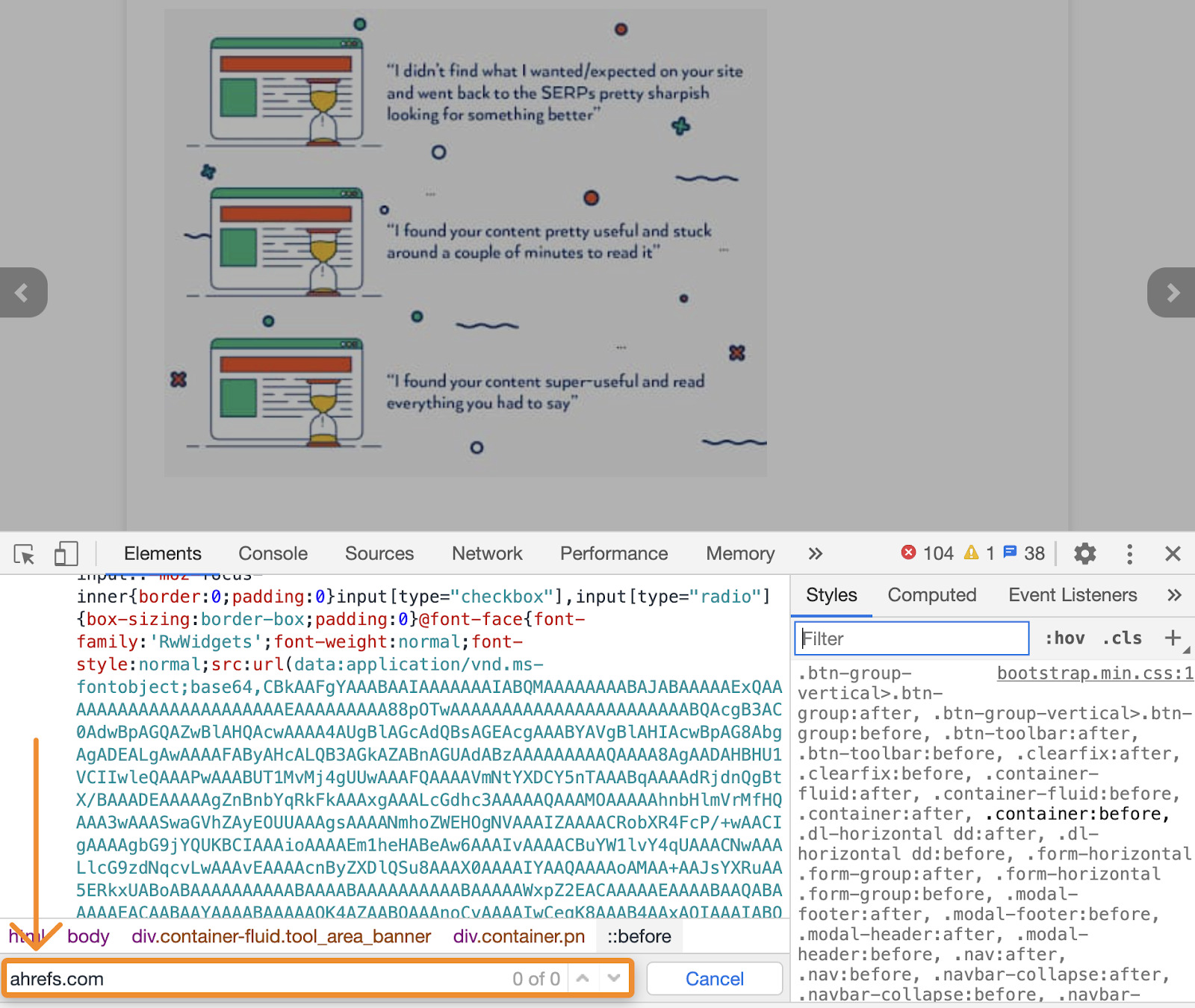
Here’s how to find and claim links from unauthorized use:
a) Find images used without permission
The simplest way to do this is with a Google reverse image search. Just upload your image or paste in the URL, and Google will kick back pages where it thinks the image is being used.
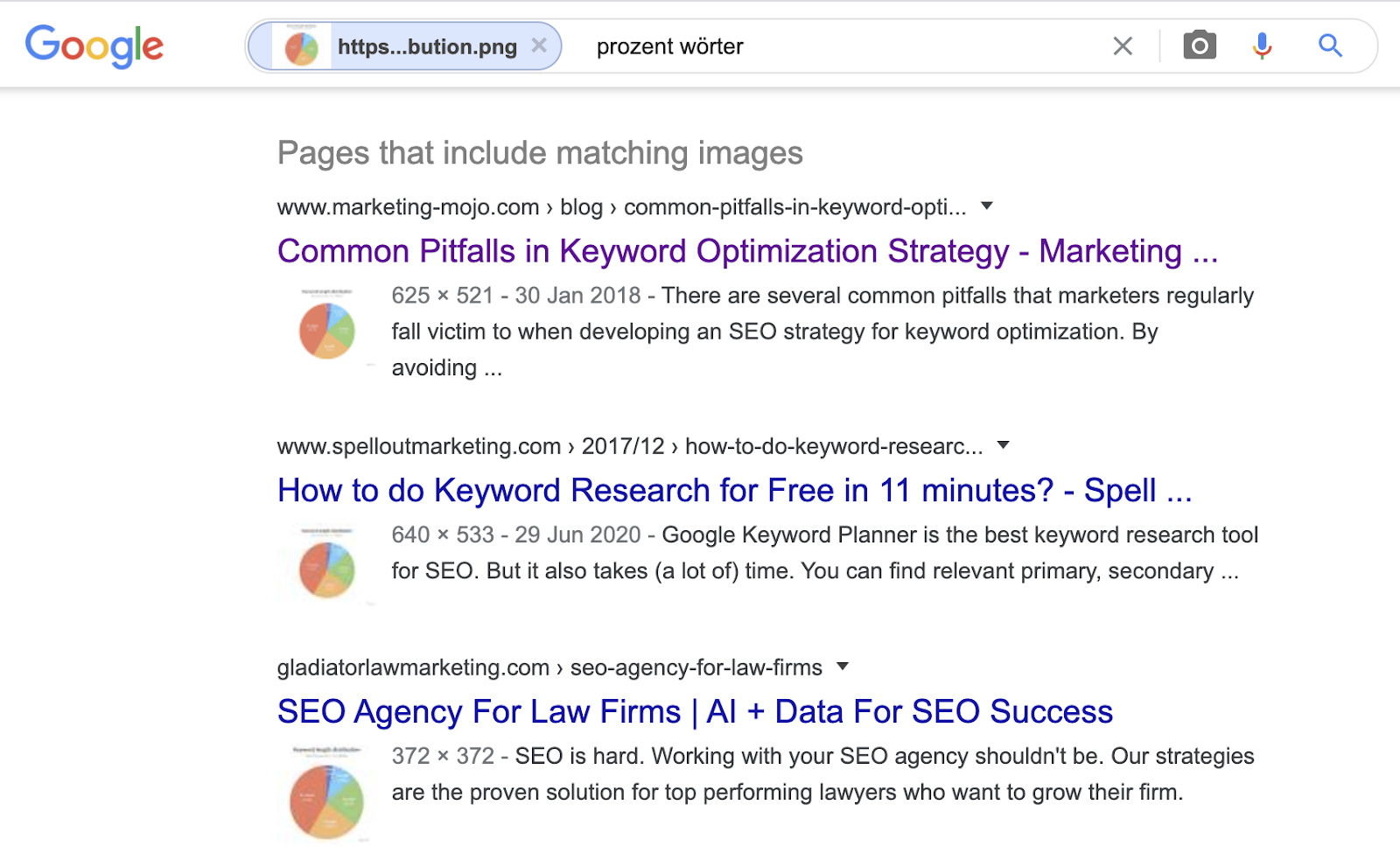
You then just need to sift through the results to make sure:
- Your image is actually on the page
- They’re not crediting you with a link
- You want a link from this website
If all of the above is true, make a note of the page in a spreadsheet.
b) Reach out and request attribution
Find the right email address and reach out with a simple email like:
Hey John,
Just saw that you included one of our graphs in your post about [topic]
Is there any chance you could add a link to the source?
Cheers,
Josh
c) Automate the discovery of unauthorized image use
Using Google for reverse image searches is entirely free, but it’s time-consuming if you have many images to check. Plus, you have to repeat the process every few months if you want to keep on top of unauthorized image use.
The solution to this problem is to use a paid tool like Image Raider.
For a monthly fee, this tool monitors the web for embeds of up to 10,000 images. Just sign up, create a list, then add the images you want to monitor.
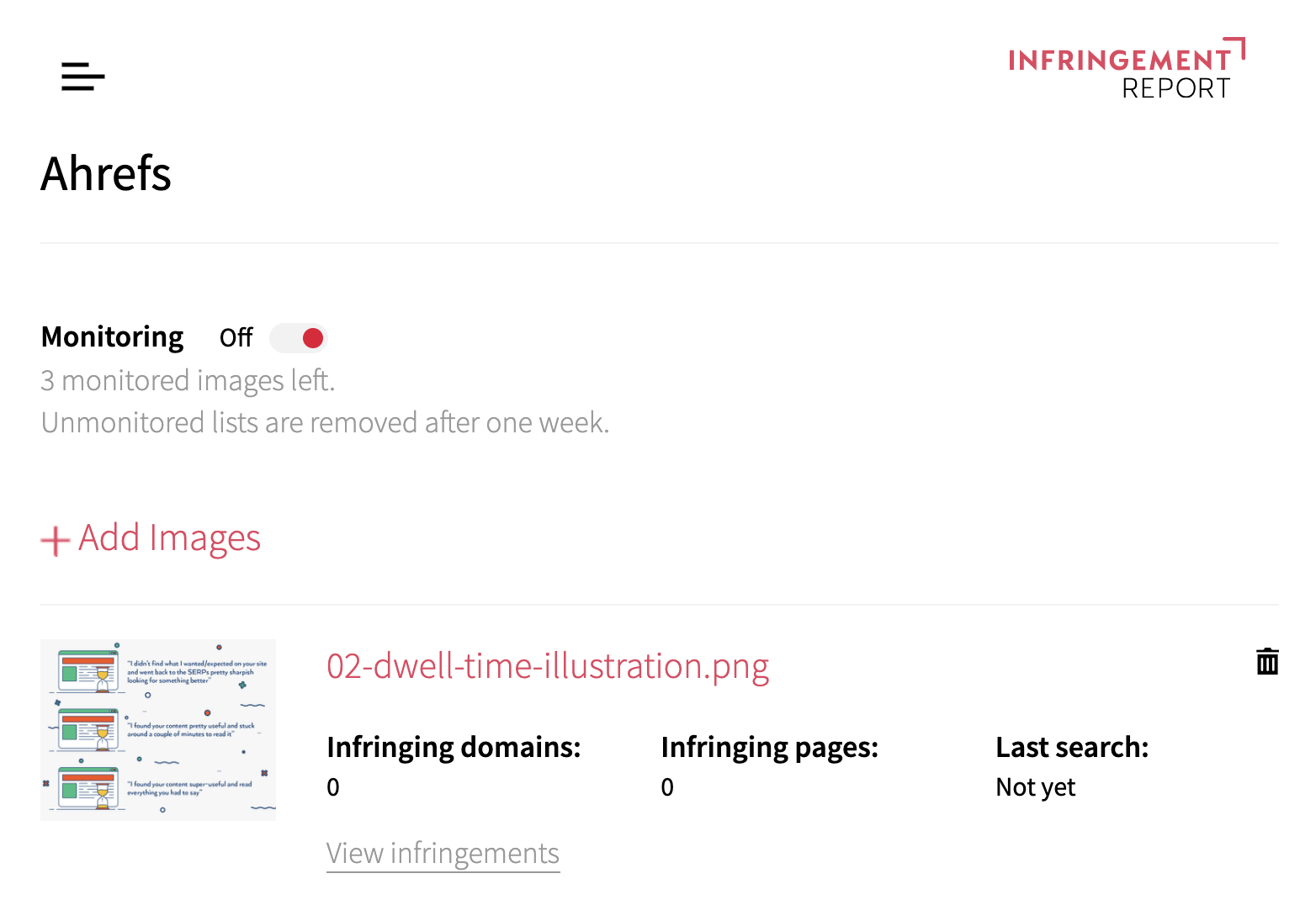
You can easily add all the images on your site to Image Raider in seconds. Just crawl your site with Ahrefs’ Site Audit, go to the Images report, click crawled images, export image resources, and paste the list of image URLs into Image Raider:
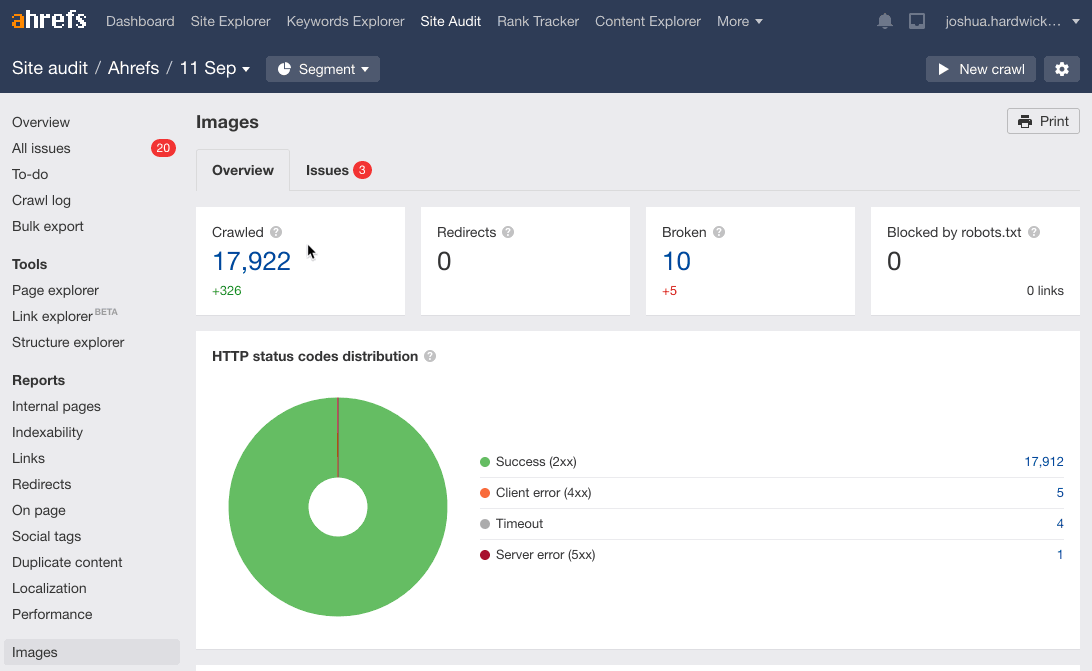
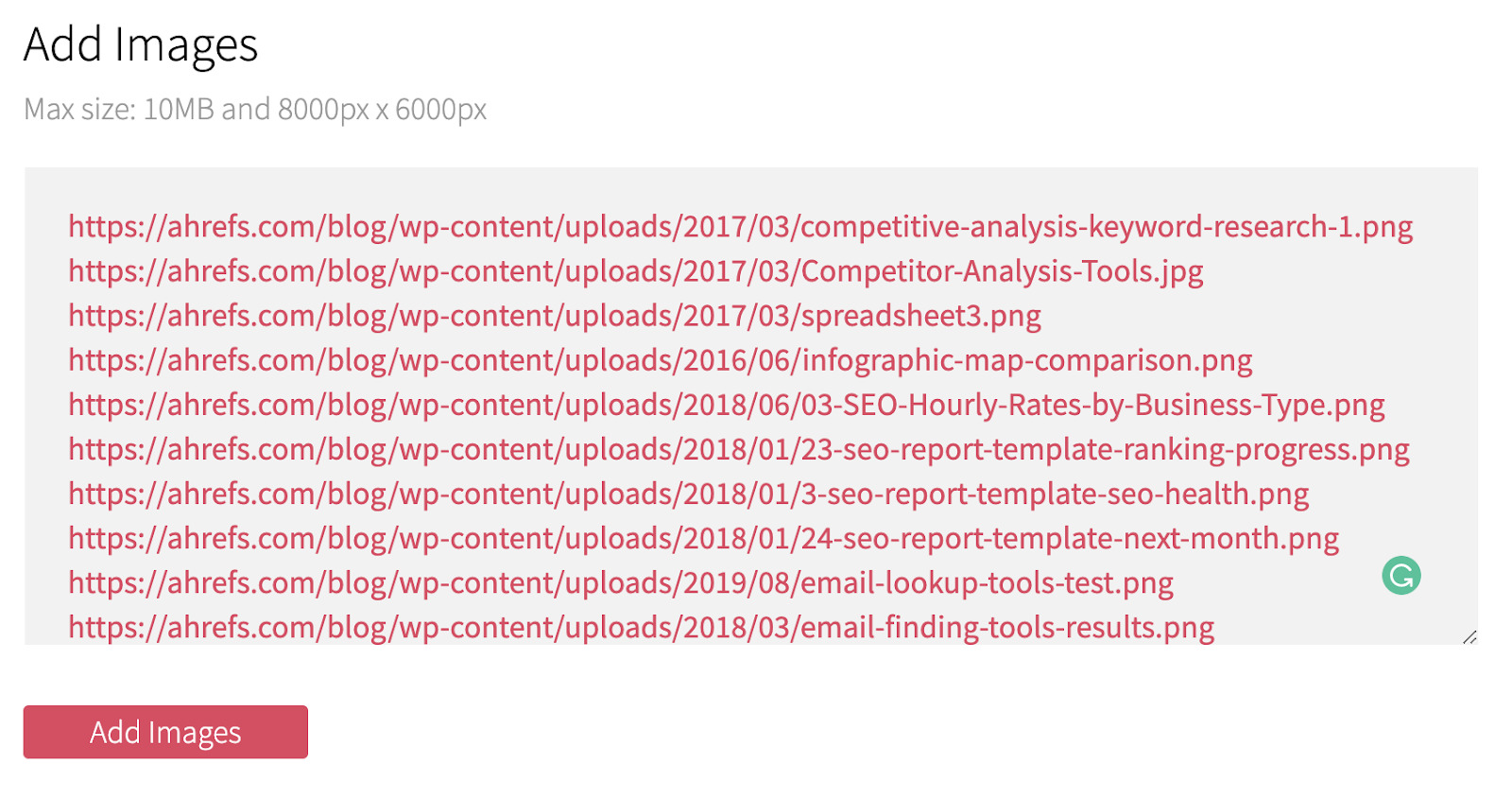
However, while this sounds like a good idea on the surface, it’s unlikely that you’ll want to monitor all these images. It’s probably a better idea to sift through your most popular pages and copy the URLs of images you want to monitor into Image Raider:
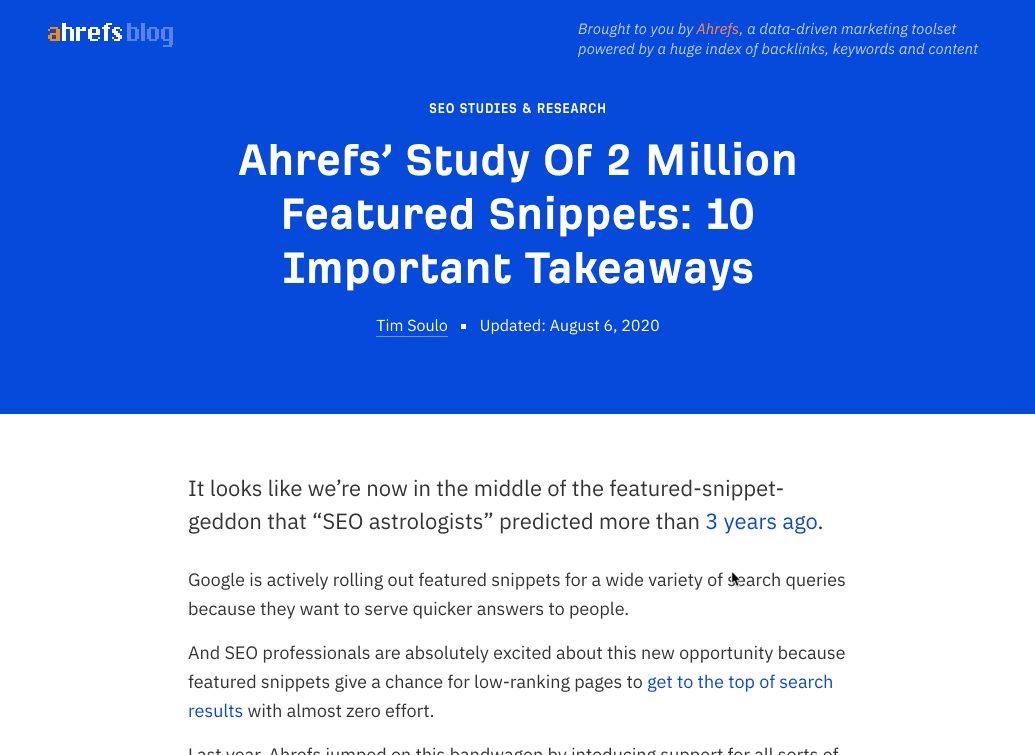
Either way, Image Raider will monitor for new occurrences of your images on autopilot. You just need to log in once a month and take a look at new ‘infringements.’ You can do this by filtering the report by ‘Result found date.’
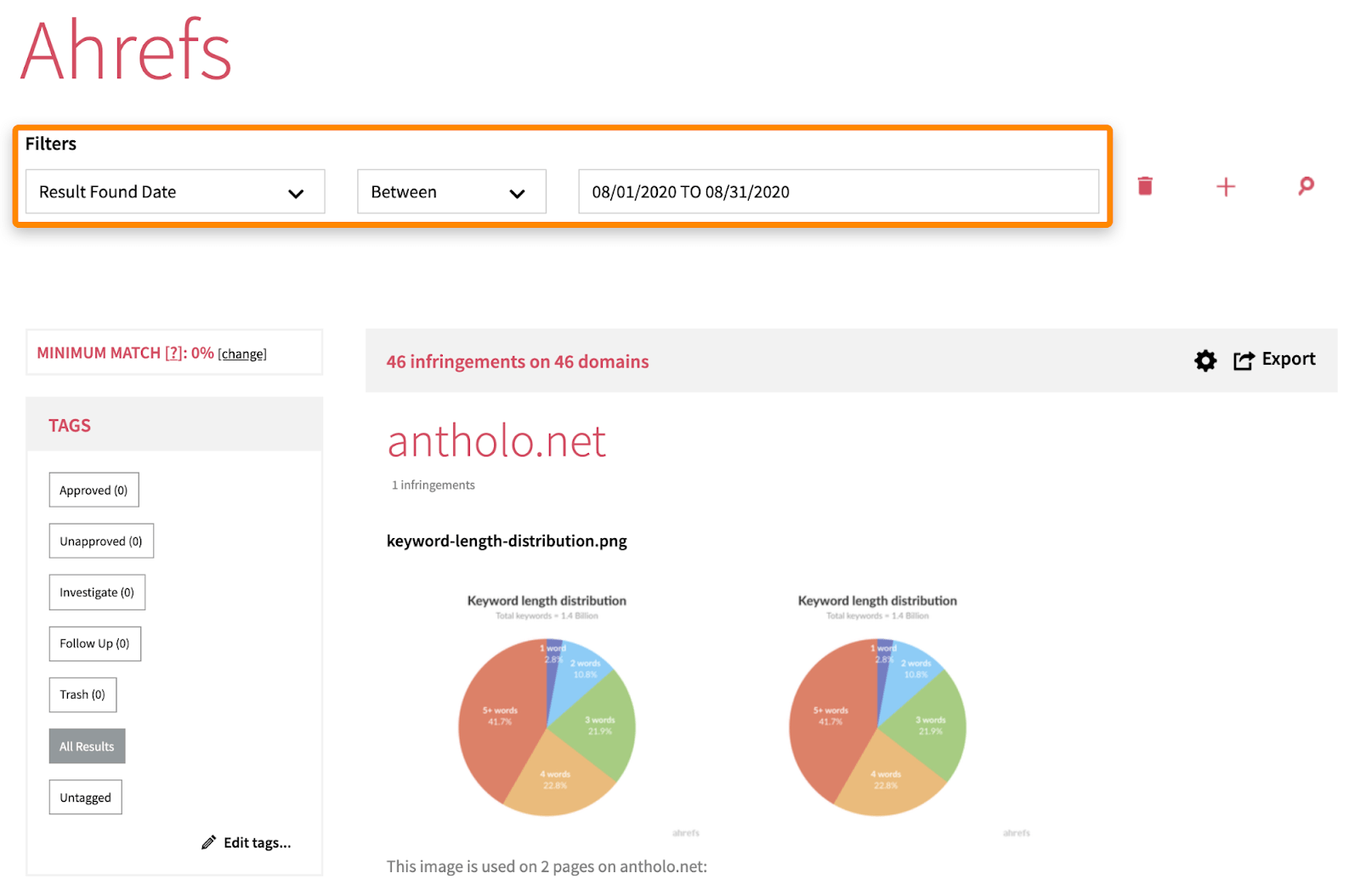
Just know that what Image Raider calls infringements might not actually be infringements. That’s because the tool doesn’t check whether the pages link to you. You can solve that problem by exporting the URLs list from Image Raider and running a custom search in Screaming Frog to bulk-check for links on the pages.
Just to go Configuration > Custom > Search, choose the “Does not contain” option, and paste in this regex:
<a [^>]*bhrefs*=s*”([^”]*ahrefs.com[^”]*)
Note that you’ll need to replace ahrefs.com with yoursite.com.
From there, go to the “Custom” tab and select the “Does not contain” filter from the drop-down. This will show all the pages without links to your page.
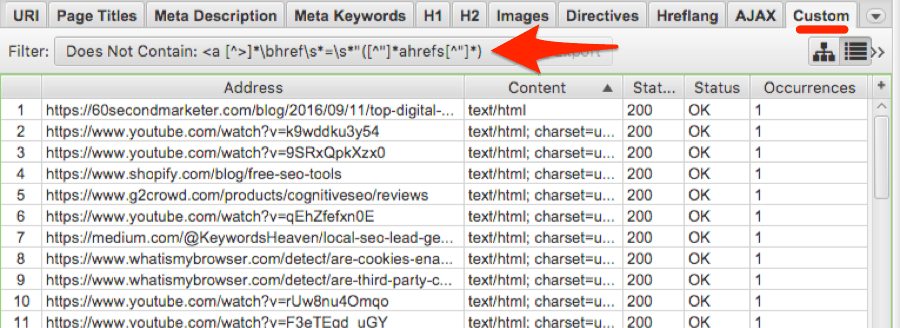
You can then paste those URLs back into Screaming Frog and use the Ahrefs API connection to pull in metrics like Domain Rating, URL Rating, etc.
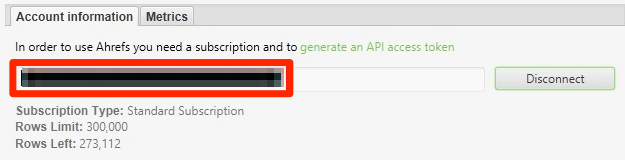
It’s then just a case of sifting through the export and choosing which, if any, sites you want to contact.
All the above might sound like a lot of work, but once you get your head around it, it should only take 15–20 minutes a month. Even if you only get one or two links out of that, it’s not bad.
3. Use the TRUST formula
You can only claim so many backlinks from existing images. After that, you’ll need to create more images to attract backlinks. There are several ways you can do that, but one tried and tested formula is the TRUST formula.
Here’s the process in a nutshell:
- Trending topic
- Research and analysis
- Unique (unusual, or unexpected) takeaway
- Simple visual
- Tactical promotion
David McSweeney explains precisely how to execute this tactic here, plus how he managed to get backlinks from high-authority sites like Yahoo Sports and FHM. But for now, let’s go through the basics.
a) Find a trending topic
If journalists and bloggers are already writing about a topic, it’ll be easier to pitch them new content about a similar topic.
Google News is one of the best ways to find trending topics. Just search for whatever your site is about, then eyeball the results for trending topics.
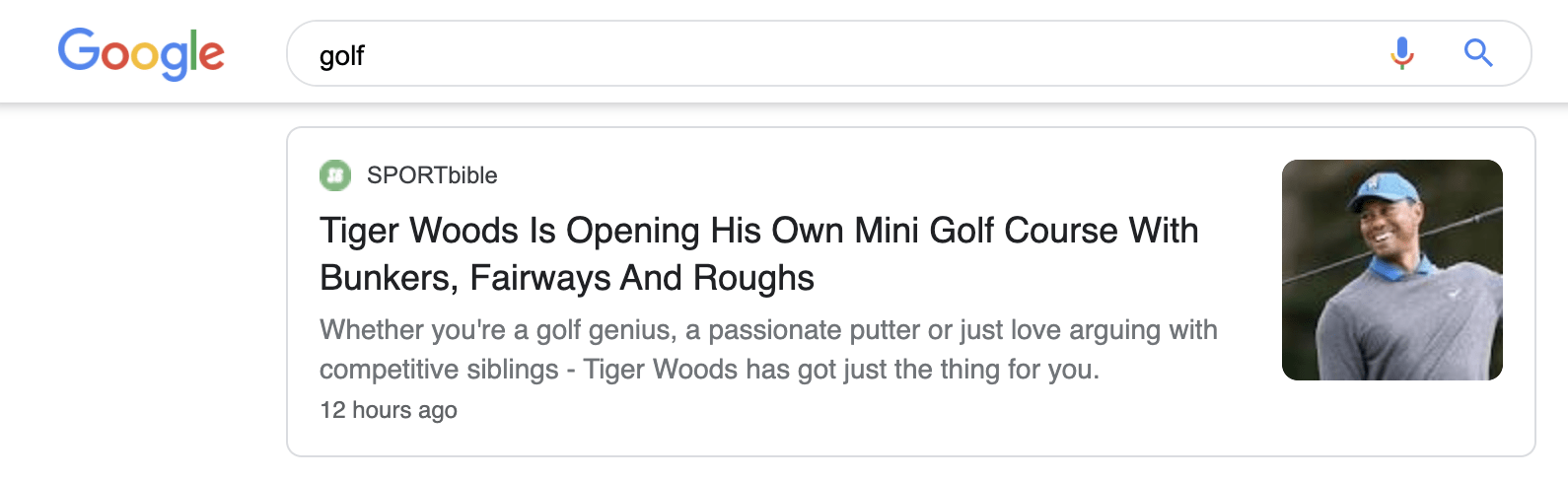
In David’s case, he found that many sites were writing about Tiger Woods, so he chose that as his topic.
b) Find interesting data about your topic
Find data, analyze it, and extract unique insights. (Here are some sources to get you started). In David’s case, he used Wikipedia data to find out how much Tiger Woods had earned in each state throughout his career.
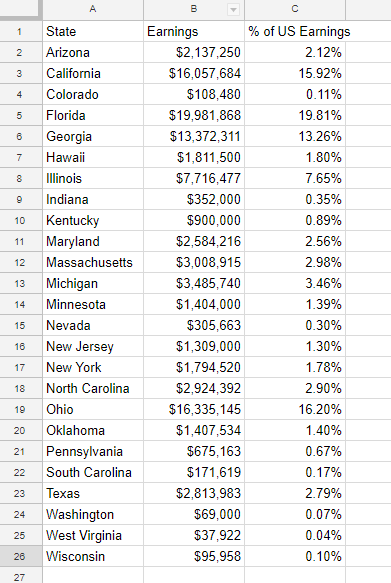
His idea was to create a map with this data.
c) Write the headline
Next up, you need a simple one or two-line takeaway or headline for your pitch. If you’re struggling, you can use this format:
We worked out {X}.
Did you know that {Y}?
Here’s what David went for:
We worked out how much Tiger Woods has earned in each US State.
Did you know that he has earned money in exactly half of them?
d) Create your image
You have two main options: make a simple image using a tool like Visme or Easel.ly, or create something custom.
David went for the second option and came up with this:
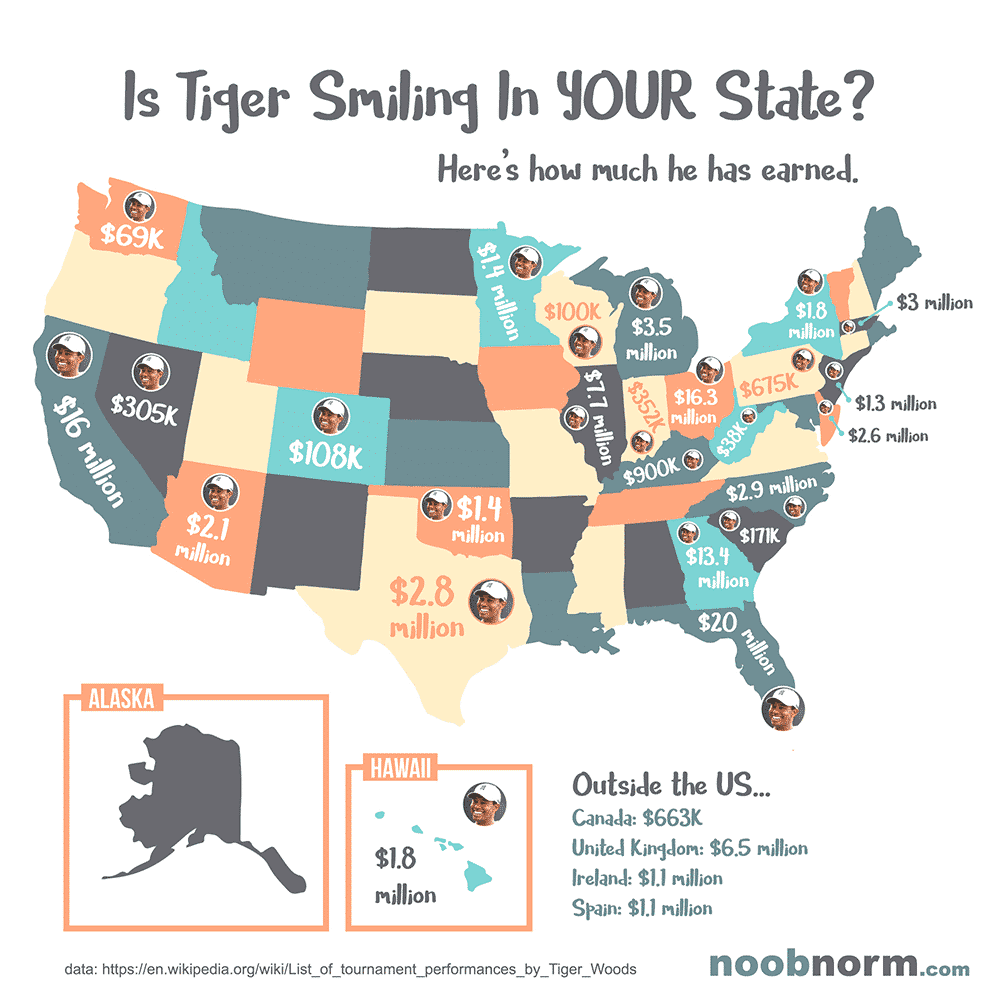
Then he launched it on his site with a brief write-up:
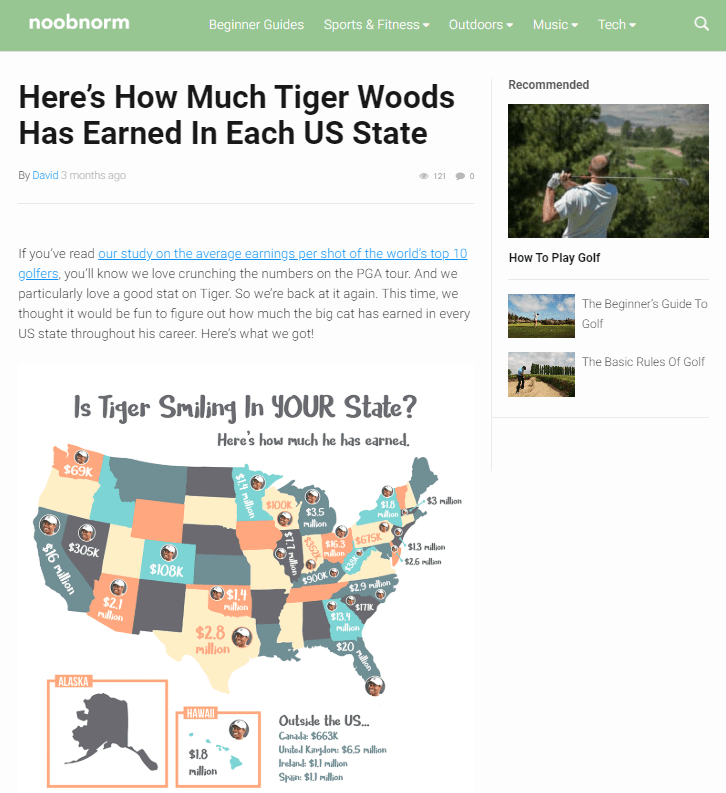
e) Promote the piece
The crux of this process is email outreach to journalists and bloggers already talking about your topic. You can find these in Google News or Ahrefs’ Content Explorer.
In Content Explorer, search for your topic, then filter for English pages published in the past seven days.
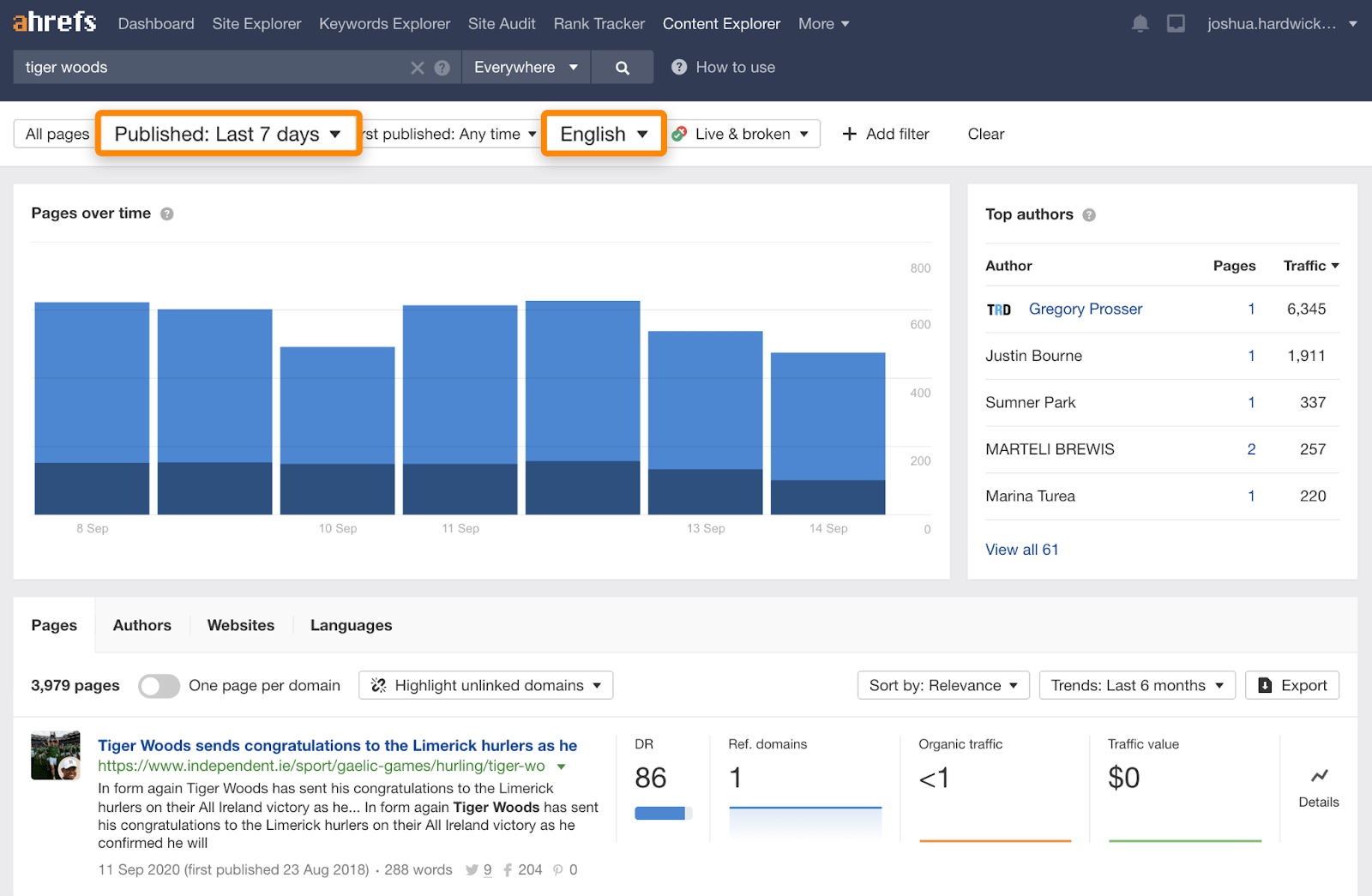
Then it’s just a case of sifting through the results, identifying sites you want links from, finding their contact information, and sending a pitch.
Here’s the pitch David sent:
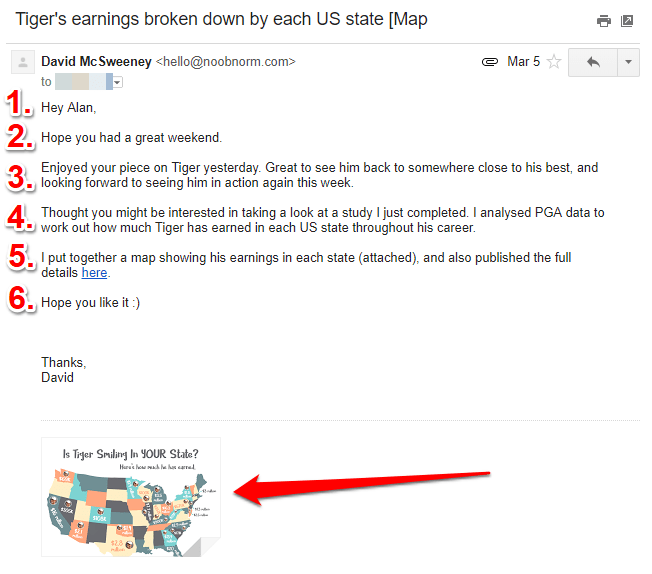
Learn more about David’s results in this post, and more about building links with maps in this post.
Final thoughts
Images offer a powerful way to build links because they’re embeddable, and their visual nature also makes it easier to explain complex topics. That’s why infographics can work so well.
Just remember that not everything makes sense as an image. You shouldn’t try to force your content into this format just to build links. It won’t work. Countless infographics have failed miserably precisely for that reason.
Got questions? Ping me on Twitter.
Similar Posts
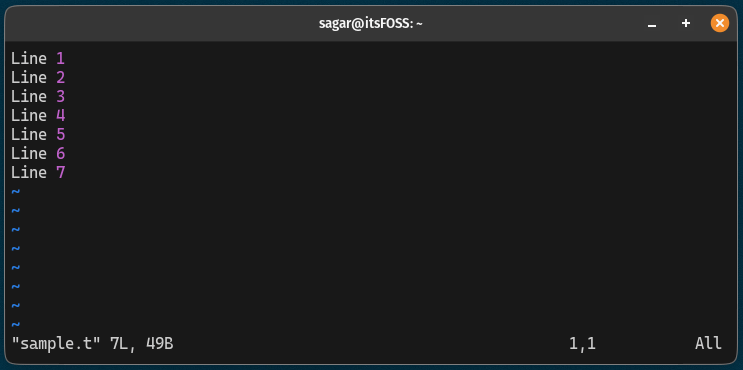
Cut, Copy and Paste in Vim
In this quick Vim tip, learn about cutting and copying-pasting.
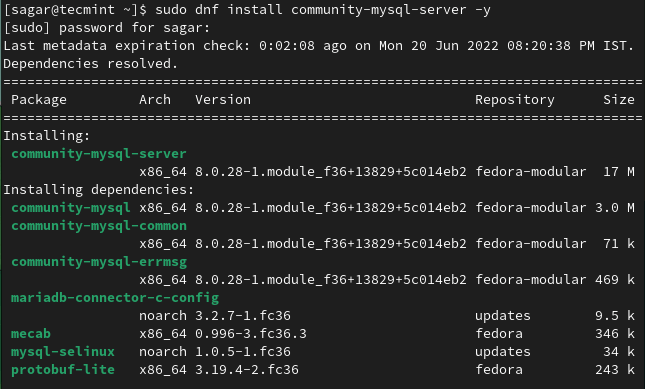
How to Install MySQL 8 in Fedora 38 Linux
The post How to Install MySQL 8 in Fedora 38 Linux first appeared on Tecmint: Linux Howtos, Tutorials & Guides .
MySQL is one of the oldest and most reliable open-source relational database management systems which is trusted and used by millions of users on a
The post How to Install MySQL 8 in Fedora 38 Linux first appeared on Tecmint: Linux Howtos, Tutorials & Guides.
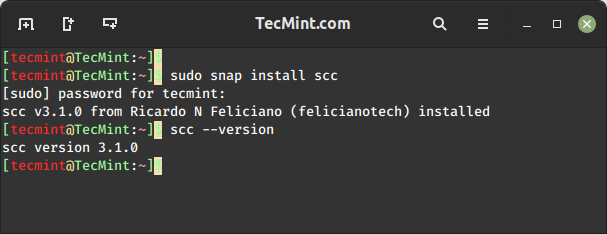
How to Count Lines of Source Code in Programming Languages
The post 2 Useful Tools to Count Lines of Source Code in Programming Languages first appeared on Tecmint: Linux Howtos, Tutorials & Guides .
In the realm of software development, managing and understanding codebase metrics is crucial for maintaining code quality, optimizing performance, and ensuring efficient collaboration among development
The post 2 Useful Tools to Count Lines of Source Code in Programming Languages first appeared on Tecmint: Linux Howtos, Tutorials & Guides.
![8 Cut Command Examples [Cut Parts of Lines in File]](https://webomate.net/wp-content/uploads/2023/07/8-cut-command-examples-cut-parts-of-lines-in-file-768x163.png)
8 Cut Command Examples [Cut Parts of Lines in File]
The post 8 Cut Command Examples [Cut Sections of Line in File] first appeared on Tecmint: Linux Howtos, Tutorials & Guides .
As Linux users, we interact with the text files on a regular basis. One of the common operations we perform on these files is text
The post 8 Cut Command Examples [Cut Sections of Line in File] first appeared on Tecmint: Linux Howtos, Tutorials & Guides.
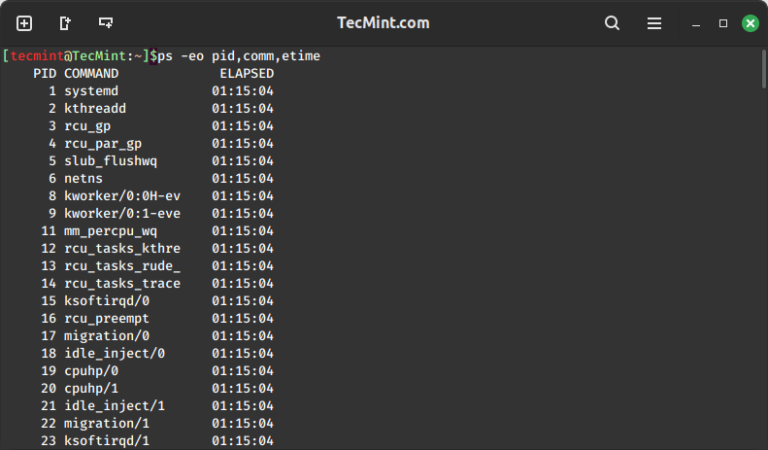
How to Check Running Process Time in Linux
The post How to Check How Long a Process Has Been Running in Linux first appeared on Tecmint: Linux Howtos, Tutorials & Guides .
Linux, with its powerful command-line interface, provides users with a myriad of tools to monitor and manage processes efficiently. One essential piece of information for
The post How to Check How Long a Process Has Been Running in Linux first appeared on Tecmint: Linux Howtos, Tutorials & Guides.
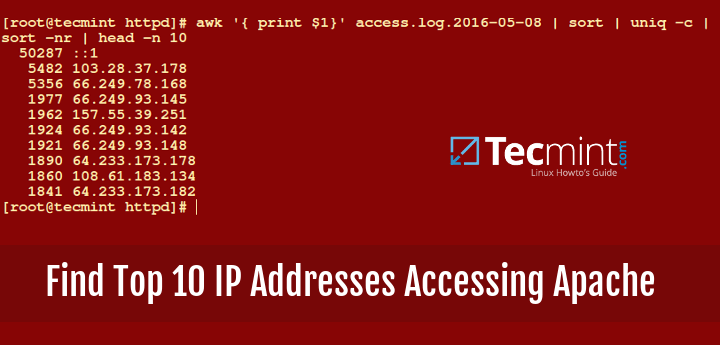
How to Find Top 10 IPs Accessing Your Apache/Nginx Server
The post How to Find Top 10 IPs Accessing Apache or Nginx first appeared on Tecmint: Linux Howtos, Tutorials & Guides .
As a web server administrator, it is important to monitor and analyze the traffic accessing your web server, which includes identifying the top IP addresses
The post How to Find Top 10 IPs Accessing Apache or Nginx first appeared on Tecmint: Linux Howtos, Tutorials & Guides.
