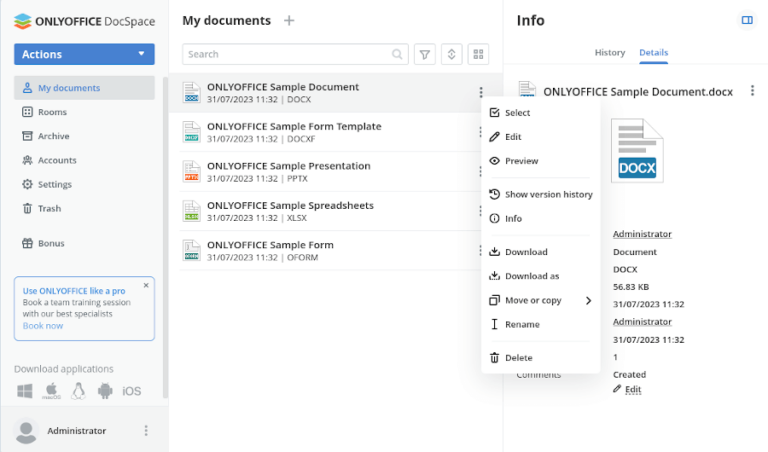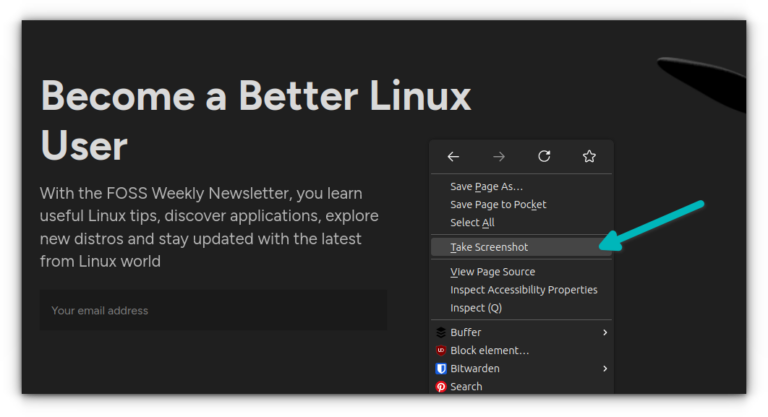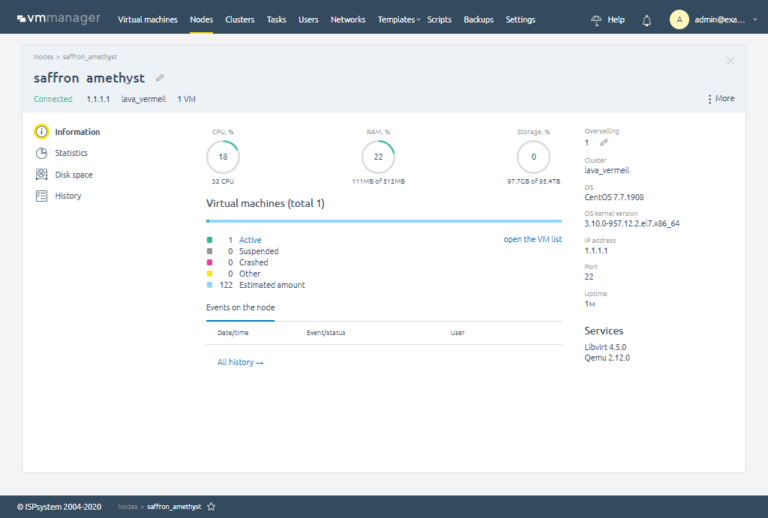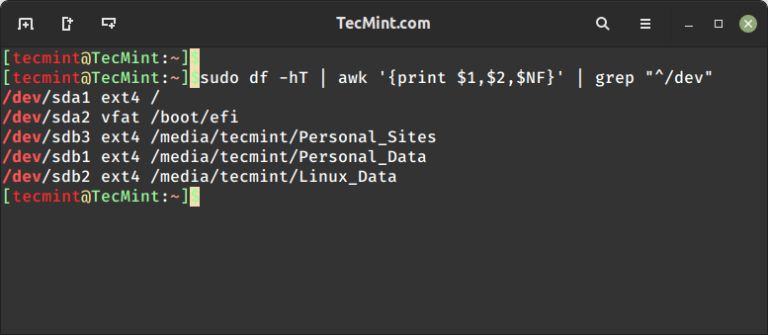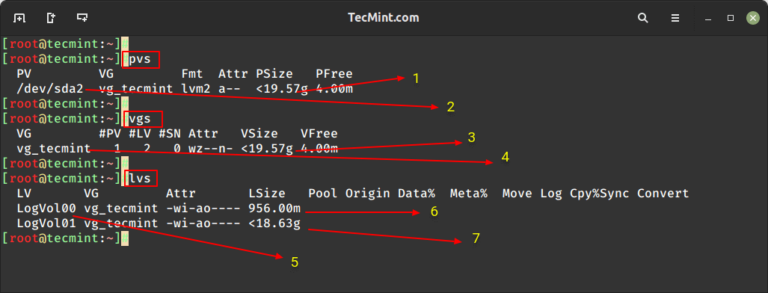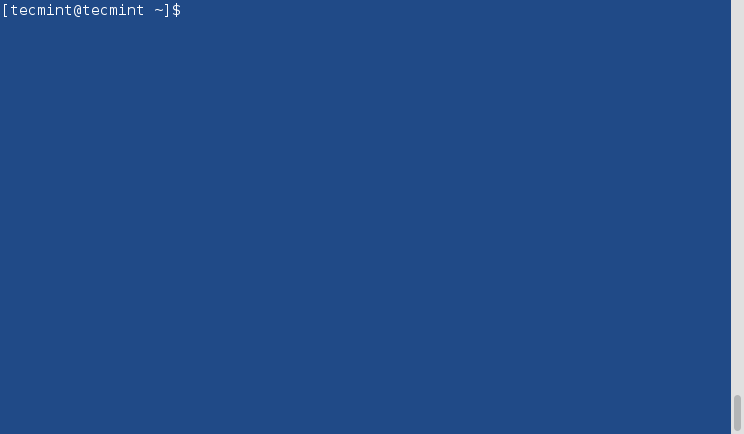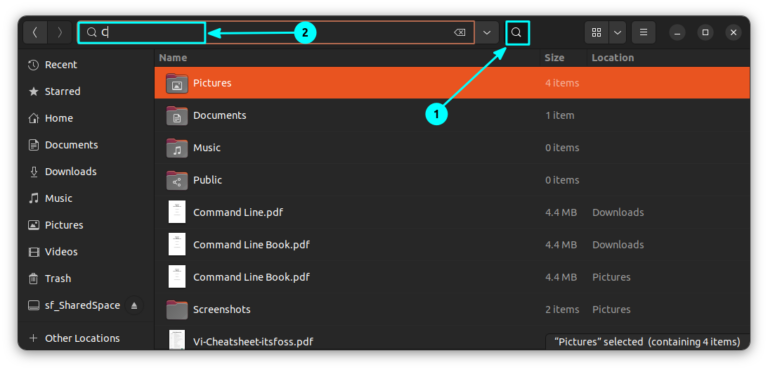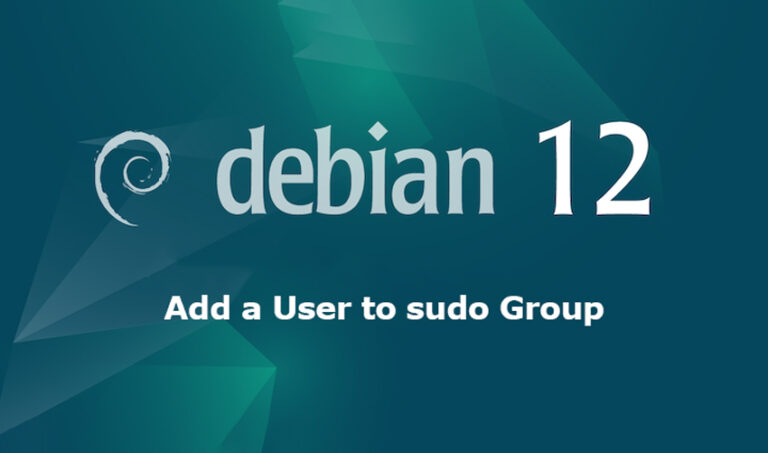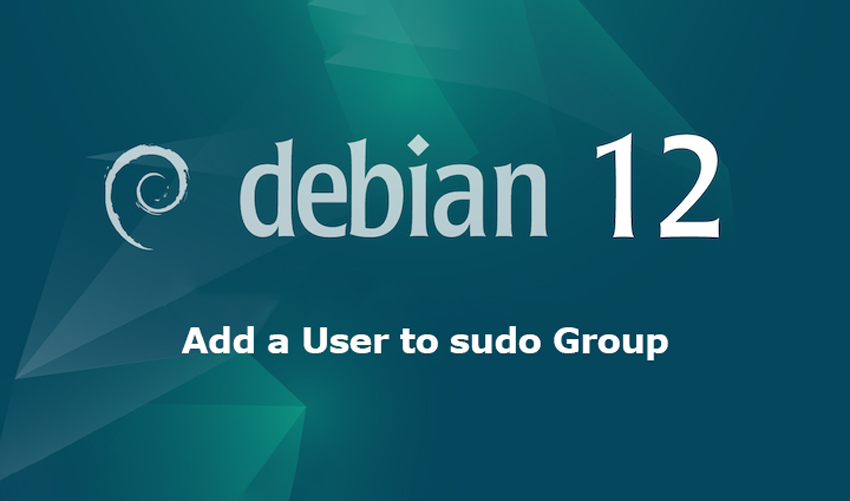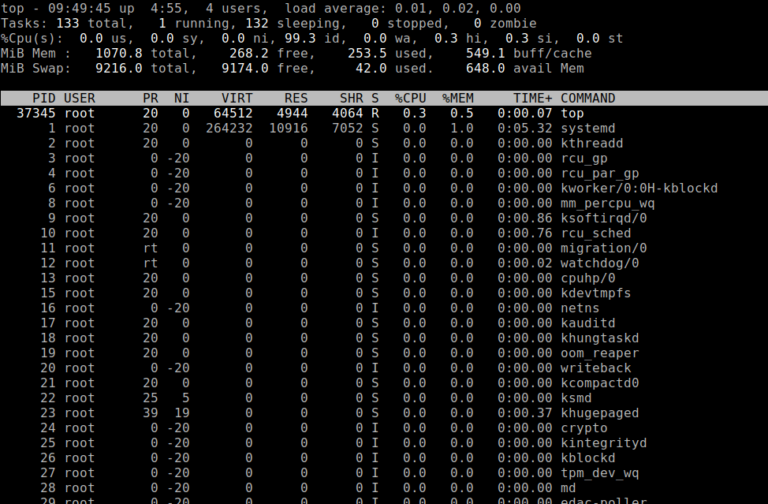5 Reasons To Choose Ubuntu Cinnamon Over Anything Else
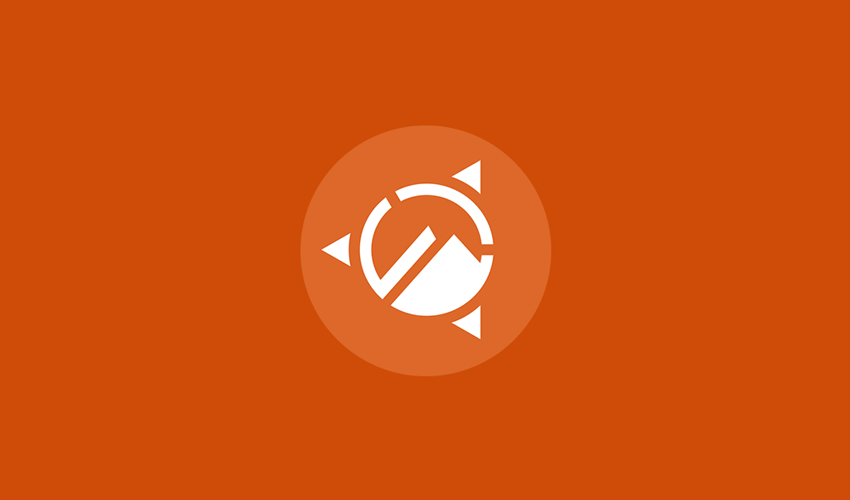
Introduction
Ubuntu, a popular open-source operating system based on Debian, is known for its ease of use and the variety of flavors it offers. Each flavor comes with a different desktop environment and features, and one of the latest additions to this list is Ubuntu Cinnamon.
In this article, we will explore five reasons why some users might prefer Ubuntu Cinnamon over other Ubuntu flavors, such as Ubuntu GNOME, Kubuntu, Xubuntu, and others.
Reason 1: User-Friendly Interface
Cinnamon Desktop Environment
Ubuntu Cinnamon leverages the Cinnamon desktop environment, initially developed for Linux Mint. Known for its traditional and intuitive design, it offers an experience that’s familiar to users migrating from other operating systems like Windows.
Ease of Use
Ubuntu Cinnamon is renowned for its simplicity and ease of use. The layout is straightforward, with a clear application menu, taskbar, and system tray. This layout helps new users adapt quickly without a steep learning curve.
Comparison
Compared to GNOME’s more minimalistic approach or KDE’s feature-rich environment, Cinnamon hits a sweet spot of being both functional and not overly complex. Its usability strikes a chord with both newbies and seasoned Linux users.
Visual Appeal
The visual aesthetics of Ubuntu Cinnamon, with its clean lines and modern look, can be appealing to many users. The default themes are both elegant and eye-pleasing, without being distracting.
Reason 2: Performance Efficiency
System Requirements
One of Ubuntu Cinnamon’s strengths is its ability to run smoothly on a wide range of hardware configurations, from older machines to the latest PCs. It consumes less memory compared to some other Ubuntu flavors, providing a responsive experience even on limited resources.
Speed and Responsiveness
Ubuntu Cinnamon is known for its speed and quick response times. The Cinnamon desktop environment is lighter, and users often report faster boot times and overall system responsiveness.
Comparison
When compared to other desktop environments like KDE, which might require more system resources, Ubuntu Cinnamon’s efficiency becomes evident, making it a great choice for performance-conscious users.
Reason 3: Customization
Flexibility
Cinnamon allows for extensive customization. From the panel layout to the window behaviors, almost everything can be tweaked to fit personal preferences.

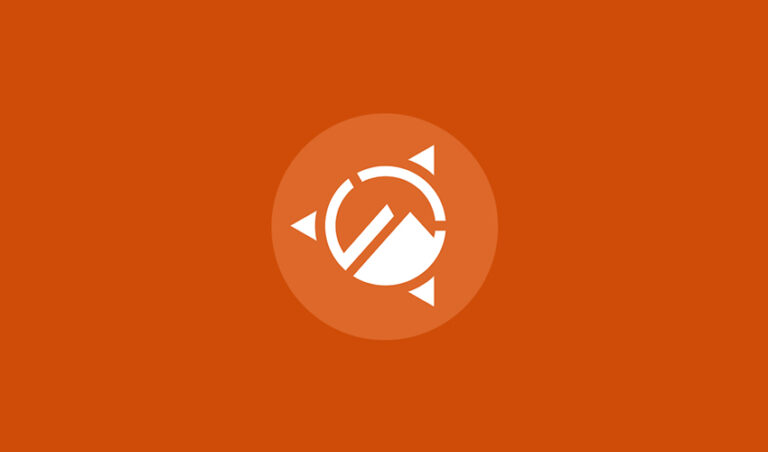
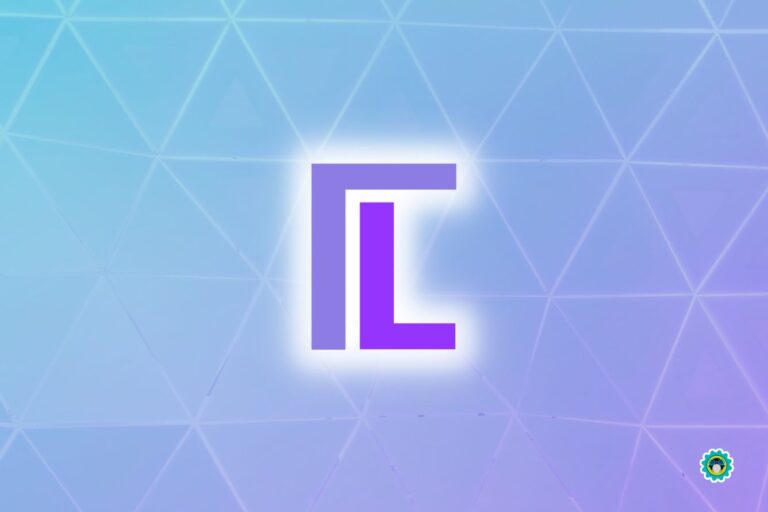
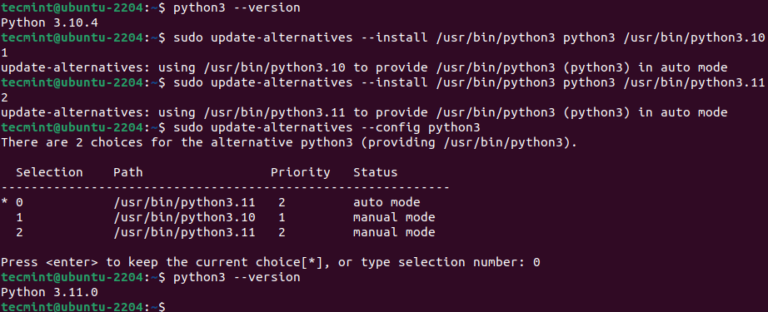
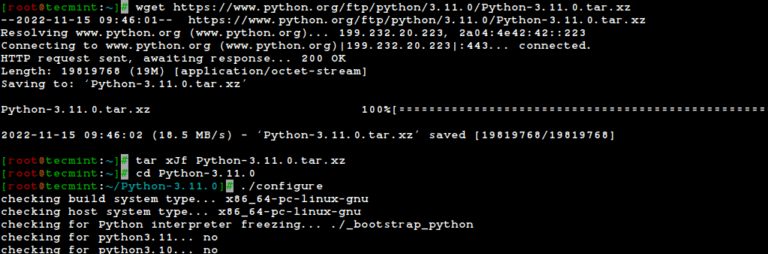
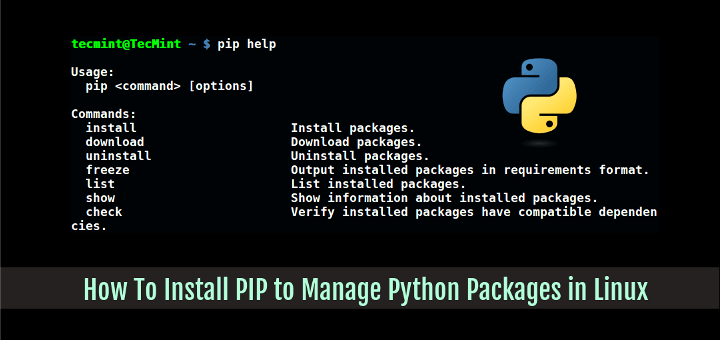
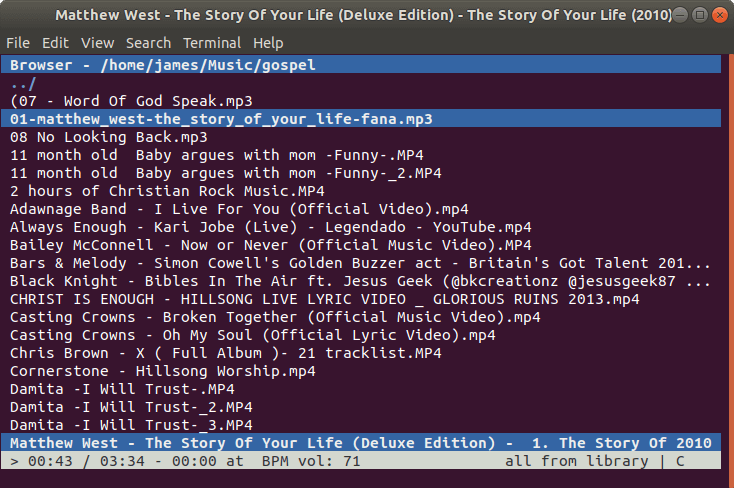
![How to Annotate PDFs in Linux [Beginner's Guide]](https://webomate.net/wp-content/uploads/2023/08/how-to-annotate-pdfs-in-linux-beginners-guide-768x501.png)