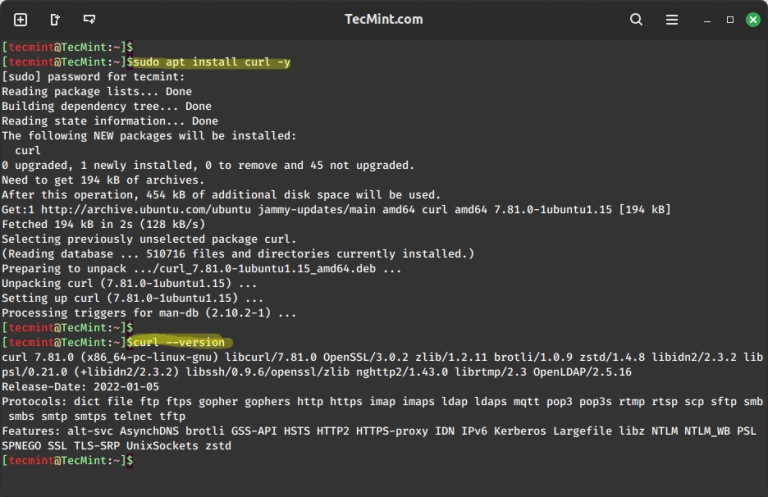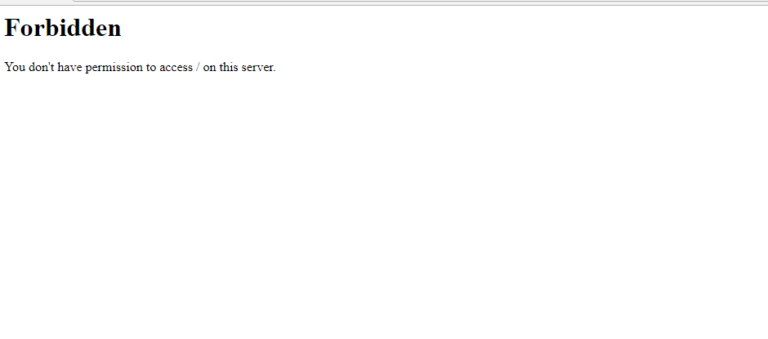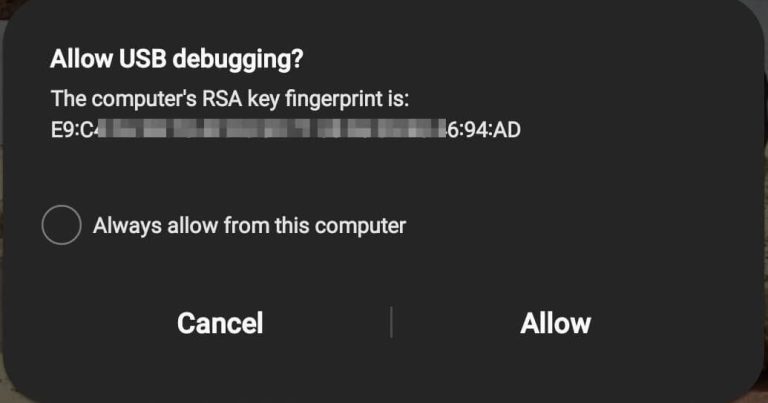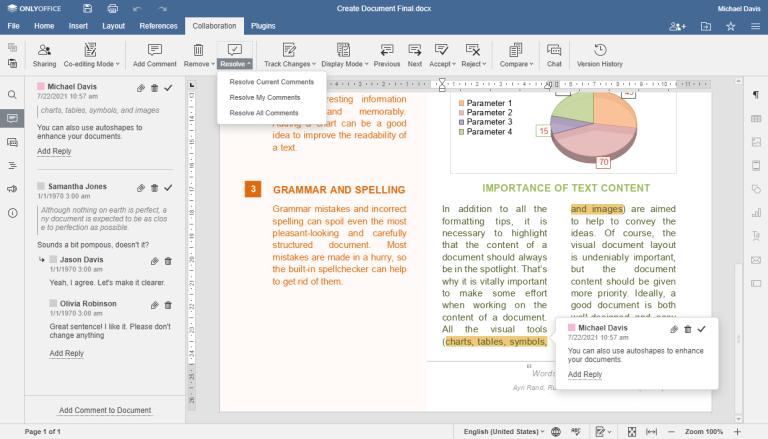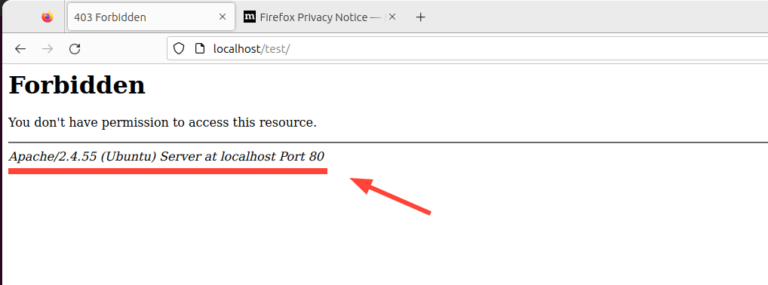Integrating Linux and Windows in a Dual-Boot Setup
In the realm of computing, the choice between operating systems often feels like a crossroads. Each path—Windows with its widespread application support and user-friendly interface, and Linux with its unparalleled customization and robustness—offers distinct advantages. Yet, why choose one when you can walk both paths? Dual-booting, the practice of hosting Linux and Windows on a single machine, presents a solution. This article delves into the nuanced world of dual-boot systems, unraveling the challenges and laying down step-by-step solutions to integrate Linux and Windows seamlessly.
Understanding Dual-Boot Systems
A dual-boot system allows a computer to host two operating systems, giving you the choice of loading one of two (or more) operating systems at startup. This setup is ideal for users who need the robustness and flexibility of Linux for development or programming, alongside the accessibility and application support of Windows. Beyond the versatility, dual-boot systems can also serve as a safety net; if one OS fails, you can boot into the other to troubleshoot or recover data.
Pre-Installation Considerations
Before embarking on your dual-boot journey, a few preliminary steps are essential to ensure a smooth setup process.
Hardware Requirements and Compatibility
- Check Compatibility: Ensure your hardware is compatible with both Windows and Linux. Most modern hardware supports both, but checking the compatibility lists for your Linux distribution is wise.
- System Requirements: Verify that your system meets the requirements for both operating systems. Generally, if it can run Windows, Linux won’t be a problem.
Backup Strategies
Backup your data before proceeding. This can include personal files, application data, and even a full system backup of your current operating system. Tools like Macrium Reflect for Windows or Timeshift for Linux can help.
Partitioning the Hard Drive
Partitioning your hard drive is crucial for dual-booting. You’ll need separate partitions for each operating system and possibly a shared partition for data accessible by both.
- Partition Scheme: Use a tool like GParted to resize your current partitions and create new ones for the second OS.
- File Systems: Windows primarily uses NTFS, while Linux favors ext4. For shared data, NTFS is recommended as both systems can access it reliably.
Installation Order
Install Windows first, followed by Linux. Windows’ bootloader doesn’t play nicely with others, whereas Linux’s GRUB bootloader can easily add Windows to its boot menu.
Installation Challenges
The installation process can present several challenges, each with its own set of solutions.
Bootloader Conflicts
- Challenge: Installing Linux after Windows might overwrite the Windows bootloader with GRUB.
- Solution: GRUB can be configured to recognize Windows, allowing you to choose between OSes at boot.
Drive Partitioning Errors
- Challenge: Incorrectly partitioning your drive can lead to data loss or insufficient space for installations.
- Solution: Use reliable partitioning tools and plan your partition sizes ahead of the installation process.
UEFI vs. Legacy BIOS Issues
- Challenge: UEFI and Legacy BIOS modes can cause booting issues if not correctly configured.
- Solution: Ensure both your operating systems are installed in the same mode (UEFI or Legacy BIOS). UEFI is recommended for newer systems.
Post-Installation Configuration
After installation, configuring your dual-boot system for ease of use is crucial.
- Bootloader Configuration: Customize GRUB to set a default OS or change the menu timeout.
- Driver Installation: Ensure all your hardware drivers are up to date in both operating systems.
- Time Sync: Linux and Windows handle system time differently. To avoid conflicts, set Linux to use local time (similar to Windows) or configure Windows to use UTC.
System Maintenance Challenges
Maintaining a dual-boot system involves unique considerations.
Keeping Both OS Updated
Regular updates are vital for security and functionality. However, major Windows updates can sometimes overwrite the bootloader. Keep regular backups of your data and the bootloader. Tools like Boot-Repair can restore GRUB if overwritten.
Managing Drivers and Hardware Compatibility
Some hardware may have different performance or compatibility in Linux compared to Windows. Research Linux-compatible hardware and drivers. The Linux community offers extensive support for a wide range of devices.
File System Corruption
Improper shutdowns or system errors can lead to file system corruption. Use file systems known for their robustness (e.g., ext4 for Linux) and perform regular disk checks.
Solutions and Best Practices
- Use Partition Management Tools: Tools like GParted allow for efficient management of your disk space.
- Data Sharing Between Linux and Windows: Use an NTFS partition for shared data to ensure compatibility with both OSes.
- Backup and Recovery: Implement a regular backup schedule for both operating systems. Consider using cloud storage or external drives for important files.
Common Mistakes to Avoid
Dual-booting can be a seamless experience when done correctly. However, certain pitfalls can complicate the process.
Overwriting the Bootloader
Installing Windows after Linux can overwrite GRUB, making it difficult to boot into Linux. Always install Windows first, or be prepared to reinstall GRUB using a Live Linux USB.
Incorrect Partition Sizes
Allocating too little space to either operating system can lead to issues with updates and application installations. Assess your usage needs for each OS. As a general guideline, allocate at least 50GB for Linux and depending on your use case, significantly more for Windows.
Neglecting System Updates and Backups
Failing to update your systems can leave your computer vulnerable to security threats and system instability. Regularly update both operating systems and keep consistent backups of important data.
Conclusion
The ability to dual-boot Linux and Windows offers a versatile computing environment that leverages the strengths of both operating systems. While the setup involves several technical steps and considerations, the challenges are easily navigable with proper planning and care. By understanding the intricacies of dual-boot configurations, you can enjoy a system that meets a broad range of needs—from gaming and general use on Windows to development and server management on Linux.
Dual-booting symbolizes not a compromise but a synergy between two computing paradigms, each enhancing the other. As you embark on or refine your dual-boot journey, remember that the dual-boot community is vast and supportive. Online forums and resources are abundant, offering solutions to potential issues and advice for optimizing your setup.
Embrace the dual-boot setup as a gateway to a richer, more flexible computing experience. With the guidelines and solutions outlined in this guide, you’re well-equipped to navigate the dual-boot landscape, ensuring a smooth and productive integration of Linux and Windows on your machine.