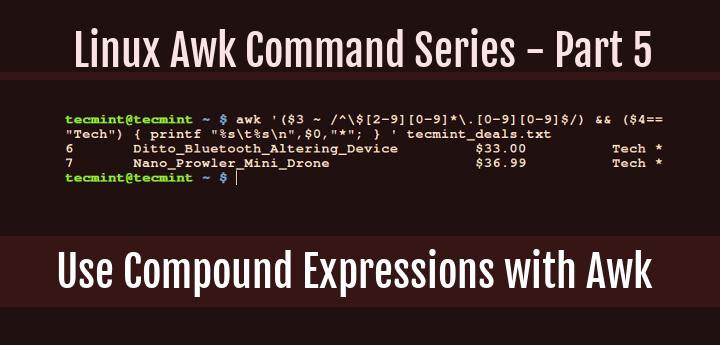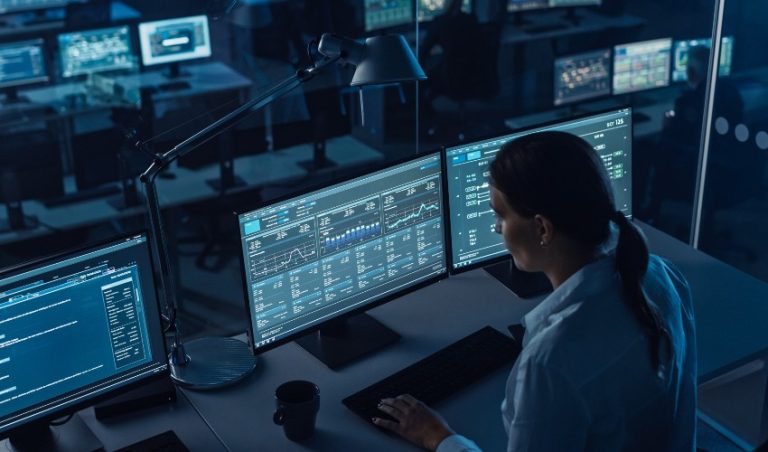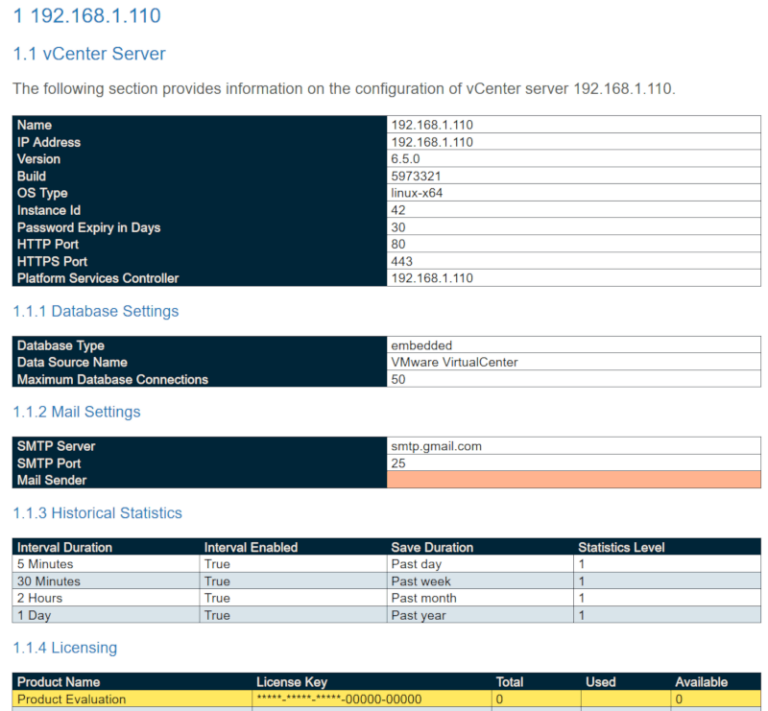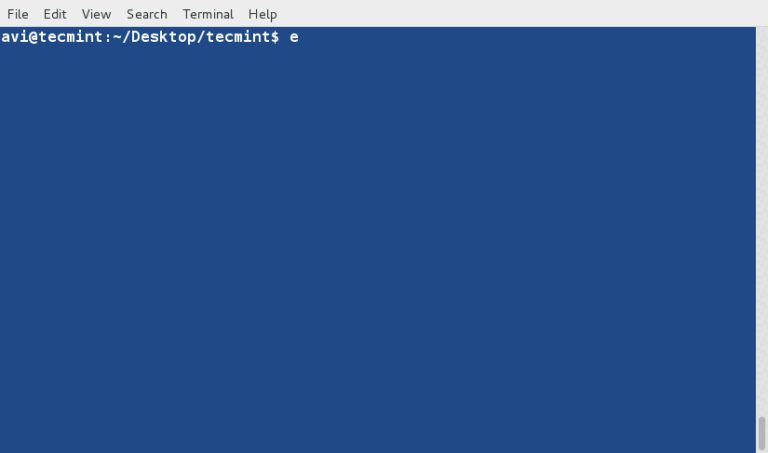Introduction to Bash Scripting
Shell is the core part of Linux. It allows you to interact with the Linux kernel by using various commands like cd, ls, cat etc.
Bash is one of the many available shells for Linux. They have mostly common but not identical syntax. Bash is the most popular shell out there and is the default on most Linux distributions.
You open a terminal or SSH session and you have a shell running in it even if you cannot really visualize it.
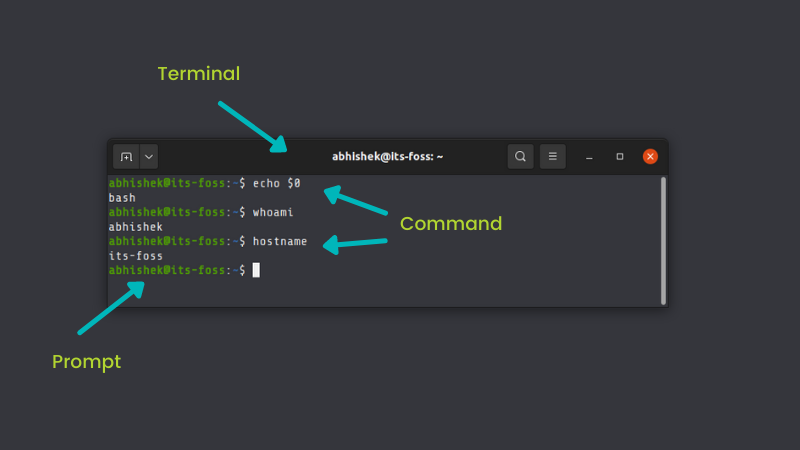
When you type a command, it is interpreted by the shell. If the command and syntax are correct, it will be executed otherwise you’ll see an error.
Why bash scripts when you can just run Linux commands?
You can enter the commands directly in the terminal and they will be executed.
abhishek@itsfoss:~$ echo "hello world"
hello world
And the same can be done in a script as well:
abhishek@itsfoss:~$ cat >> script.sh
#!/bin/bash echo "hello world"
abhishek@itsfoss:~$ bash script.sh
hello world
Why do you need shell scripts then? Because you don’t have to type the same command again and again. You just run the shell script.
Also, if you have complicated logic in your script, typing it all in the terminal won’t be a good idea.
For example, if you enter the command below, it will work. But it is not easy to understand and typing it again and again (or even searching for it in the bash history) is a pain.
if [ $(whoami) = 'root' ]; then echo "root"; else echo "not root"; fiInstead, you can put in a shell script so that it is easier to understand and run it effortlessly:
#!/bin/bash if [ $(whoami) = 'root' ]; then echo "You are root"
else echo "You are not root"
fiThis was still simple. Imagine a complicated script with fifty or a hundred lines!
What will you learn?
There are nine sections in this bash scripting tutorial. You’ll learn to:
- Create and run your first bash shell script
- Use variables
- Pass arguments and accept user inputs in your bash scripts
- Perform mathematical calculations
- Manipulate strings
- Use conditional statements like if-else
- Use for, while and until loops
- Create functions
💡
All the sections will give you a brief example. If you wish, you can extend on the section by visiting the detailed chapter for each section. These chapters also contain practice exercises.
Who is the target audience?
Anyone who wants to start learning bash shell scripting.
If you are a student with shell scripting as part of your course curriculum, this series is for you.
If you are a regular desktop Linux user, this series will help you understand most shell scripts you come across while exploring various software and fixes. You could also use it to automate some common, repetitive tasks.
By the end of this bash scripting tutorial, you should be able to write simple bash scripts.
🚧
It is desirable that you have basic knowledge of the Linux command line and any programming language.
If you are absolutely new to the Linux command line, I advise you to get the basics right first.
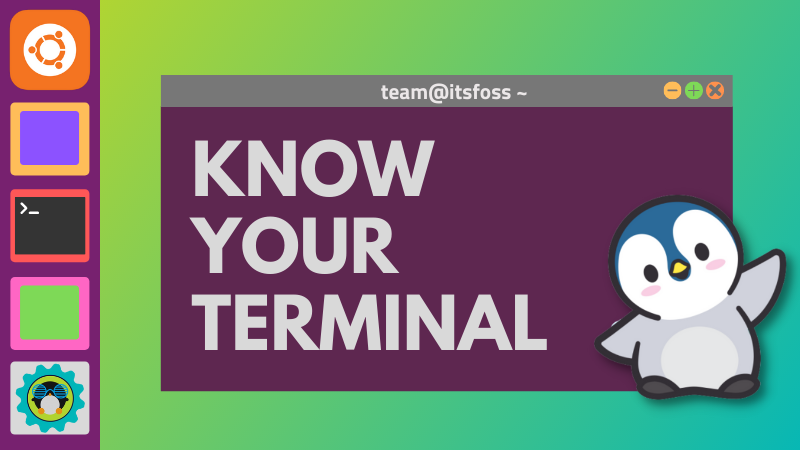
You should understand how to go to a specific location in the command line. For that, you need to understand how path works in the Linux filesystem works.
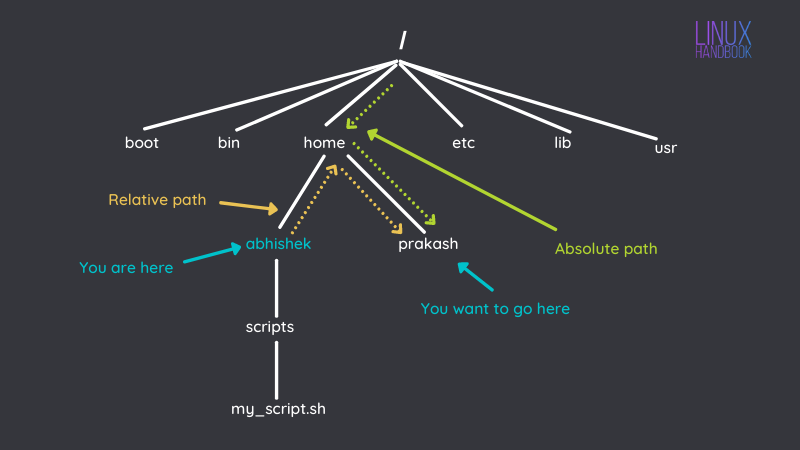
Next, this tutorial series gives you the basic of directory navigation and file manipulation.
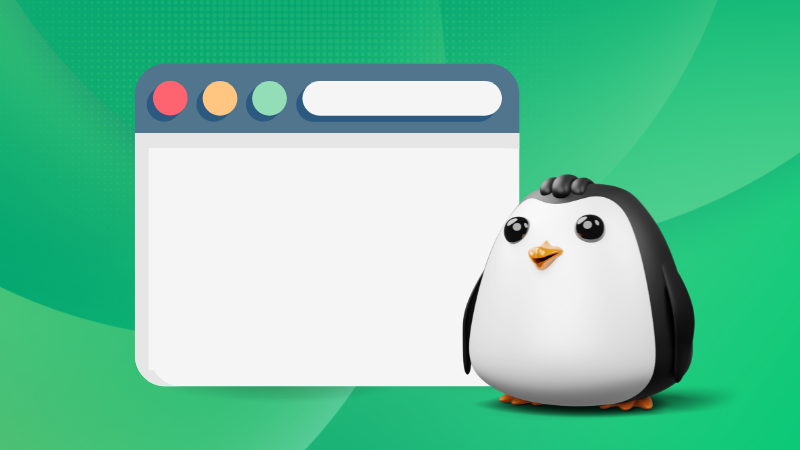
1. Writing your first bash shell script
Create a new file named hello.sh:
nano hello.shThis will open the nano editor in the terminal. Enter the following lines to it:
#!/bin/bash echo "Hello World"Save and exit the nano editor by pressing the Ctrl+X key.
Now, you can run the bash shell script in the following manner:
bash hello.shAnd you should see the following output:
Hello WorldAnother way is to give the script execute permission first:
chmod u+x hello.shAnd then run it in this manner:
./hello.sh💡
You can also use a GUI based text editor to write the script. That probably be easier for writing longer scripts. However, you need to switch to the directory where the script is saved to run it.
Congratulations! You just ran your first bash script.

2. Using variables in bash scripts
Variables are declared in the following manner:
var=some_valueAnd then the variable is accessed like this:
$var🚧
There must not be a space before and after = while declaring variable.
Let’s modify the previous script by adding a variable.
#!/bin/bash message="Hello World" echo $messageThe output will still remain the same if you run this script:
Hello World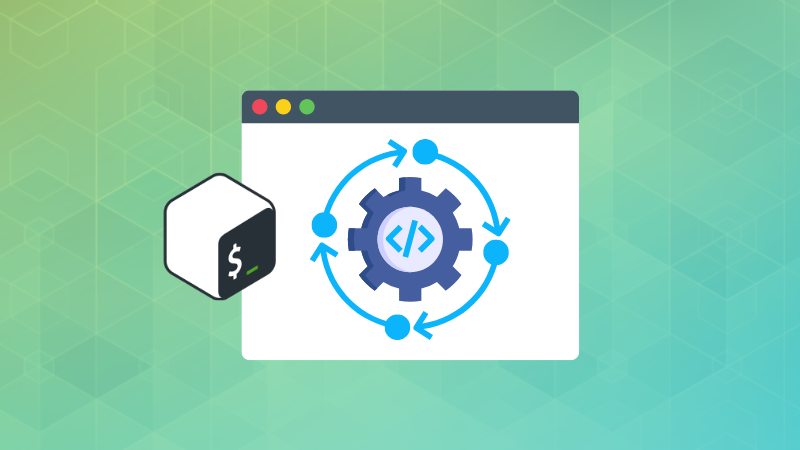
3. Passing arguments to bash script
You can pass arguments to a bash script while running it in the following manner:
./my_script.sh arg1 arg2
Inside the script, you can use $1 for the 1st argument, $2 for the 2nd argument and so on. $0 is a special variable that holds the name of the script being executed.
Now, create a new shell script named arguments.sh and add the following lines to it:
#!/bin/bash echo "Script name is: $0"
echo "First argument is: $1"
echo "Second argument is: $2"Make it executable and run it like this:
abhishek@itsfoss:~$ ./argument.sh abhishek prakash
Script name is: ./argument.sh
First argument is: abhishek
Second argument is: prakashHere’s a quick look at the special variables:
| Special Variable | Description |
|---|---|
| $0 | Script name |
| $1, $2…$9 | Script arguments |
| ${n} | Script arguments from 10 to 255 |
| $# | Number of arguments |
| $@ | All arguments together |
| $$ | Process id of the current shell |
| $! | Process id of the last executed command |
| $? | Exit status of last executed command |
You can also make your bash script interactive by accepting user input from the keyboard.
For that, you’ll have to use the read command. You can also use read -p command to prompt the user for the keyboard input without echo command.
#!/bin/bash echo "What is your name, stranger?"
read name
read -p "What's your full name, $name? " full_name
echo "Welcome, $full_name"Now if you run this script, you’ll have to enter the ‘arguments’ when you are prompted for it.
abhishek@itsfoss:~$ ./argument.sh What is your name, stranger?
abhishek
What's your full name, abhishek? abhishek prakash
Welcome, abhishek prakash
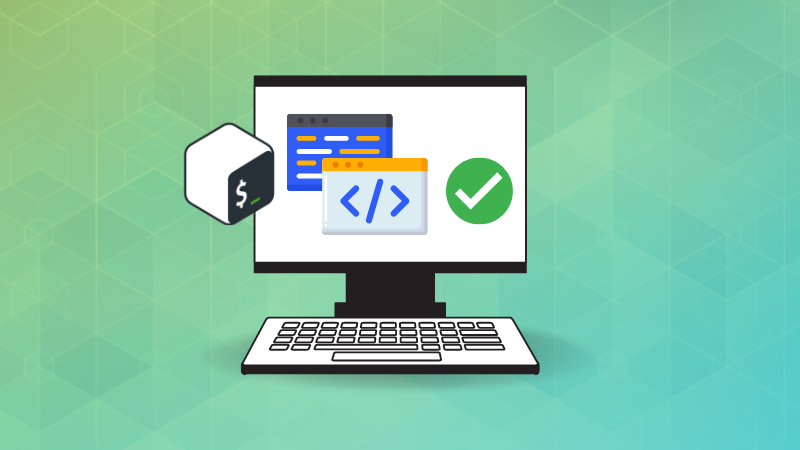
4. Perform arithmetic operation
The syntax for arithmetic operations in the bash shell is this:
$((arithmetic_operation))Here’s the list of the arithmetic operations you can perform in bash
| Operator | Description |
|---|---|
| + | Addition |
| – | Subtraction |
| * | Multiplication |
| / | Integer division (without decimal) |
| % | Modulus division (only remainder) |
| ** | Exponentiation (a to the power b) |
Here’s an example of performing summation and subtraction in bash script:
#!/bin/bash read -p "Enter first number: " num1
read -p "Enter second number: " num2 sum=$(($num1+$num2))
sub=$(($num1-$num2))
echo "The summation of $num1 and $num2 is $sum"
echo "The substraction of $num2 from $num1 is $sub"You can execute the shell script with random number of your choice.
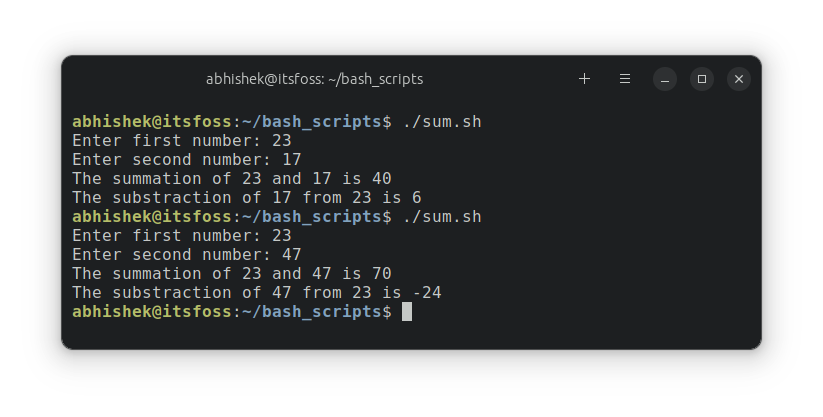
There is a big problem if you try the divison. Bash only works with integers. It doesn’t have the concept of decimal numbers by default. And thus you’ll get 3 as the result of 10/3 instead of 3.333.
For floating point operations, you’ll have to use the bc command in this manner:
#!/bin/bash num1=50
num2=6 result=$(echo "$num1/$num2" | bc -l) echo "The result is $result"And this time, you’ll see accurate result.
The result is 8.33333333333333333333
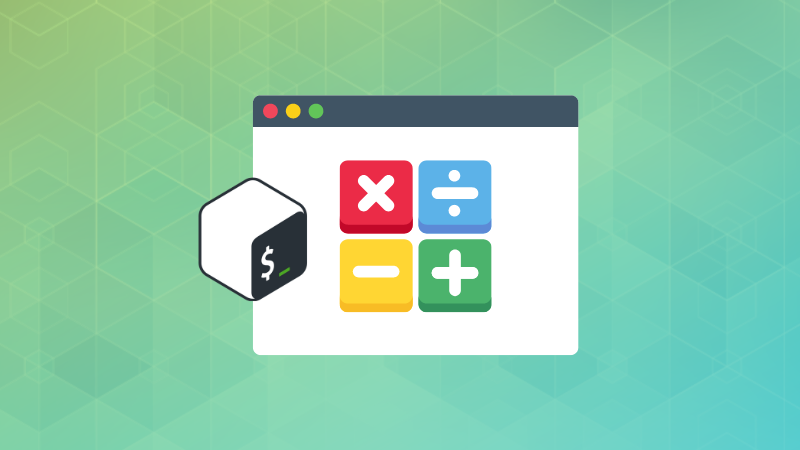
5. Using arrays in bash scripts
Instead of using multiple variables, you can use arrays in bash to store values in the same category.
You can declare an array like this:
distros=(Ubuntu Fedora SUSE "Arch Linux" Nix)
To access an element, use:
${array_name[N]}
Like most other programming languages, the array index starts at 0.
You can display all the elements of an array like this:
${array[*]}
And get the array length like this:
${#array_name[@]}
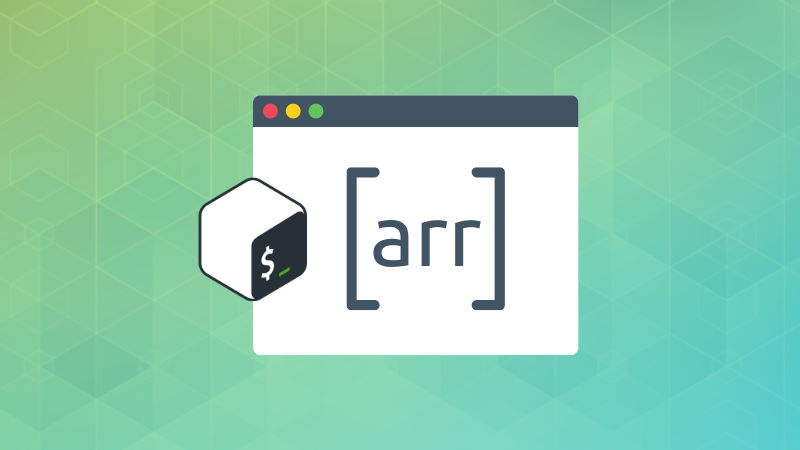
6. Basic string operation in Bash
Bash is capable of performing a number of string operations.
You can get the string length in this manner:
${#string}
Join two strings:
str3=$str1$str2
Extract a substring by providing the starting position of the substring and its length:
${string:$pos:$len}
Here’s an example:
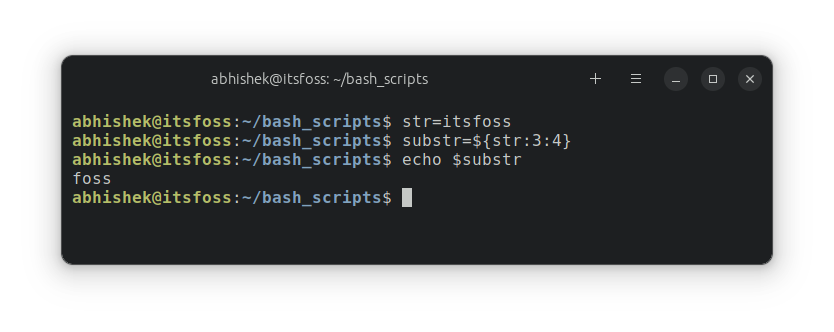
You can also replace a portion of the given string:
${string/substr1/substr2}
And you can also delete a substring from the given string:
${string/substring}
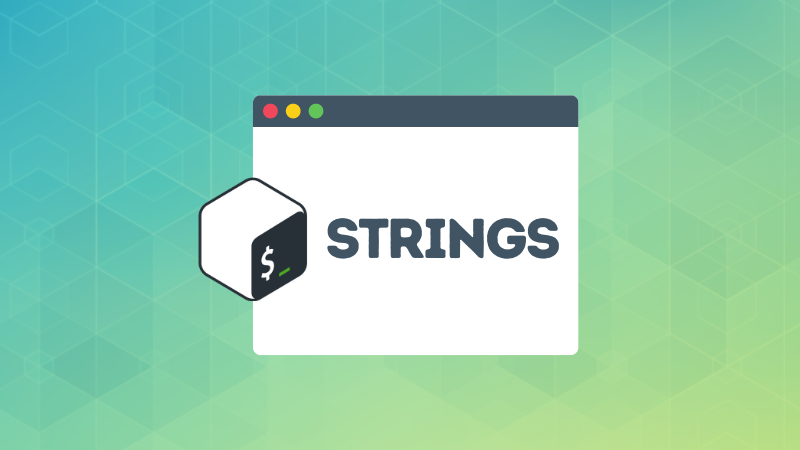
7. Use conditional statements in Bash
You can add conditional logic to your bash scripts by using if or if-else statements. These statements end with fi.
The syntax for a single if statement is:
if [ condition ]; then your code
fiPay attention to the use [ ... ]; and then .
The syntax for if-else statement is:
if [ expression ]; then ## execute this block if condition is true else go to next elif [ expression ]; then ## execute this block if condition is true else go to next else ## if none of the above conditions are true, execute this block fiHere’s a sample bash script that uses if-else statement:
#!/bin/bash read -p "Enter the number: " num mod=$(($num%2)) if [ $mod -eq 0 ]; then echo "Number $num is even"
else echo "Number $num is odd"
fiRun it and you should see a result like this:
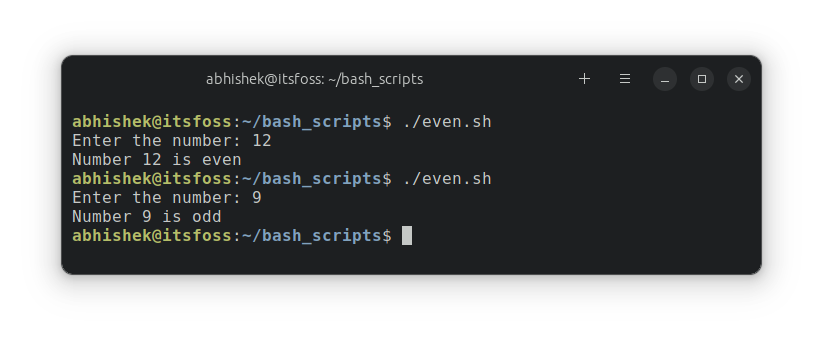
The -eq is called test condition or conditional operator. There are many such operators to give you different types of comparison:
Here are the test condition operators you can use for numeric comparison:
| Condition | Equivalent to true when |
|---|---|
| $a -lt $b | $a $b ($a is less than $b) |
| $a -gt $b | $a > $b ($a is greater than $b) |
| $a -le $b | $a = $b ($a is less or equal than $b) |
| $a -ge $b | $a >= $b ($a is greater or equal than $b) |
| $a -eq $b | $a is equal to $b |
| $a -ne $b | $a is not equal to $b |
If you are comparing strings, you can use these test conditions:
| Condition | Equivalent to true when |
|---|---|
| “$a” = “$b” | $a is same as $b |
| “$a” == “$b” | $a is same as $b |
| “$a” != “$b” | $a is different from $b |
| -z “$a” | $a is empty |
There are also conditions for file type check:
| Condition | Equivalent to true when |
|---|---|
| -f $a | $a is a file |
| -d $a | $a is a directory |
| -L $a | $a is a link |
🚧
Pay special attention to space. There must be space between the opening and closing brackets and the conditions. Similarly, space must be before and after the conditional operators (-le, == etc).
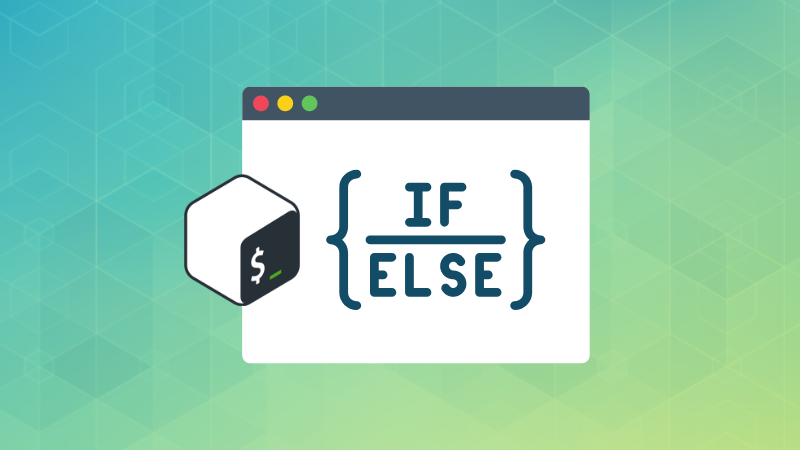
8. Using loops in bash scripts
Bash support three types of loops: for, while and until.
Here’s an example of the for loop:
#!/bin/bash for num in {1..10}; do echo $num
doneRun it and you’ll see the following output:
1
2
3
4
5
6
7
8
9
10If you take the previous example, it can be rewritten using the while loop like this:
#!/bin/bash num=1
while [ $num -le 10 ]; do echo $num num=$(($num+1))
doneAnd the same can be rewritten using the until loop:
#!/bin/bash num=1
until [ $num -gt 10 ]; do echo $num num=$(($num+1))
done💡
The while and until loop are pretty similar. The difference is that while loop runs as long as the condition is true and until loop runs as long as the condition is false.
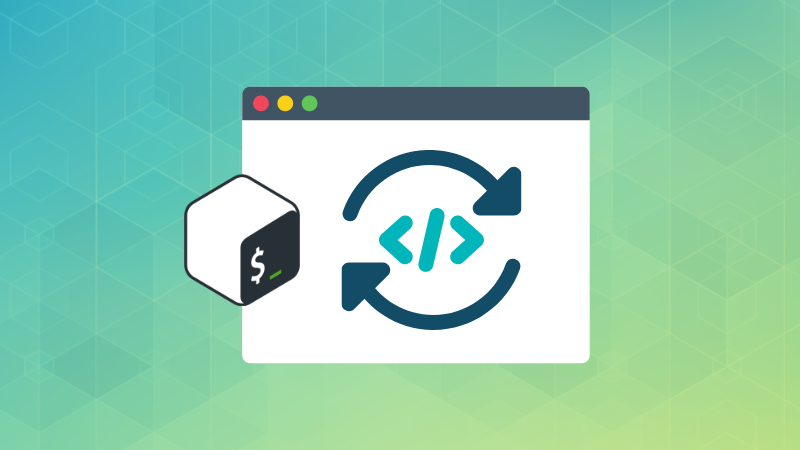
9. Using functions in bash scripts
Bash shell does support the use of functions so that you don’t have to write the same piece of code again and again.
Here’s the generic syntax for declaring a bash function:
function_name() { commands
}Here’s a sample bash script that uses function with arguments:
#!/bin/bash sum() { sum=$(($1+$2)) echo "The sum of $1 and $2 is: $sum"
} echo "Let's use the sum function"
sum 1 5If you run the script, you’ll see the following output:
Let's use the sum function
The sum of 1 and 5 is: 6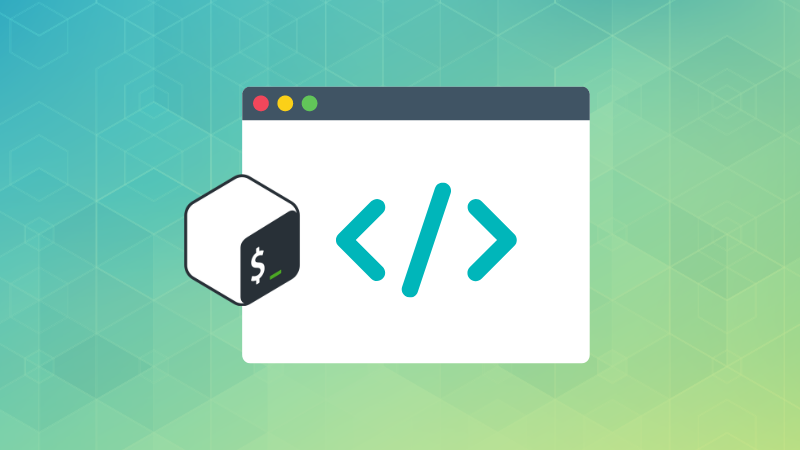
Where to go from here?
This is just a glimpse. This bash scripting tutorial is just a primer. There is a lot more to bash scripting and you can explore it slowly and gradually.
The GNU bash reference is an excellent online resource to clean your bash doubts.
##Apart from that, you can download this free book to learn more bash stuff which is not covered here:
Once you have enough knowledge of the bash basics, you can learn advance bash scripting with this free book:
Both of these books are at least a decade old but you can still use them to learn bash.
💬 I hope you like this tutorial as the starting point of your bash script learning. Please provide your feedback in the comments section.