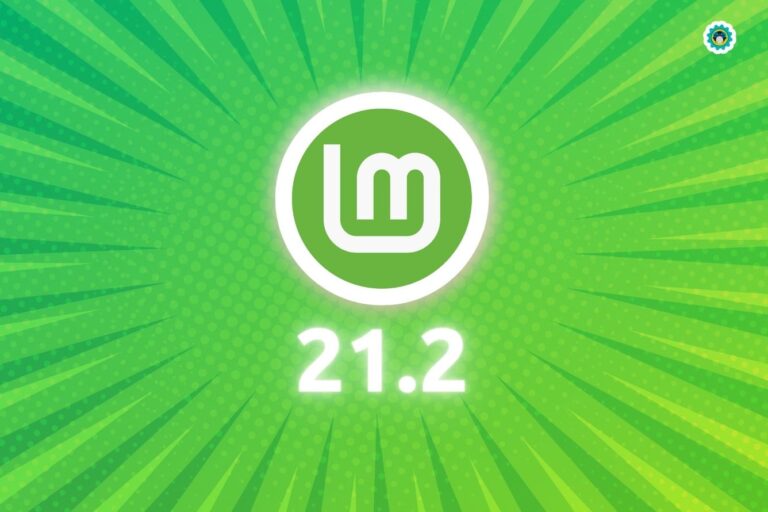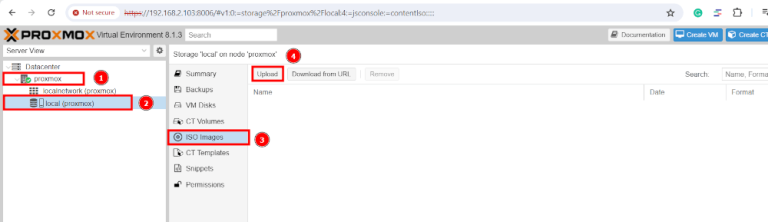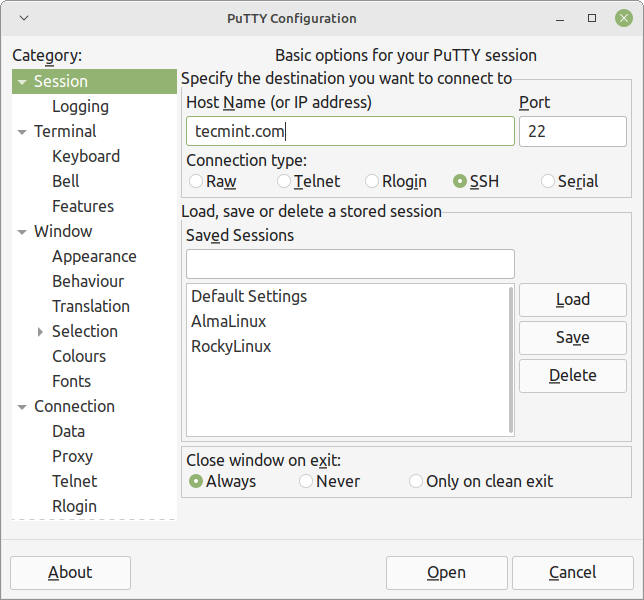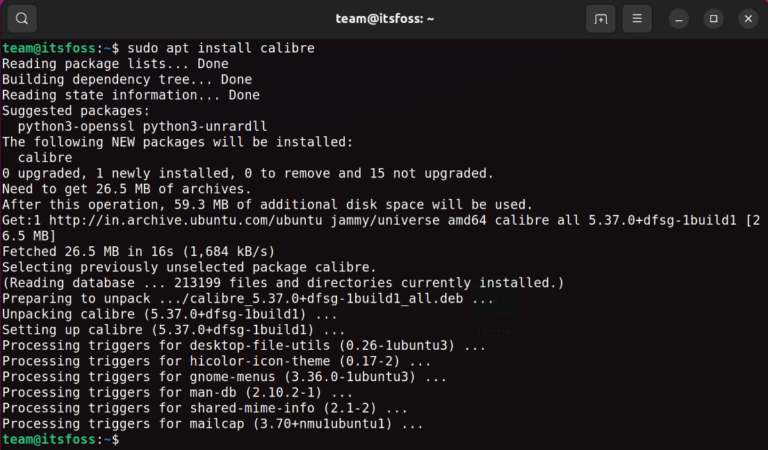Setting Up a Robust Web Server on Debian
Introduction
In the realm of web servers, Apache stands as a towering figure, renowned for its versatility and reliability. When combined with Debian, a powerful and stable Linux distribution, Apache becomes an even more formidable tool for web hosting. This article aims to guide you through the process of configuring Apache on Debian, ensuring you harness the full potential of this combination.
Prerequisites
Before diving into the setup process, ensure your Debian system is up to date. Knowledge of the Linux command line and basic networking concepts will be beneficial. Begin by executing the following commands to update and upgrade your system:
sudo apt update sudo apt upgrade
Installation of Apache
To install Apache on Debian, use:
sudo apt install apache2
After installation, verify Apache is running with sudo systemctl status apache2. Apache operates as a service in Debian, allowing easy management through standard commands like start, stop, and restart.
Configuring Apache
Apache’s configuration files in Debian are located in /etc/apache2/. The two primary files are apache2.conf (the global configuration) and sites-available/000-default.conf (the default site configuration). Key directives include ServerName, which specifies the domain name, and DocumentRoot, indicating where web files are stored.
Setting Up Virtual Hosts
For hosting multiple websites, use virtual hosts:
- Create a configuration file for each site in
/etc/apache2/sites-available/. - Use the
a2ensitecommand to enable each site. - Reload Apache to apply changes.
Enabling and Disabling Modules
Apache’s functionality can be extended with modules. Use a2enmod and a2dismod to enable and disable modules, respectively.
Securing Apache
Security is paramount. Begin by configuring the Uncomplicated Firewall (UFW) to allow web traffic:
sudo ufw allow 'Apache Full'
For SSL/TLS, use Let’s Encrypt to obtain free certificates, ensuring encrypted connections. Additionally, follow best practices like setting correct directory permissions and using security modules.
Monitoring and Maintenance
Regular monitoring is essential. Use tools like top and apachetop for real-time performance monitoring. Apache’s log files, located in /var/log/apache2/, are invaluable for troubleshooting. Regular system updates and backups are crucial for maintenance.
Advanced Configurations
For high-traffic websites, consider:
- Enabling caching and compression for better performance.
- Integrating with other software like PHP and MySQL.
- Adjusting Apache’s configuration for optimal performance.
Common Issues and Troubleshooting
Common issues include configuration errors and service disruptions. Consult Apache’s extensive documentation and community forums for troubleshooting tips and support.
Conclusion
Configuring Apache on Debian is a journey worth embarking on. It offers a robust, flexible platform for web hosting. While this article covers the basics, the possibilities with Apache are vast, inviting you to explore and experiment further.