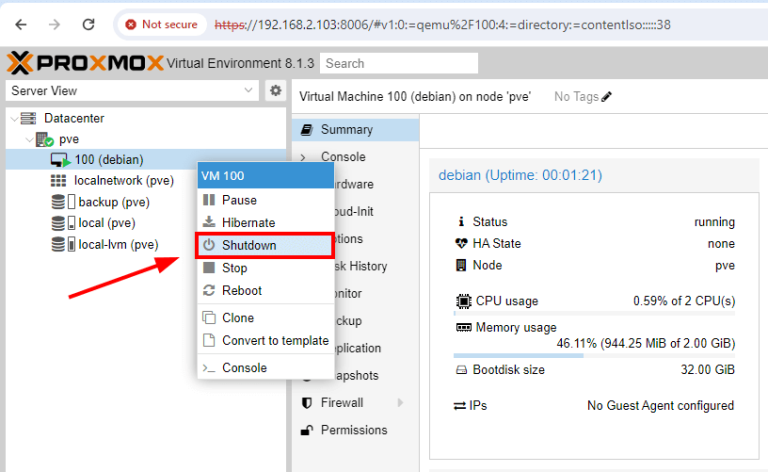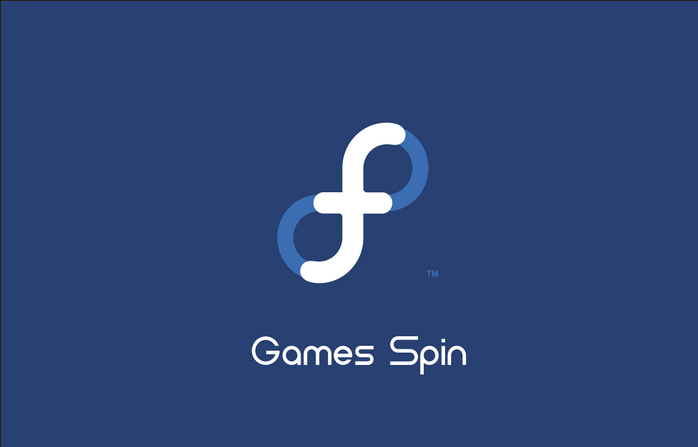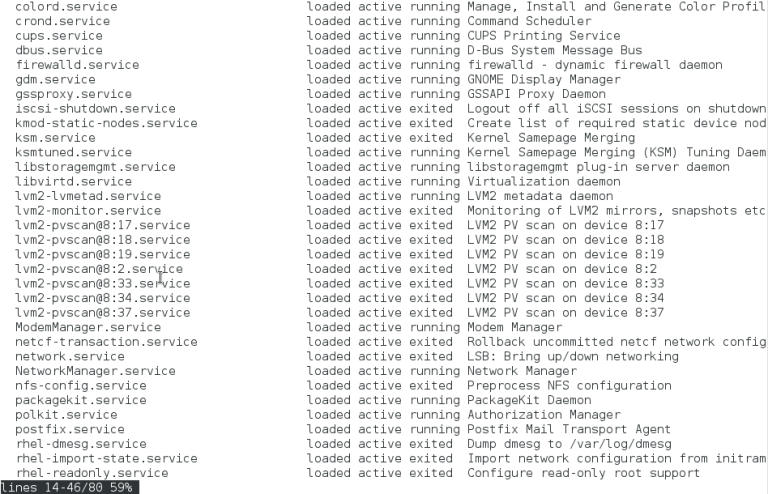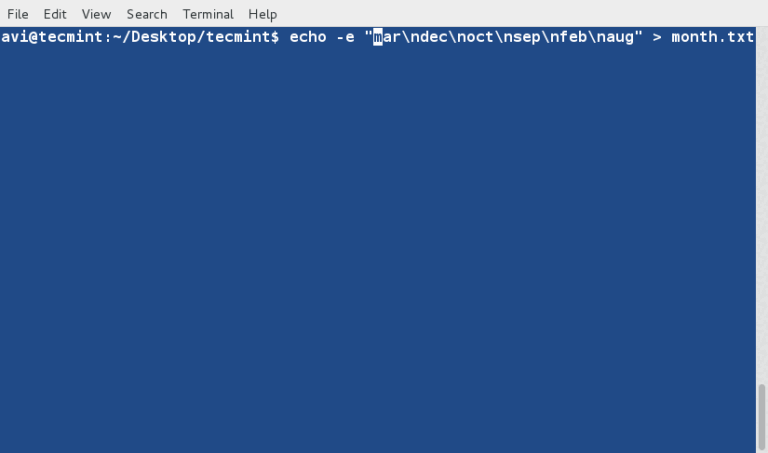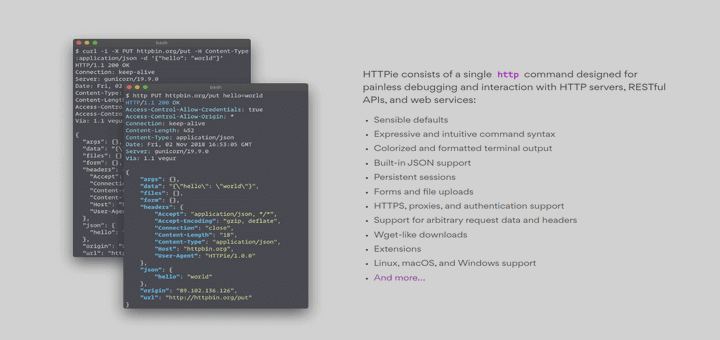Install Google Chrome on Ubuntu [Using PPA and DEB]
Google Chrome Browser developed by Google Inc. is a freeware web browser licensed under Google Chrome Terms of Service.
As per Wikipedia (as of February 2023) statistics and trends Google Chrome Browser has a 65.76% usage globally and we can say it’s not an ideal alternative browser but it’s the best and most widely used internet browser, which uses the WebKit layout engine.
Google Chrome is a popular browser because of its simplicity, load quickly i.e. speed, customizable, stability, and security. The Google Chrome stable build 113.0.5672.92 was released on 8th May 2023, for Windows, Mac, and Linux with a number of fixes and improvements.
In this post, we’ll show you some easy steps to install Google Chrome Browser in Debian, Ubuntu, and Linux Mint.
There are two official ways to install the Chrome browser, the one is using Google Chrome PPA and the other method is, directly downloading and installing ‘.deb‘ package. We will show you both ways so that you can select whatever method you feel is easy.
Install Google Chrome Using PPA
1. We use Google’s official Linux software repository (PPA) that will automatically install and configure the settings needed to keep your Chrome browser up-to-date.
Before installing the repository, we need to download and install Google’s Linux package signing Key that will automatically configure your package manager to verify the integrity of packages before downloading and installing them on the system.
On Debian-based systems (Ubuntu, Linux Mint, etc.), use the following wget command to download the key and then use ‘apt-key‘ to add it to the system.
$ wget -q -O - https://dl-ssl.google.com/linux/linux_signing_key.pub | sudo apt-key add -
2. After adding the key, run the following command to add a Chrome repository to your system sources.
$ sudo sh -c 'echo "deb http://dl.google.com/linux/chrome/deb/ stable main" >> /etc/apt/sources.list.d/google.list'
3. After adding the Chrome repository, you must do a system update to update the newly added Chrome repository, using the following apt command.
$ sudo apt update
4. Now, Google PPA provides three Chrome versions (stable, beta, and unstable), so install whatever version you prefer.
$ sudo apt-get install google-chrome-stable [Stable Release] $ sudo apt-get install google-chrome-beta [Beta Release] $ sudo apt-get install google-chrome-unstable [Unstable Release]
Install Google Chrome Using Deb Package
1. Go to the Google Chrome download page and select your package or you can use the following wget command to download and install the latest version.
$ wget https://dl.google.com/linux/direct/google-chrome-stable_current_amd64.deb $ sudo dpkg -i google-chrome-stable_current_amd64.deb
2. Once it’s installed, launch the Google Chrome browser with a regular user.
$ google-chrome-stable
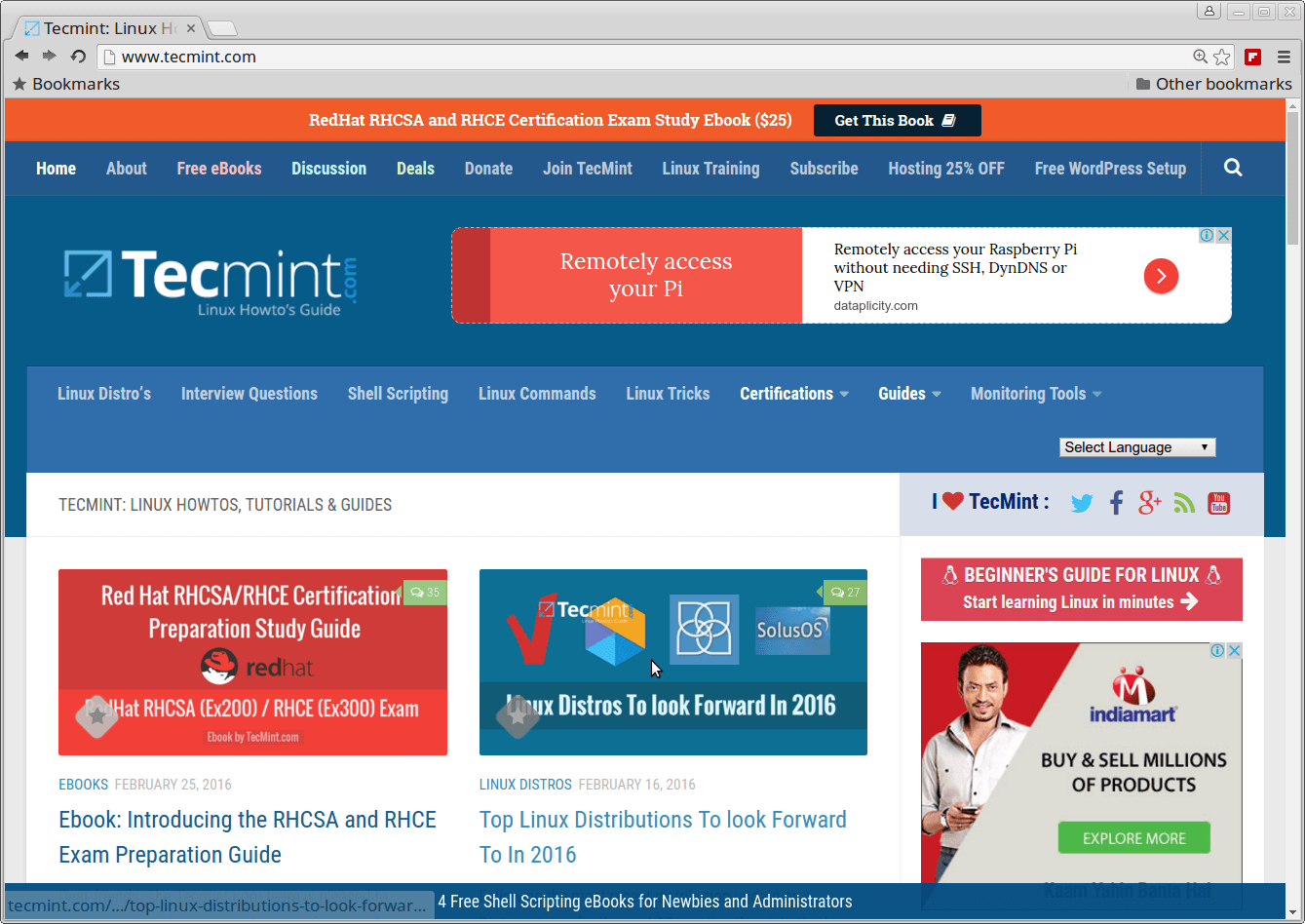
Uninstall Google Chrome From Ubuntu
To completely uninstall Google Chrome from Ubuntu, use the following command.
$ sudo dpkg -r google-chrome-stable OR $ sudo apt purge google-chrome-stable
When prompted, enter your user password, which will completely remove Google Chrome from your Ubuntu along with the configuration files.