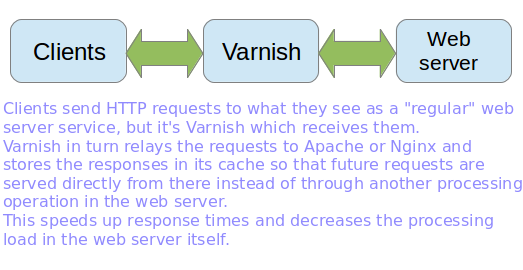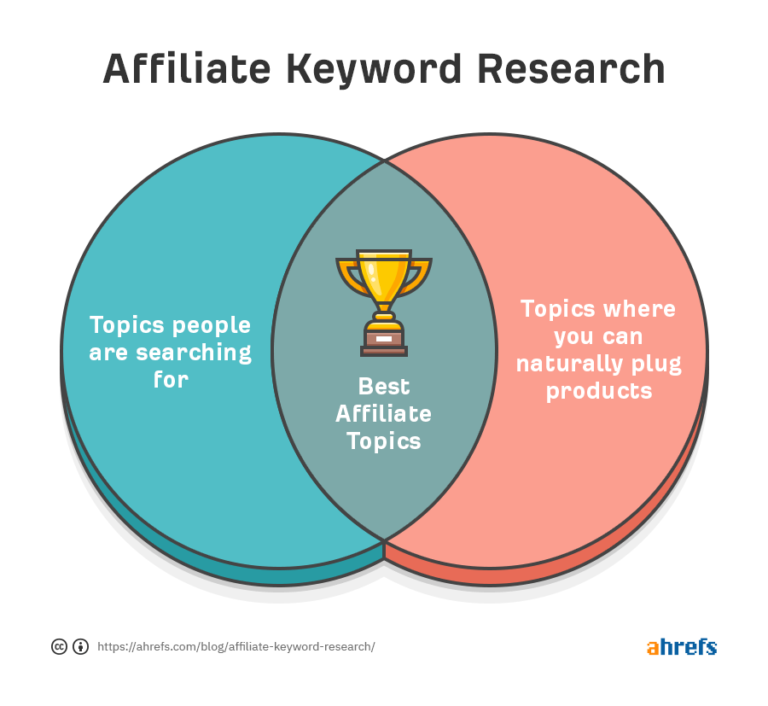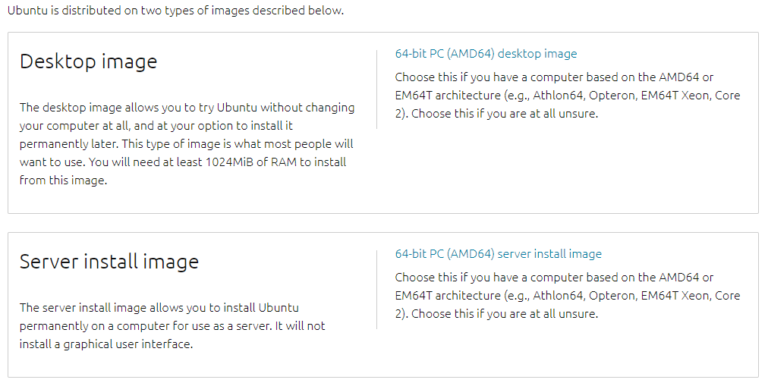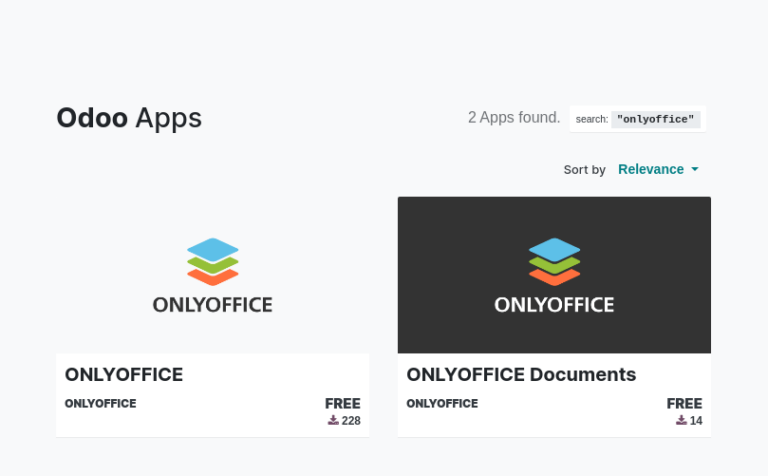3 Ways to Install Spotify on Debian, Ubuntu, & Linux Mint
Founded by Daniel Ek and Martin Lorentzon on 23 April 2006, Spotify is a proprietary Swedish audio streaming and media services provider. Whether on your computer, your phone, your tablet, and more, Spotify allows you to stream music and podcasts, listen to audiobooks, discover albums, playlists, or even single songs for free.
The free version of Spotify allows you to discover, listen and download podcasts, play any song, artist, album, playlist, or podcast instantly, and browse hundreds of playlists in every genre and mood.
It also enables you to watch video podcasts in the mini-player or full-screen mode, stay on top of the Chart, enjoy playlists and mixes made just for you, enjoy audiobooks and video podcasts, and discover more music with personalized playlists.
Install Spotify via Terminal on Debian, Ubuntu, and Linux Mint
Spotify for Linux is available as a Debian .deb package which you can install on Debian and Ubuntu Linux and its derivatives.
First, add the Spotify Debian repository key by running the following curl command.
$ curl -sS https://download.spotify.com/debian/pubkey_7A3A762FAFD4A51F.gpg | sudo gpg --dearmor --yes -o /etc/apt/trusted.gpg.d/spotify.gpg
Next, add the repository configuration to your systems package manager configuration:
$ echo "deb http://repository.spotify.com stable non-free" | sudo tee /etc/apt/sources.list.d/spotify.list
Now update the local package cache to fetch the list of packages from newly added repositories.
$ sudo apt-get update
Then install the Spotify client with the following command.
$ sudo apt-get install spotify-client
Install Spotify via Snap on Debian, Ubuntu, and Linux Mint
Spotify is also available as a snap (applications packaged with all their dependencies to run on all popular Linux distributions from a single build), which you can install as follows.
To run snap applications, you need:
- snapd (snap daemon) – the background service that manages and maintains the snaps on a Linux system, and.
- snap – a command-line tool used to interact with snaps, which allows you to install, configure, refresh, and uninstall/remove snaps on a Linux system.
Now run the following commands to install the snapd package and Spotify from the snap store:
$ sudo apt update $ sudo apt install snapd $ sudo snap install spotify
Install Spotify via GUI in Ubuntu and Linux Mint
From the system menu, search for the Software Manager application and open it. Once it opens, search for the Spotify application and click on it.
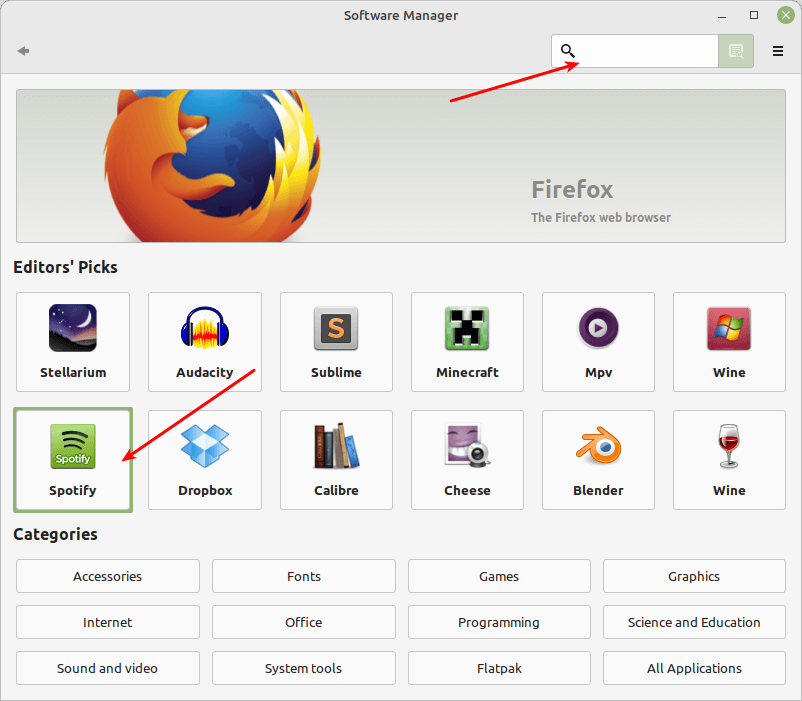
Next, click on the Spotify app as highlighted in the above screenshot. Next, click on the Install button as highlighted in the following screenshot, to install it.
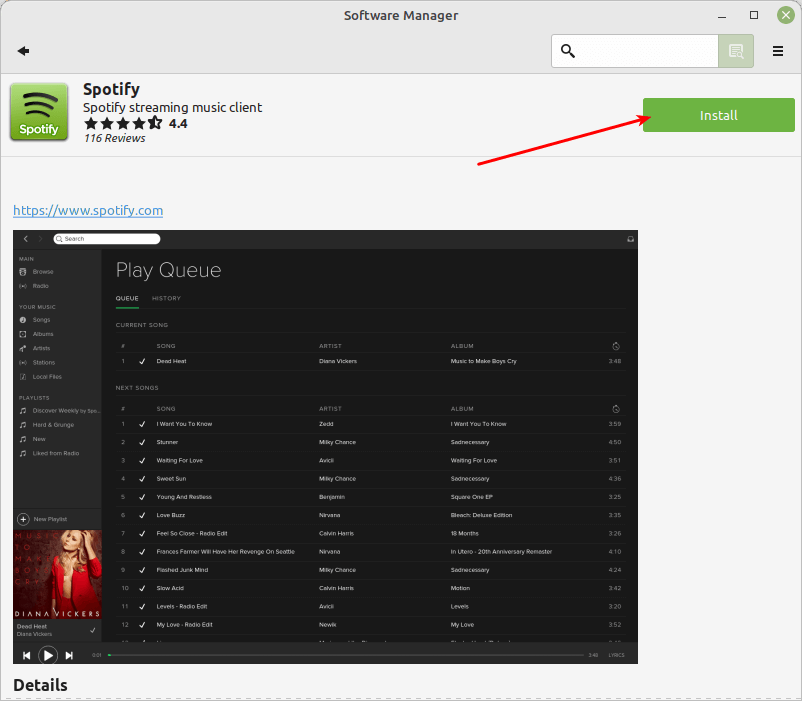
Next, enter your account password and click on the Authenticate button to start the installation process.
How to Use Spotify in Debian, Ubuntu and Linux Mint
Once Spotify is installed on your system, search for it in the system menu. Then open it by clicking on it. After it opens, log in if you already have an account or sign up (create an account).

There are several login options including username/email and password, or Facebook, Google, or Apple.
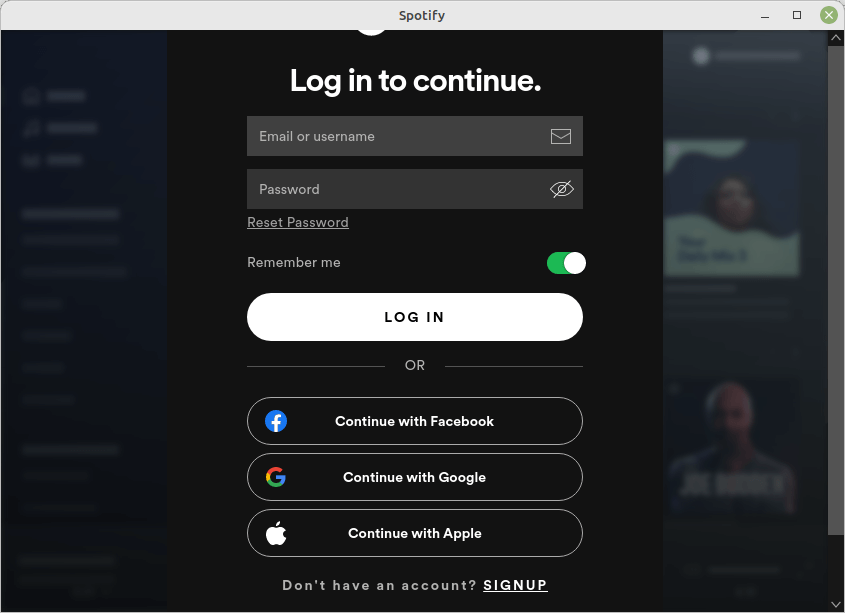
After a successful login, you can now play and listen to your favorite songs and albums for free on Linux with Spotify. To download and listen to music offline without ads, wherever you are, you need to subscribe to Spotify Premium.
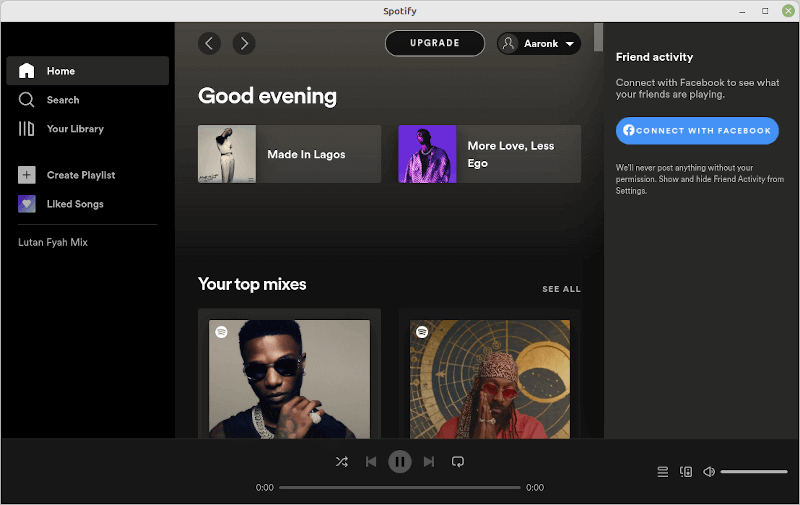
That’s all! You have successfully installed Spotify on your Debian, Ubuntu, and Linux Mint. Use the feedback form below to reach us for any comments or queries.