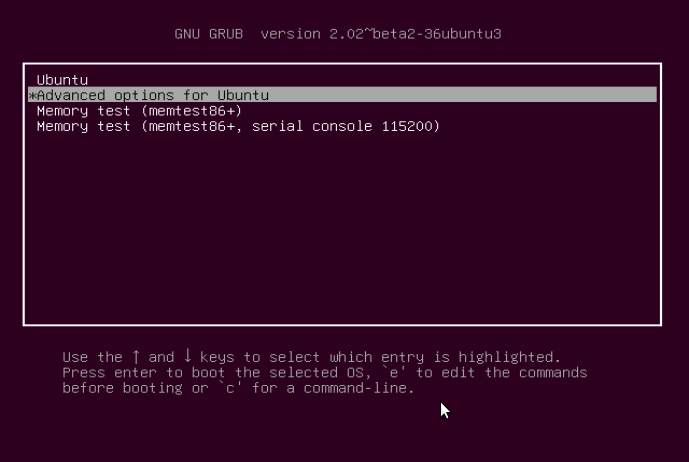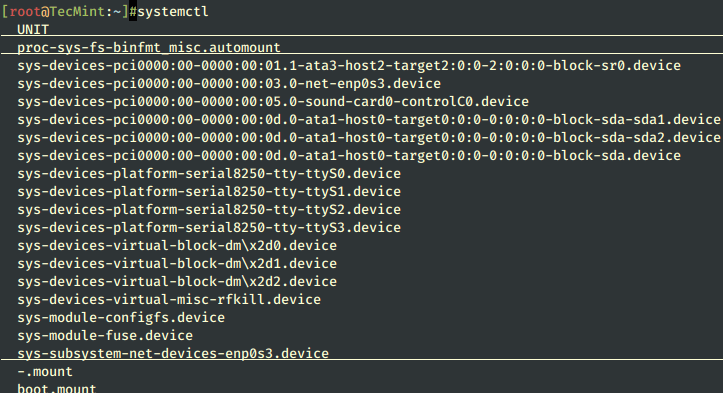Minarca: A Backup Solution You’ll Love
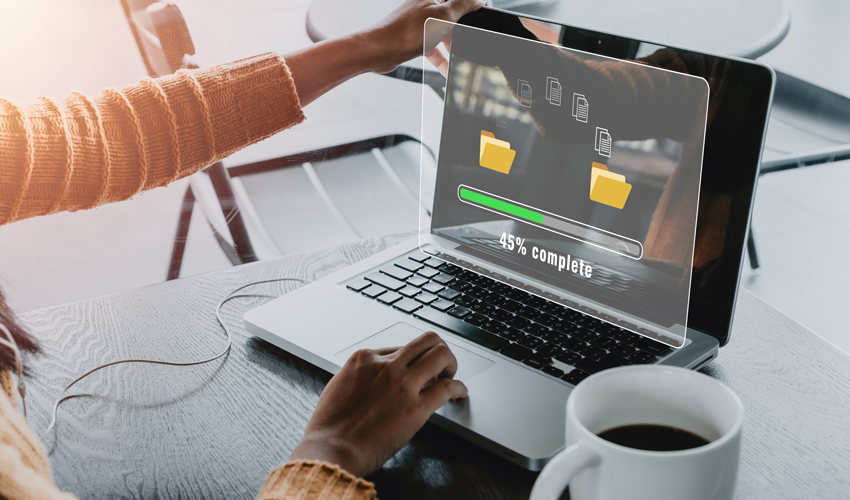
Introduction
Data backup is a crucial aspect of information management. Both businesses and individuals face risks such as hard drive failure, human error or cyberattacks, which can cause the loss of important data. There are many backup solutions on the market, but many are expensive or difficult to use.
That’s where Minarca comes in. Developed by Patrik Dufresne of IKUS Software, Minarca is an open source backup solution designed to offer a simplified user experience while providing management and monitoring tools for system administrators. So let’s take a closer look at how Minarca came about and how it compares to other solutions.
History and evolution of the project
Minarca is a data backup software, whose name comes from the combination of the Latin words “mi” and “arca”, meaning “my box” or “my safe”. The Minarca story begins with Rdiffweb, a web application developed in 2006 by Josh Nisly and other contributors to serve as the web interface to rdiff-backup.
In 2012, Patrik Dufresne became interested in Rdiffweb and decided to improve its graphical interface. Since then, Rdiffweb has continued to evolve, including permissions management, quota management, reporting, statistical analysis, notifications and LDAP integration. However, Rdiffweb has remained a tool for technically competent people who are able to configure an SSH server, secure it and install rdiff-backup on all the machines to be backed up from the command line.
It was with the goal of making data backup more accessible to less technical users that the development of Minarca began in 2014, building on the work done in Rdiffweb. The goal was to provide a fully integrated, turnkey, easy-to-use solution.
Since its inception, Minarca has gone through several versions, including an early version of the agent in Java for Linux and Windows. In 2020, the agent was rewritten in Python to better support Linux, Windows and MacOS operating systems. Minarca is now a complete data backup solution that is accessible to everyone, regardless of technical skill levels.
The benefits of Minarca
Comparison with Rdiffweb
Minarca is the logical continuation of the Rdiffweb web application. Developed to provide a simplified backup experience, Minarca is designed to support administrators and users. Unlike Rdiffweb, Minarca offers rapid deployment on Linux, Windows and MacOS through the Minarca agent. In addition, Minarca manages the storage space, simplifies SSH key exchange and supports multiple versions of rdiff-backup simultaneously. In addition, Minarca improves security by isolating the execution of backups, thus enhancing the protection of sensitive data.

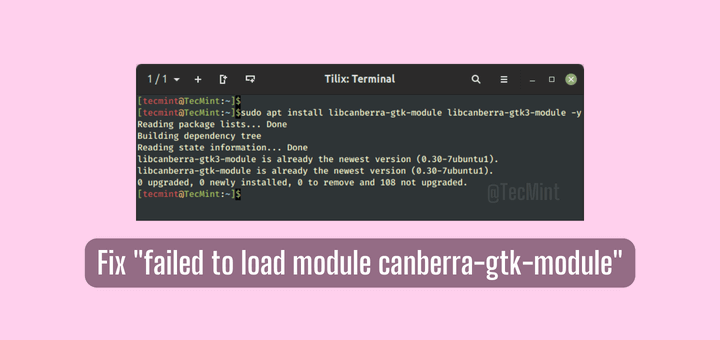


![13 Gzip Command Examples [Compress Files in Linux]](https://webomate.net/wp-content/uploads/2023/06/13-gzip-command-examples-compress-files-in-linux-768x123.png)
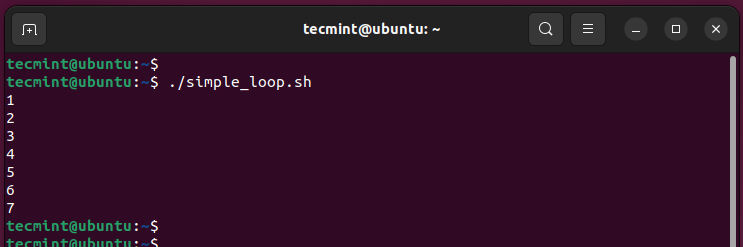
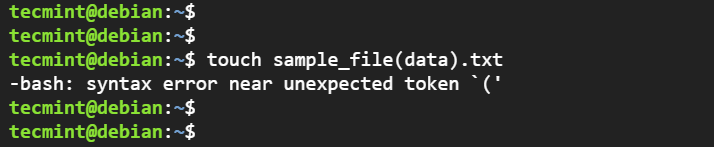
![How to Remove a Directory and File in Linux [rm Command]](https://webomate.net/wp-content/uploads/2023/06/how-to-remove-a-directory-and-file-in-linux-rm-command.png)