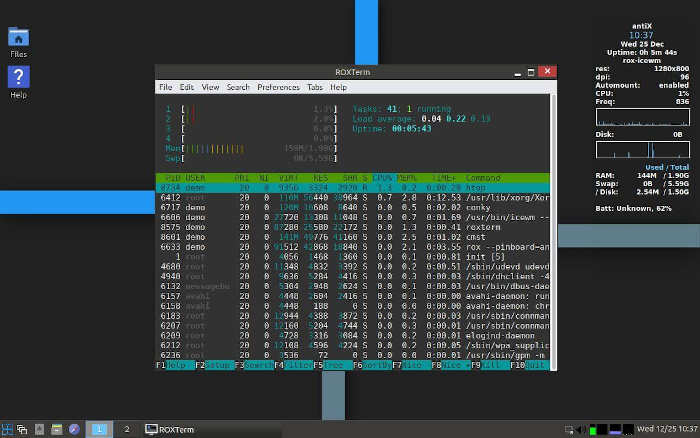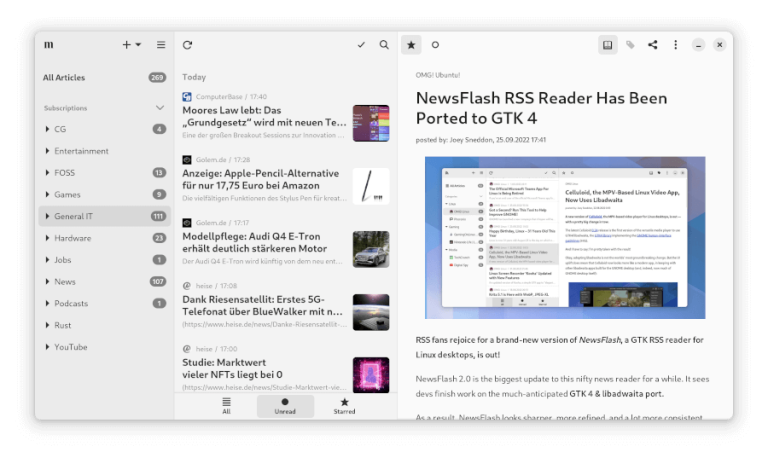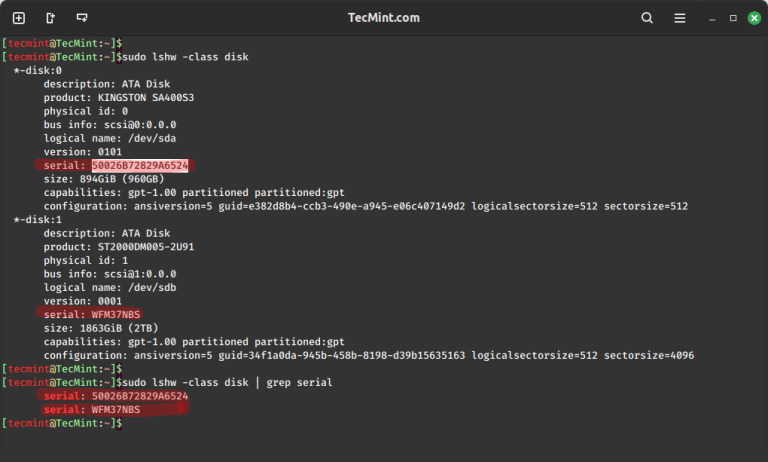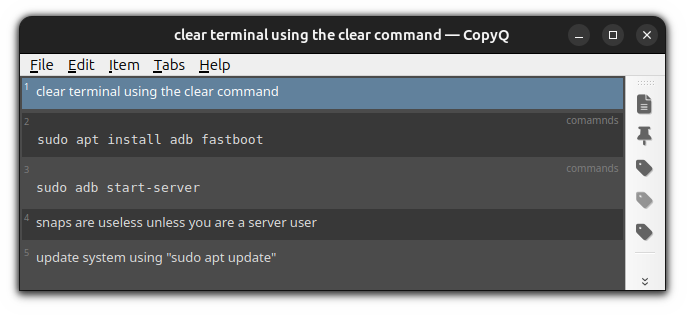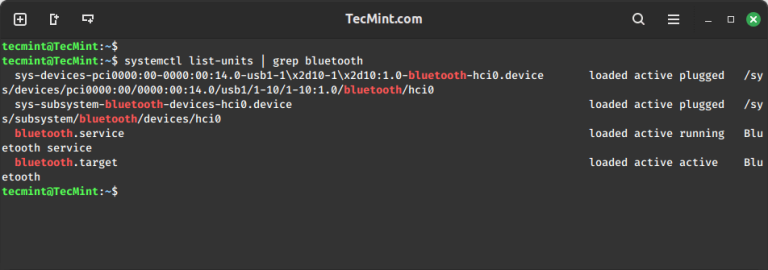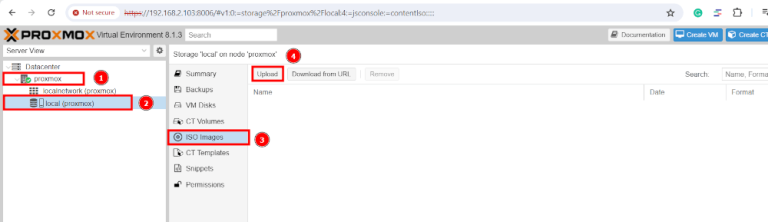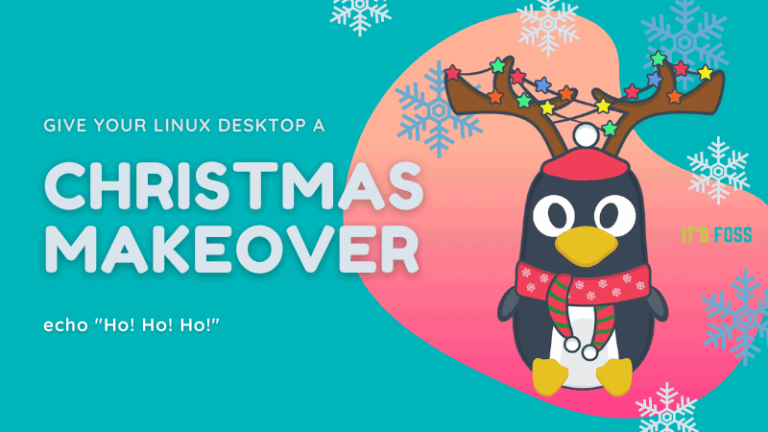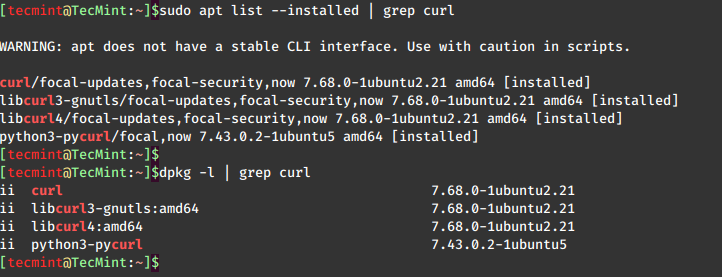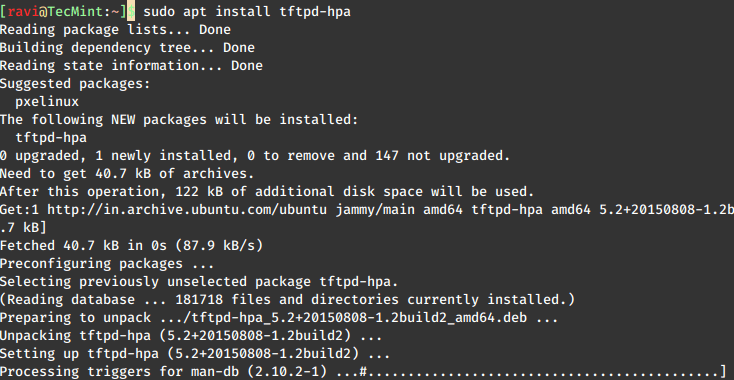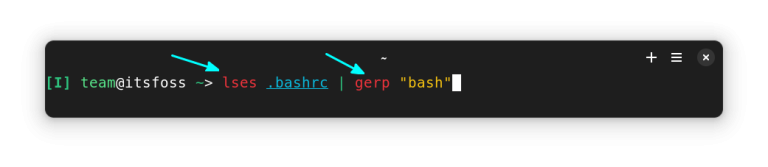KVM Vs. VirtualBox – Selecting the Ideal Virtualization Solution for Your Linux System
Introduction Virtualization has become a fundamental technology in the world of computing, allowing organizations and individuals alike to maximize their hardware resources, improve efficiency, and enhance flexibility in managing their IT infrastructure. In the realm of Linux, two popular virtualization solutions stand out: Kernel-based Virtual Machine (KVM) and VirtualBox. In this article, we will delve…