7 Sudo Tips and Tweaks for Linux Users
Unleash the power of sudo with these tips 💪
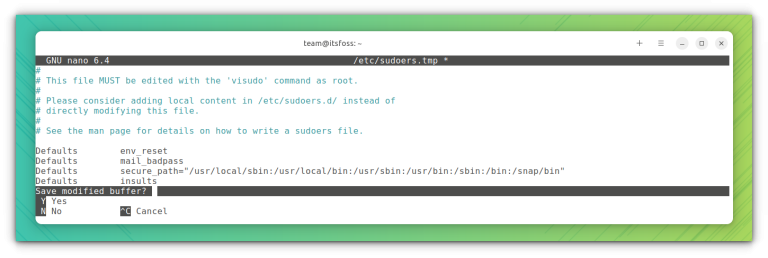
Unleash the power of sudo with these tips 💪

Learn the two official ways of installing Docker on Ubuntu. One is easy but may give you a slightly older version. The other is slightly more complicated but gives you the recent stable version.
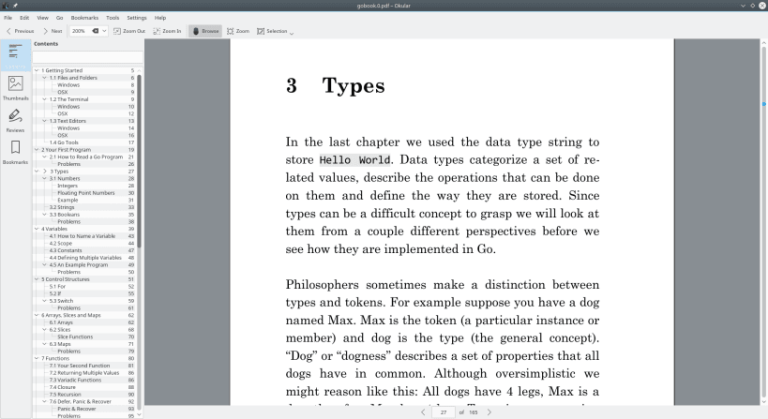
The post 11 Best PDF Editors to Edit PDF Documents in Linux first appeared on Tecmint: Linux Howtos, Tutorials & Guides .
The PDF file format is one of the most widely used document formats that is used to attach, transfer, and download digital files thanks to
The post 11 Best PDF Editors to Edit PDF Documents in Linux first appeared on Tecmint: Linux Howtos, Tutorials & Guides.
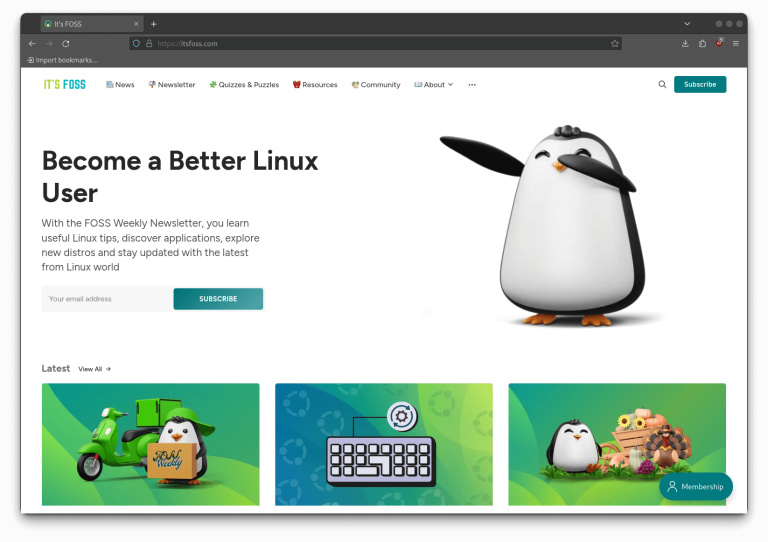
The best privacy-friendly web browsers that you can try!
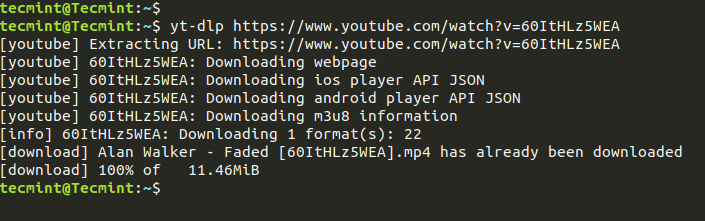
The post How to Download YouTube Videos in Linux Using YT-DLP first appeared on Tecmint: Linux Howtos, Tutorials & Guides .
YouTube is an online video-sharing platform that contains a vast repository of videos covering a wide range of topics such as music videos, educational content,
The post How to Download YouTube Videos in Linux Using YT-DLP first appeared on Tecmint: Linux Howtos, Tutorials & Guides.
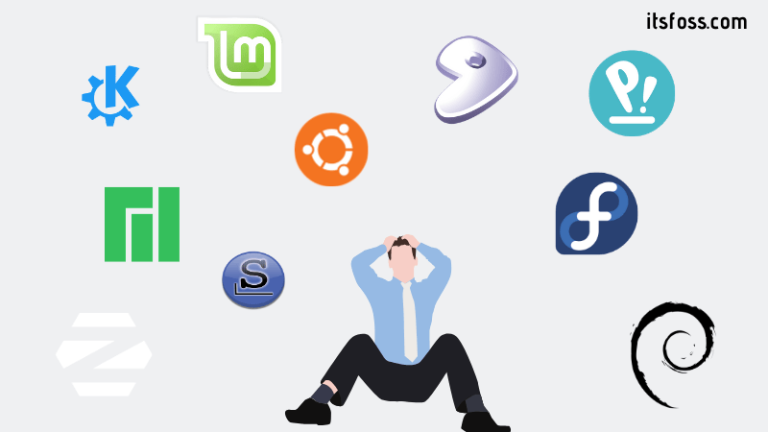
New to Ubuntu? Start here. Learn to use Ubuntu with these tutorials for beginners.
Introduction Kubernetes has revolutionized the way we think about deploying, scaling, and operating application infrastructures. For those using Ubuntu or Debian systems, mastering Kubernetes management is crucial. In this article, we dive deep into the world of Kubernetes, focusing on the use of kubectl, the command-line interface that allows you to run commands against Kubernetes…

New distro, new terminal, new application version in the new edition of FOSS Weekly.
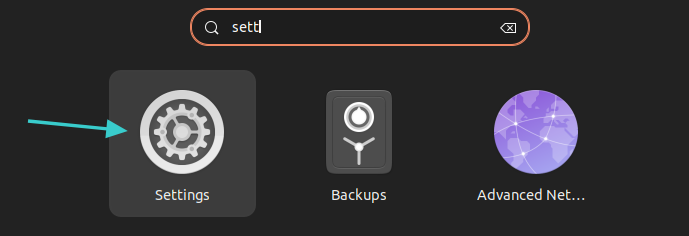
It’s quite easy to have multiple keyboard layouts in Ubuntu and switch between them. Here’s how to do that.
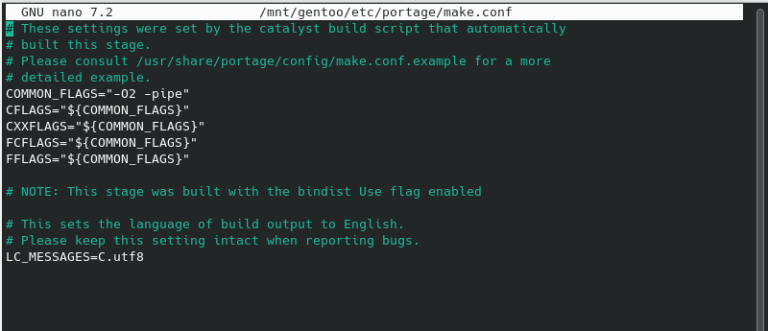
The post The Gentoo Linux Installation Guide – Part 2 first appeared on Tecmint: Linux Howtos, Tutorials & Guides .
As mentioned in Part 1 of the Gentoo installation procedure, installing Gentoo is quite daunting, and often requires a lot of patience due to the
The post The Gentoo Linux Installation Guide – Part 2 first appeared on Tecmint: Linux Howtos, Tutorials & Guides.
Introduction In the realm of web servers, Apache stands as a towering figure, renowned for its versatility and reliability. When combined with Debian, a powerful and stable Linux distribution, Apache becomes an even more formidable tool for web hosting. This article aims to guide you through the process of configuring Apache on Debian, ensuring you…
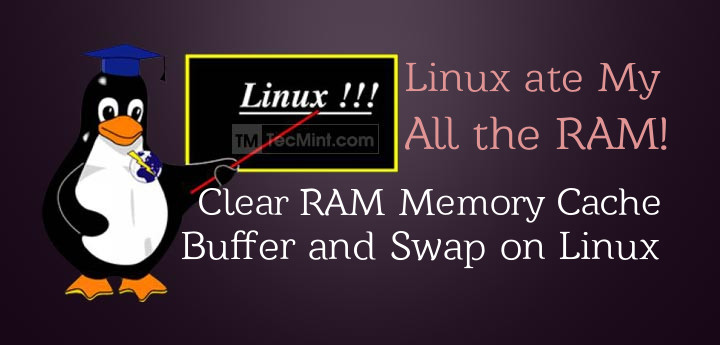
The post How to Clear RAM Memory Cache, Buffer and Swap Space on Linux first appeared on Tecmint: Linux Howtos, Tutorials & Guides .
Like any other operating system, GNU/Linux has implemented memory management efficiently and even more than that. However, if any process is eating away your memory
The post How to Clear RAM Memory Cache, Buffer and Swap Space on Linux first appeared on Tecmint: Linux Howtos, Tutorials & Guides.
Introduction Linux systems are renowned for their robustness and efficiency, making them a preferred choice for servers, desktops, and embedded systems. However, with great power comes the need for effective monitoring and maintenance. Performance monitoring is a critical aspect of system administration, ensuring that all processes and resources are functioning optimally. In this article, we’ll…
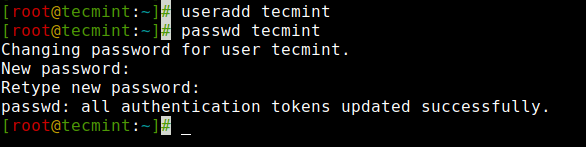
The post How to Create Users in Linux [15 useradd Command Examples] first appeared on Tecmint: Linux Howtos, Tutorials & Guides .
We are all aware of the most popular commands called ‘useradd‘ or ‘adduser‘ in Linux. There are times when a Linux System Administrator is asked
The post How to Create Users in Linux [15 useradd Command Examples] first appeared on Tecmint: Linux Howtos, Tutorials & Guides.

Happy Thanksgiving and enjoy the Black Friday and Cyber Monday deals along with your regular dose of Linux learning.
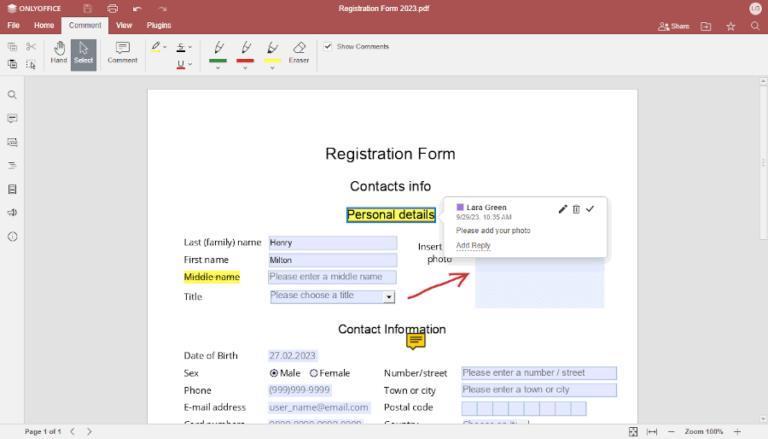
The post How to Work with PDF Files Using ONLYOFFICE Docs in Linux first appeared on Tecmint: Linux Howtos, Tutorials & Guides .
Those Linux users who deal with PDF files have plenty of programs to choose from. More precisely, there exist a great number of dedicated PDF
The post How to Work with PDF Files Using ONLYOFFICE Docs in Linux first appeared on Tecmint: Linux Howtos, Tutorials & Guides.
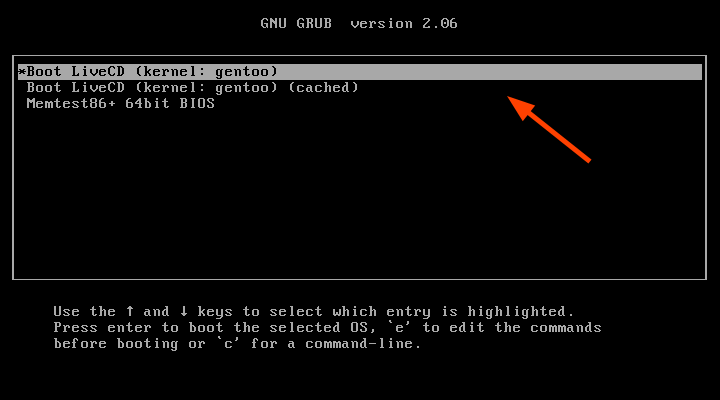
The post A Beginner’s Guide to Gentoo Linux Installation – Part 1 first appeared on Tecmint: Linux Howtos, Tutorials & Guides .
Gentoo is a free and open-source Linux distribution known for its high performance, high reconfigurability, and stability. It uses the portage package management system for
The post A Beginner’s Guide to Gentoo Linux Installation – Part 1 first appeared on Tecmint: Linux Howtos, Tutorials & Guides.
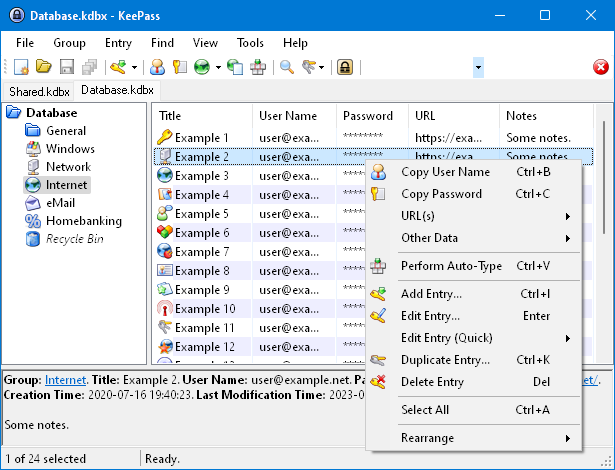
Secure your credentials with some of the best open-source password managers.