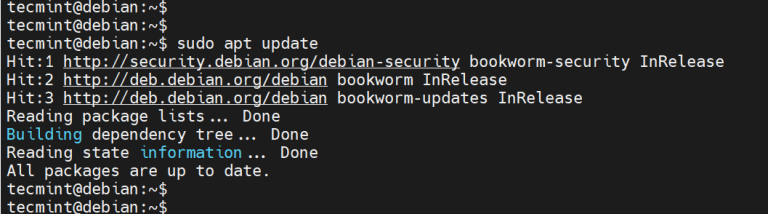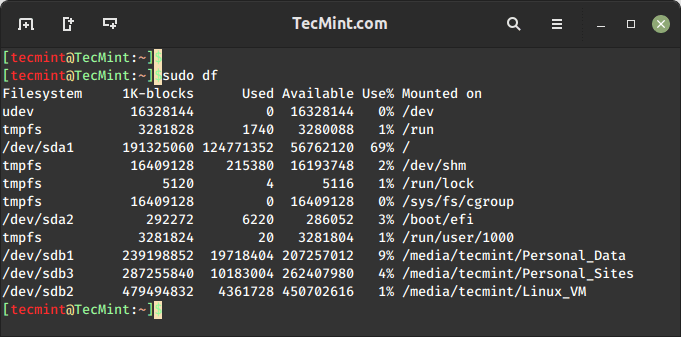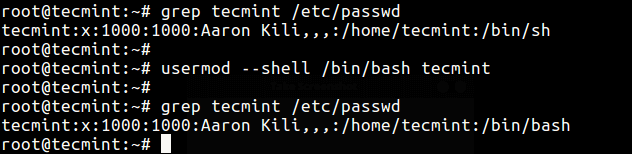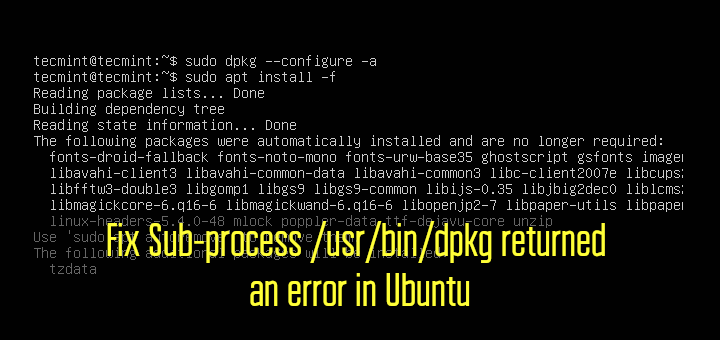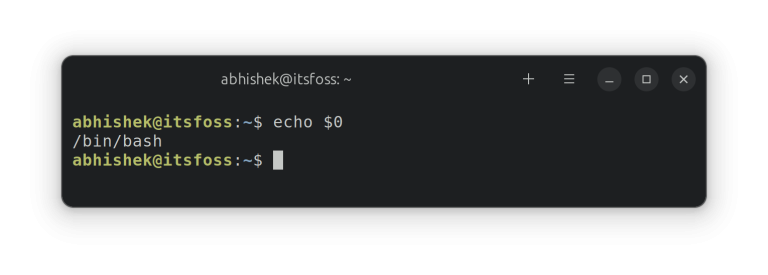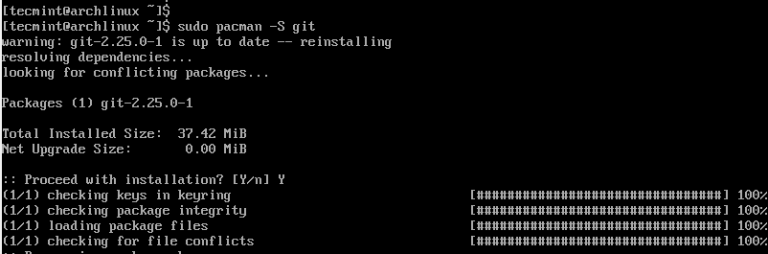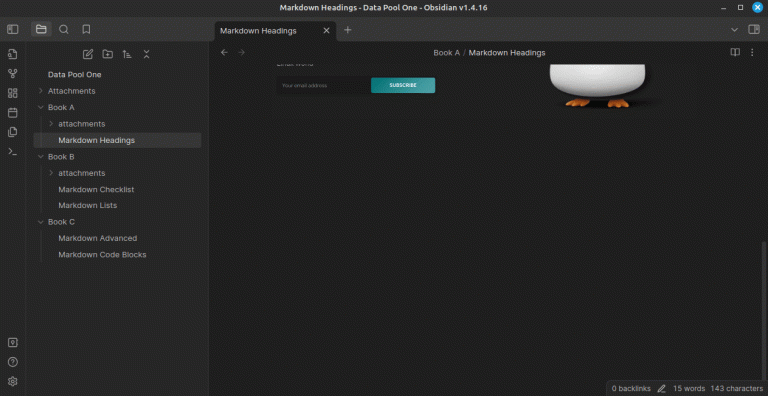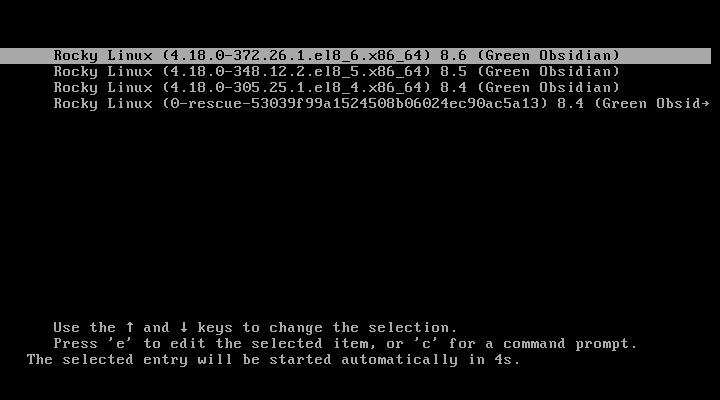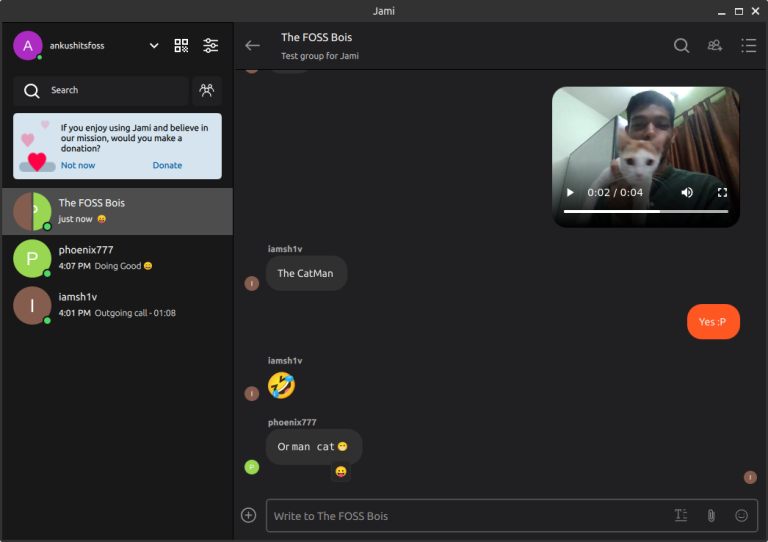How to Install Proxmox (Virtual Environment) on Debian 12
The post How to Install Proxmox (Server Virtualization) on Debian 12 first appeared on Tecmint: Linux Howtos, Tutorials & Guides .
Proxmox Virtual Environment is a robust and open-source virtualization platform based on Debian GNU/Linux that ships with a custom kernel and encapsulates KVM virtualization and
The post How to Install Proxmox (Server Virtualization) on Debian 12 first appeared on Tecmint: Linux Howtos, Tutorials & Guides.