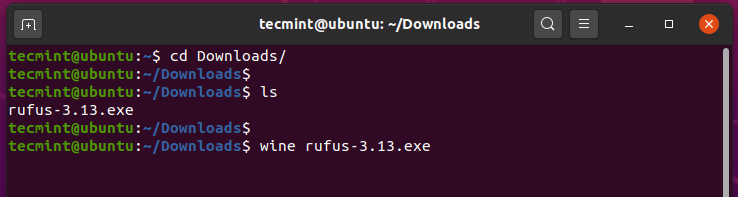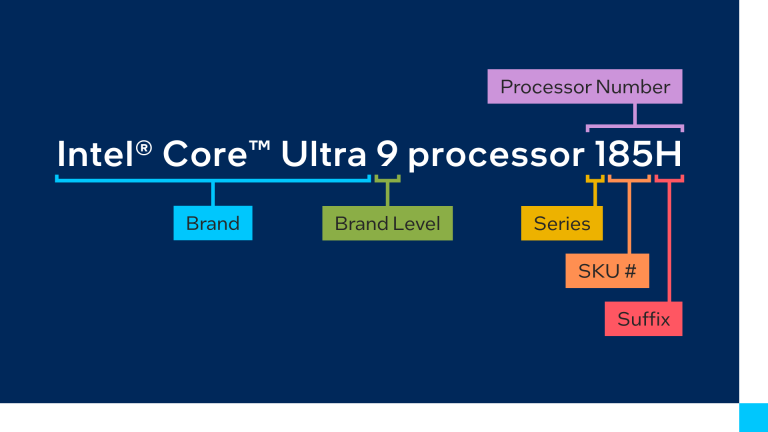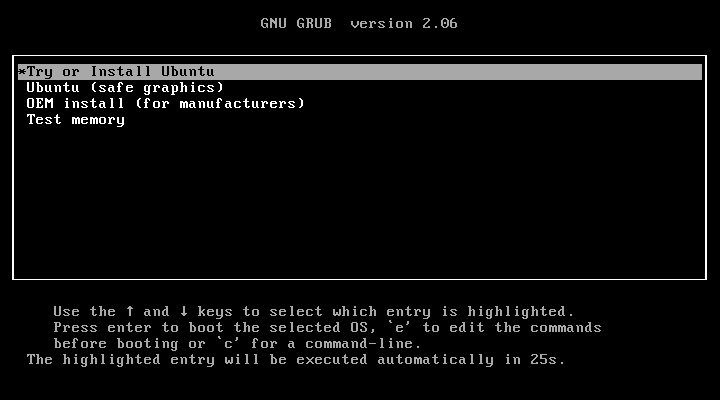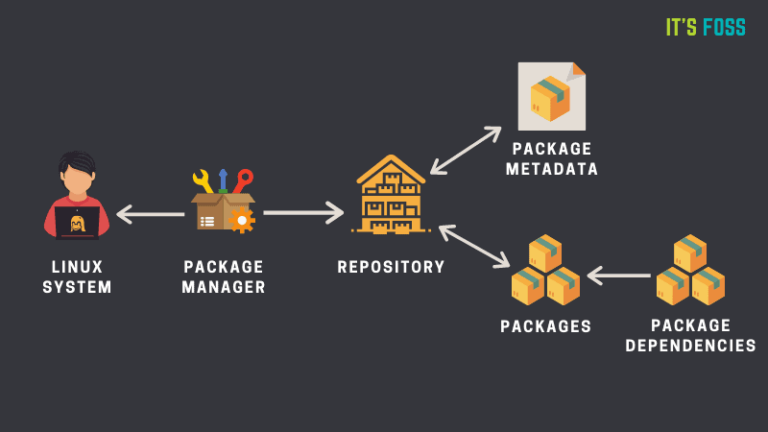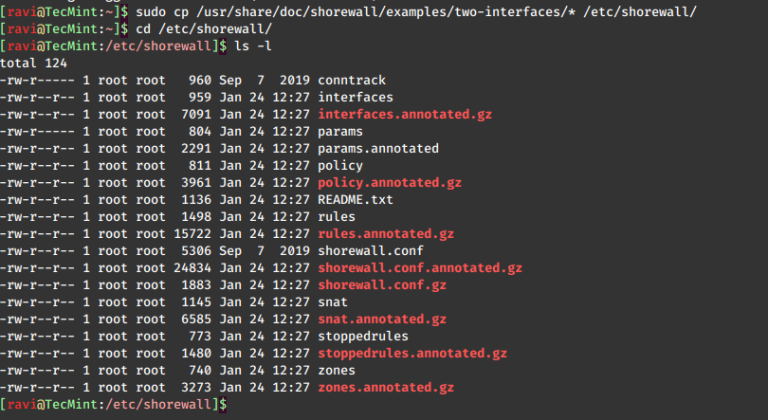How to Install ImageMagick on Debian and Ubuntu
ImageMagick is a free and open source, feature-rich, text-based, and cross-platform image manipulation tool used to create, edit, compose, or convert bitmap images. It runs on Linux, Windows, Mac OS X, iOS, Android OS, and many other operating systems.
It features command line processing, creation of animations, color management, special effects, text and comments, complex text layout, connected content labeling, image decoration, and drawing (add shapes or text to an image). It also supports format conversion, distributed pixel caching, large images, image transformation and so much more.
Although its functionality is typically utilized from the command line, you can use its features from programs written in any of the supported programming languages.
It is designed for batch processing of images (i.e. ImageMagick allows you to combine image processing operations in a script (shell, DOS, Python, Ruby, Perl, PHP, and many others)).
In this article, we will explain how to install and compile ImageMagick from source code in Debian-based distributions such as Ubuntu and Linux Mint.
Installing build-essential on Ubuntu
To install ImageMagick from the source, you need a proper development environment with a compiler and related development tools. If you don’t have the required packages on your system, install build-essential as shown:
sudo apt update sudo apt install build-essential
Once you’ve installed compilation dependencies, now you can download the ImageMagick source code.
Download ImageMagick Source Files
Go to the official ImageMagick download page and grab the latest “ImageMagick.tar.gz” source code package.
Alternatively, you can use the following wget command to download the source code directly in the terminal as shown.
wget https://imagemagick.org/archive/ImageMagick.tar.gz
Once the download is complete, extract its content and move it into the extracted directory.
tar xvzf ImageMagick.tar.gz cd ImageMagick-7.1.1-30
ImageMagick Compilation and Installation
Now it’s time to configure and compile ImageMagick by running the ./configure command to perform a compilation configuration.
./configure
Next, run the make command to perform the compilation.
make
Once the compilation is successful, install it and configure the dynamic linker run-time bindings as follows.
sudo make install sudo ldconfig /usr/local/lib
Finally, verify that ImageMagick 7 has been installed on your system by checking its version.
magick -version OR identify -version

That’s all! ImageMagick is a feature-rich image manipulation tool used to create, edit, compose, or convert bitmap images.
In this article, we have shown how to install ImageMagick 7 from sources in Debian and Ubuntu. Use the comment form below to ask any questions or give us feedback.