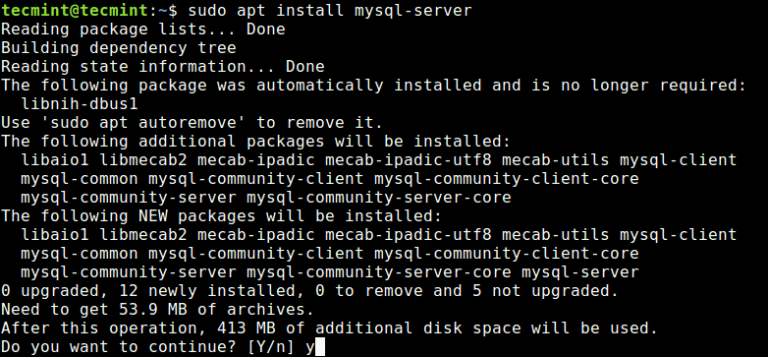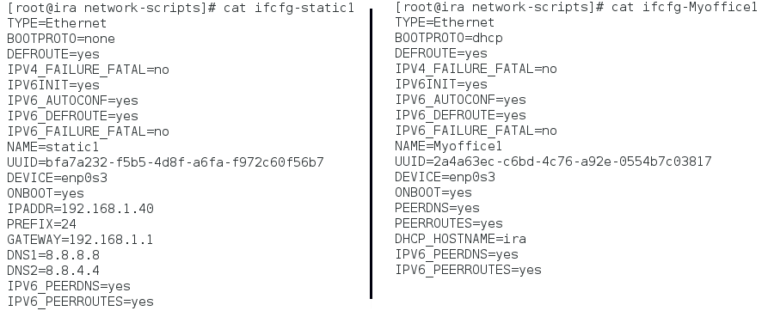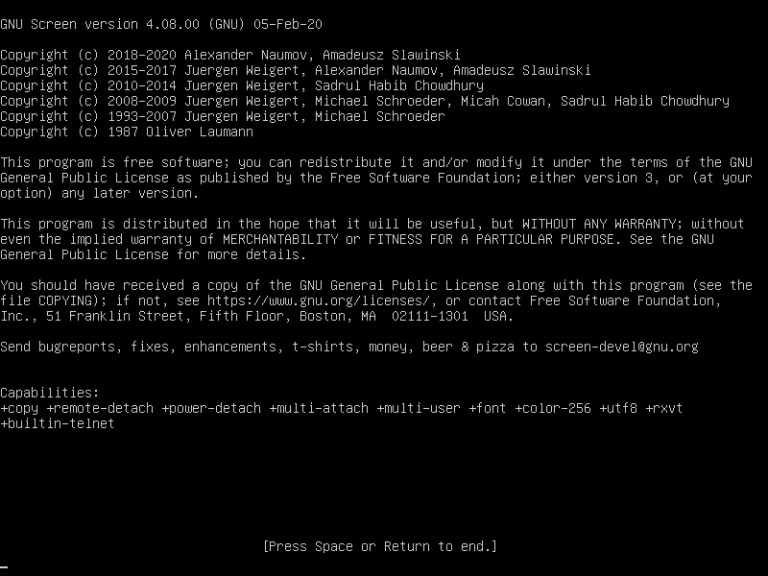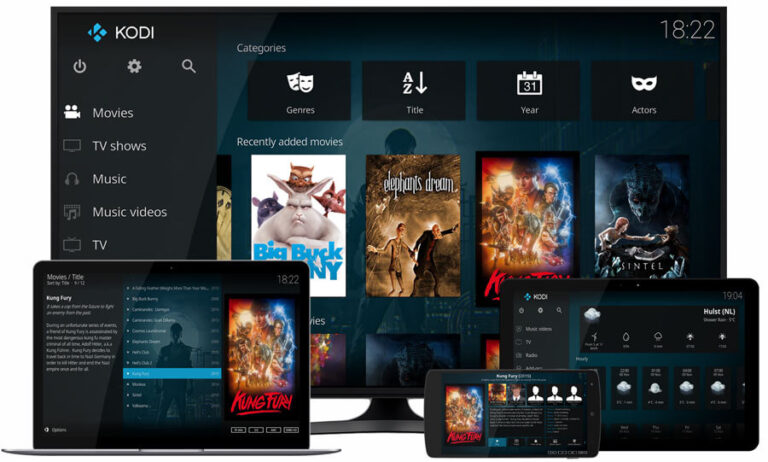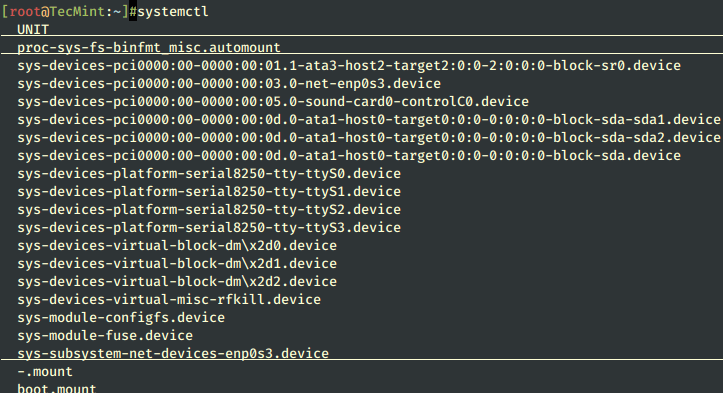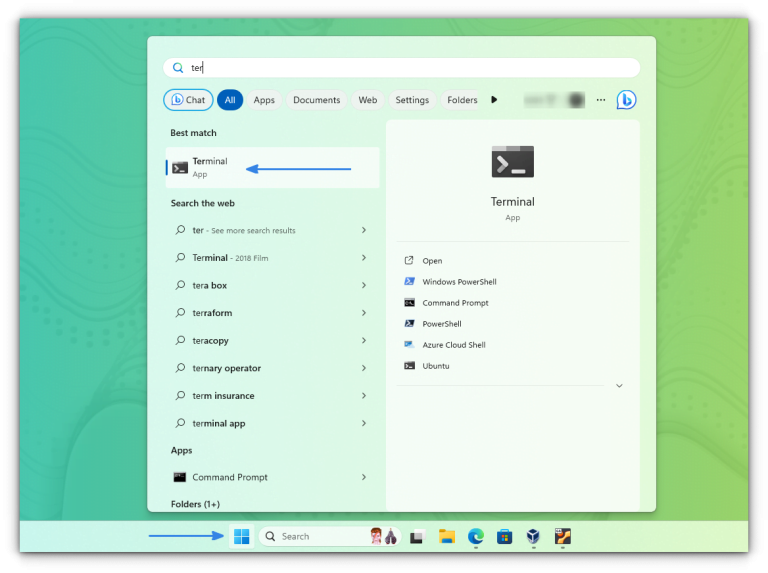How to Use Grep Command in Linux [12 Useful Examples]
Have you ever been confronted with the task of looking for a particular string or pattern in a file, yet have no idea where to start looking? Well then, here is the grep command to the rescue!
grep is a powerful file pattern searcher that comes equipped on every distribution of Linux. If for whatever reason, it is not installed on your system, you can easily install it via your package manager as shown.
$ sudo apt install grep [On Debian, Ubuntu and Mint] $ sudo yum install grep [On RHEL/CentOS/Fedora and Rocky Linux/AlmaLinux] $ sudo emerge -a sys-apps/grep [On Gentoo Linux] $ sudo apk add grep [On Alpine Linux] $ sudo pacman -S grep [On Arch Linux] $ sudo zypper install grep [On OpenSUSE]
I have found that the easiest way to get your feet wet with the grep command is to just dive right in and use some real-world examples.
1. Search and Find Files in Linux
Let’s say that you have just installed a fresh copy of the new Ubuntu on your machine and that you are going to give Python scripting a shot.
You have been scouring the web looking for tutorials, but you see that there are two different versions of Python in use, and you don’t know which version of Python is installed on Ubuntu by the installer, or if it installed any modules.
Simply run the following dpkg command with grep as shown:
dpkg -l | grep -i python
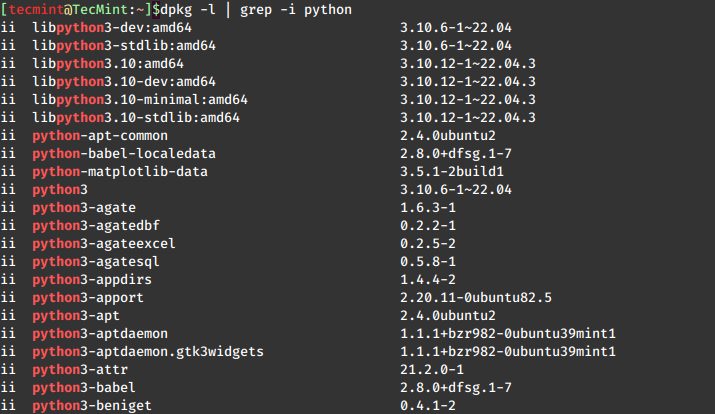
First, we ran dpkg –l, which lists installed *.deb packages on your system. Second, we piped that output to grep -i python, which simply states “go to grep and filter out and return everything with ‘python’ in it.”
The -i option is there to ignore-case, as grep is case-sensitive. Using the -i option is a good habit of getting into unless, of course, you are trying to nail down a more specific search.
2. Search and Filter Files in Linux
The grep can also be used to search and filter within individual files or multiple files. Let’s take this scenario:
You are having some trouble with your Apache Web Server, and you have reached out to one of the many awesome forums on the net asking for some help.
The kind soul who replies to you has asked you to post the contents of your /etc/apache2/apache2.conf file. Wouldn’t it be easier for you, the guy helping you, and everyone reading it if you could remove all of the commented lines? Well, you can! Just run this:
grep -v ^# /etc/apache2/apache2.conf | grep .
The -v option tells grep to invert its output, meaning that instead of printing matching lines, do the opposite and print all of the lines that don’t match the expression, in this case, the # commented lines.
Note that we also used grep . at the end in order to hide the output of all empty lines. This way we only see the configuration settings in our terminal.
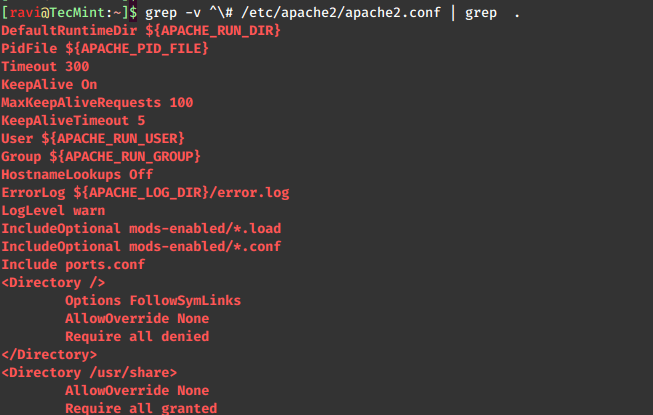
3. Find all .mp3 Files in Linux
The grep can be very useful for filtering from stdout. For example, let’s say that you have an entire folder full of music files in a bunch of different formats.
You want to find all of the *.mp3 files from the artist JayZ, but you don’t want any of the remixed tracks. Using a find command with a couple of grep pipes will do the trick:
# find . -name “*.mp3” | grep –i JayZ | grep –vi “remix”
In this example, we are using find to print all of the files with a *.mp3 extension, piping it to grep –i to filter out and print all files with the name “JayZ” and then another pipe to grep –vi which filters out and does not print all filenames with the string (in any case) “remix”.
[ You might also like: 35 Practical Examples of Linux Find Command ]
4. Display the Number of Lines Before or After the Search String
Another couple of options are the -A and -B switches, which display the matched line and a number of lines either that come before or after the search string.
While the man page gives a more detailed explanation, I find it easiest to remember the options as -A = after, and -B = before:
ifconfig | grep -A 4 inet ifconfig | grep -B 2 UP
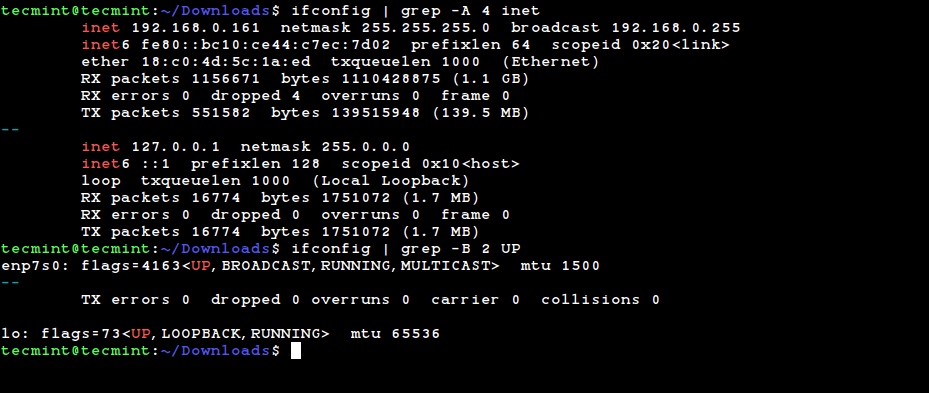
5. Prints Number of Lines Around Match
The grep’s -C option is similar, but instead of printing the lines that come either before or after the string, it prints the lines in either direction:
# ifconfig | grep -C 2 lo
TX errors 0 dropped 0 overruns 0 carrier 0 collisions 0
lo: flags=73<UP,LOOPBACK,RUNNING> mtu 65536
inet 127.0.0.1 netmask 255.0.0.0
inet6 ::1 prefixlen 128 scopeid 0x10<host>
loop txqueuelen 1000 (Local Loopback)
RX packets 15314 bytes 1593769 (1.5 MB)
RX errors 0 dropped 0 overruns 0 frame 0
6. Count the Number of Matches
Similar to piping a grep string to word count (wc command) grep’s built-in option can perform the same for you:
# ifconfig | grep -c inet6
7. Search Files by Given String in Linux
The –n option for grep is very useful when debugging files during compile errors. It displays the line number in the file of the given search string:
# grep -n "main" setup.py
8. Search a string Recursively in all Directories
If you would like to search for a string in the current directory along with all of the subdirectories, you can specify the –r option to search recursively:
# grep -r “function” *
9. Search for the Entire Pattern
Passing the -w option to grep searches for the entire pattern that is in the string. For example, using:
# ifconfig | grep -w "RUNNING"
Will print out the line containing the pattern in quotes. On the other hand, if you try:
# ifconfig | grep -w "RUN"
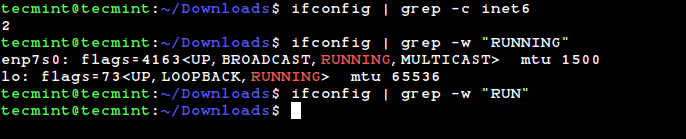
Nothing will be returned as we are not searching for a pattern, but an entire word.
10. Search a string in Gzipped Files
Deserving some mention are grep’s derivatives. The first is zgrep, which, similar to zcat, is for use on gzipped files. It takes the same options as grep and is used in the same way:
# zgrep -i error /var/log/syslog.2.gz
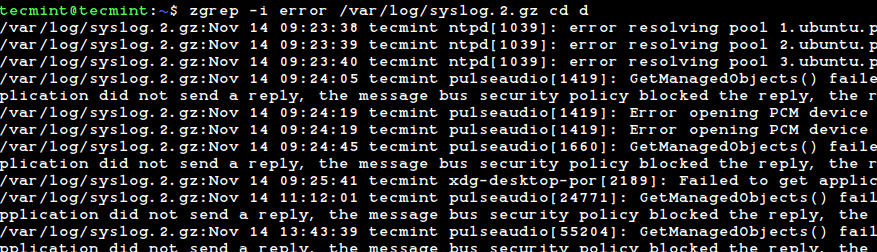
11. Match Regular Expressions in Files
The egrep command is another derivative that stands for “Extended Global Regular Expression”. It recognizes additional expression meta-characters such at + ? | and ().
egrep command is very useful for searching source files, and other pieces of code, should the need arise. It can be invoked from regular grep by specifying the -E option.
grep -E
12. Search a Fixed Pattern String
The fgrep command searches a file or list of files for a fixed pattern string. It is the same as grep -F. A common way of using fgrep is to pass a file of patterns to it:
fgrep –f file_full_of_patterns.txt file_to_search.txt
This is just a starting point with grep, but as you are probably able to see, it is invaluable for a variety of purposes. Aside from the simple one-line commands we have implemented, grep can be used to write powerful cron jobs, and robust shell scripts, for a start.
Be creative, experiment with the options on the man page, and come up with grep expressions that serve your own purposes!