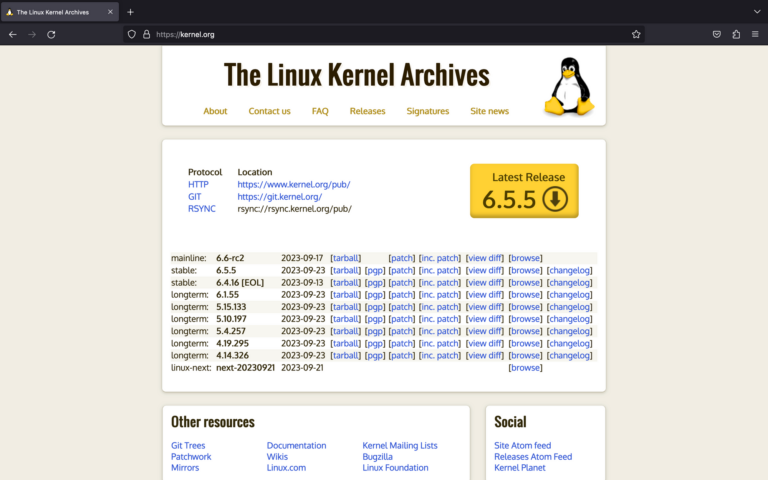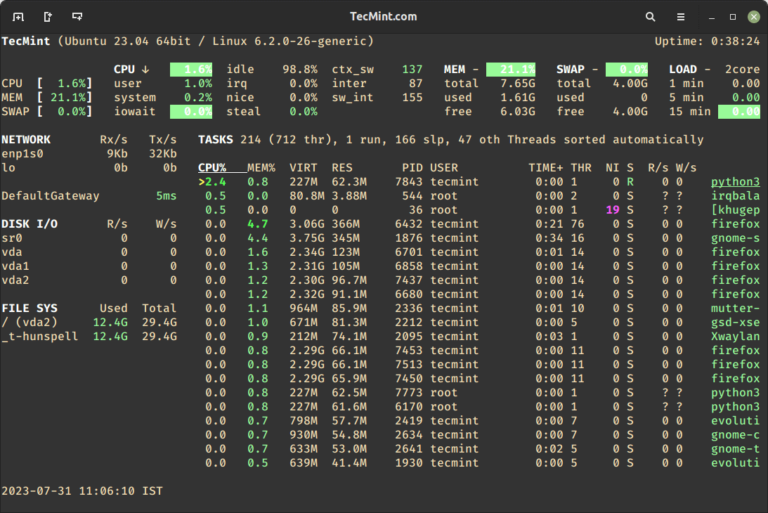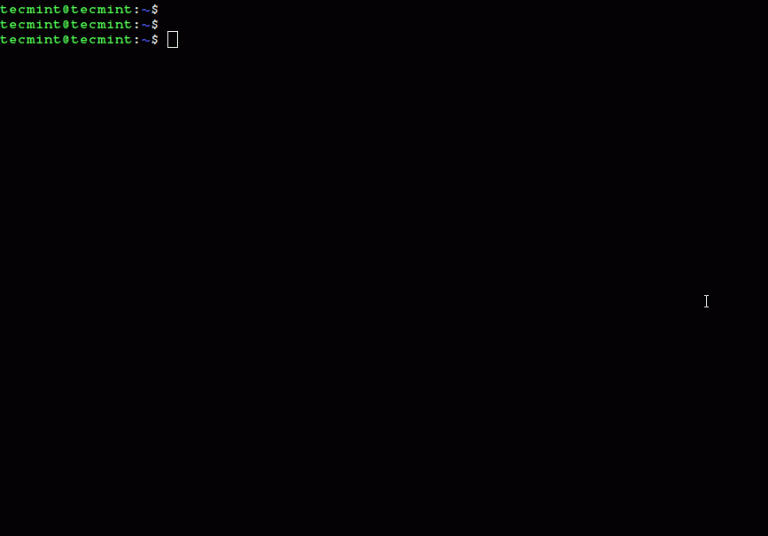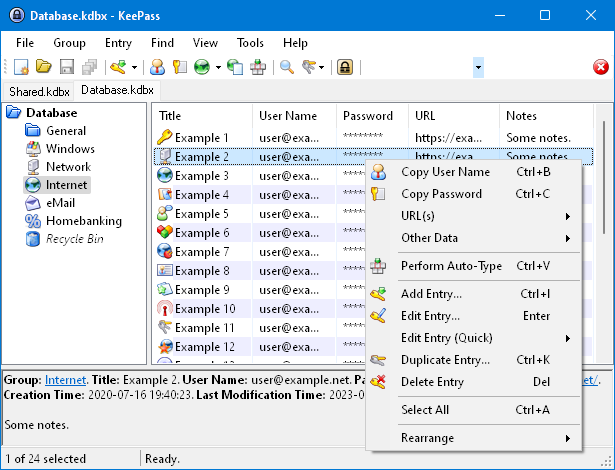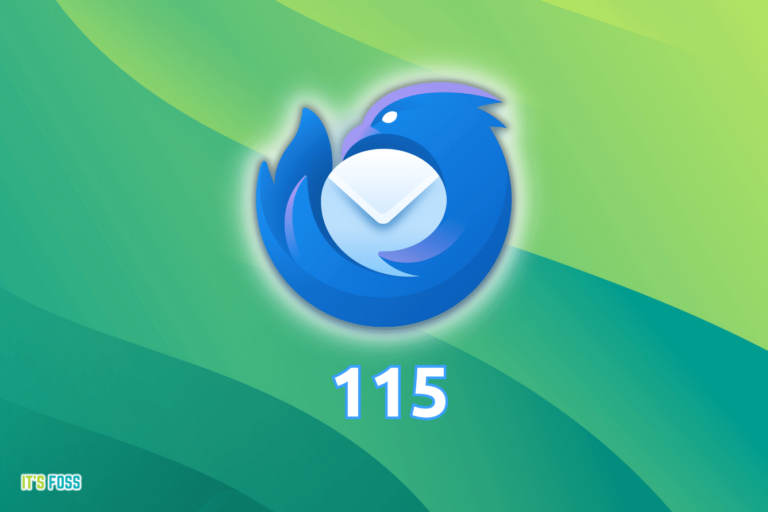TLP – Optimize and Improve Linux Laptop Battery Life
TLP is a free open-source, feature-rich, and command-line tool for advanced power management, which helps to optimize battery life in laptops powered by Linux.
It runs on every laptop brand, and ships in with a default configuration already tuned to effectively and reliably maintain battery life, so you can simply install and use it.
It performs power saving by allowing you to configure how devices such as CPU, disk, USBs, PCIs, and radio devices should utilize power when your laptop is running on battery.
TLP Features:
- It is highly configurable through various power-saving parameters.
- It uses automated background tasks.
- Uses kernel laptop mode and dirty buffer timeouts.
- Supports processor frequency scaling including “turbo boost” and “turbo core”.
- Has a power-aware process scheduler for multi-core/hyper-threading.
- Provides for runtime power management for PCI(e) bus devices.
- PCI Express active state power management (PCIe ASPM).
- Supports radeon graphics power management (KMS and DPM).
- Has an I/O scheduler (per disk).
- Offers USB autosuspend with blacklist.
- Supports Wifi power saving mode.
- Also offers an Audio power-saving mode.
- Offers hard disk advanced power management level and spin-down timeout (per disk).
- Also supports SATA aggressive link power management (ALPM) and so much more.
How to Install TLP Battery Management Tool in Linux
TLP package can be easily installed on Ubuntu as well as the corresponding Linux Mint using the TLP-PPA repository as shown.
sudo add-apt-repository ppa:linrunner/tlp sudo apt update sudo apt install tlp tlp-rdw
On Debian, the newer TLP packages are available via the official Debian repositories. Add the following line to your /etc/apt/sources.list file.
deb http://ftp.debian.org/debian DIST-backports main
and then update the system package cache and install it.
sudo apt update sudo apt install tlp tlp-rdw
On RHEL, Arch Linux, and OpenSUSE, execute the following command as per your distribution.
dnf install tlp tlp-rdw [On RHEL] pacman -S tlp tlp-rdw [On Arch Linux] zypper install tlp tlp-rdw [On OpenSUSE]
How to Use TLP to Optimize Battery Life in Linux
Once you have installed TLP, its configuration file is /etc/default/tlp and you will have the following commands to use:
- tlp – apply laptop power saving settings
- tlp-stat – displays all power-saving settings
- tlp-pcilist – displays PCI(e) device data
- tlp-sublist – for viewing USB device data
It should start automatically as a service, you can check if it is running under SystemD using the systemctl command.
$ sudo systemctl status tlp
After the service starts running, you have to restart the system to actually start using it. But you can prevent this by manually applying the current laptop power saving settings with root privileges using the sudo command, like so.
$ sudo tlp start
Afterward, confirm that it is running using the following command, which actually shows system information and TLP status.
$ sudo tlp-stat -s
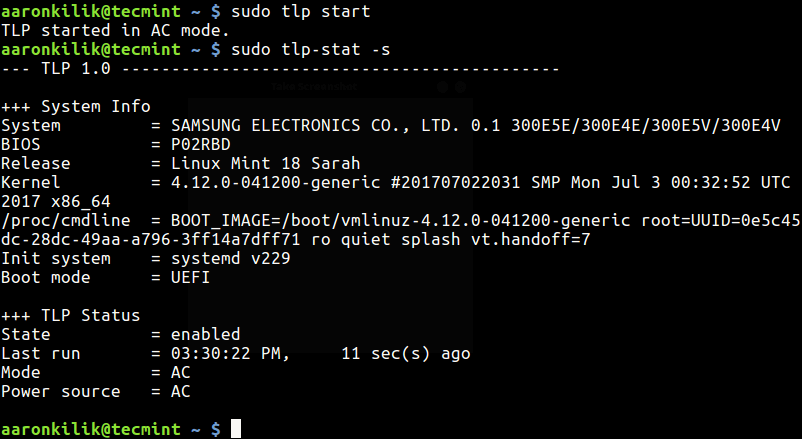
Important: As we mentioned before, it uses automated background tasks but you will not see any TLP background process or daemon in ps command output.
To view the current TLP configuration, run the following command with -c option.
$ sudo tlp-stat -c
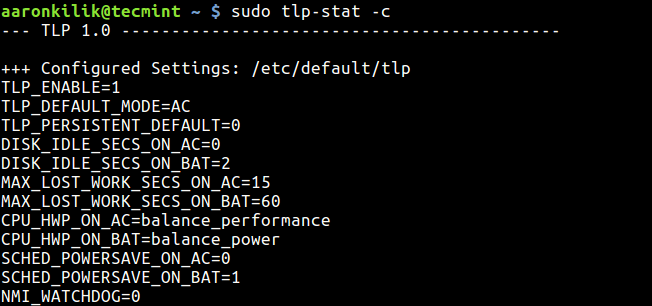
To display all power settings run the following command.
$ sudo tlp-stat
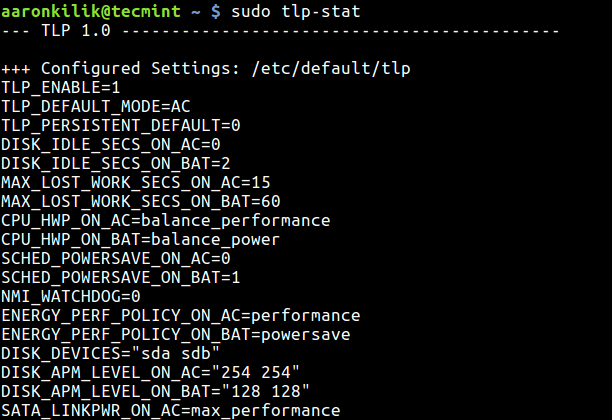
To display Linux battery information, run the following command with -b switch.
$ sudo tlp-stat -b
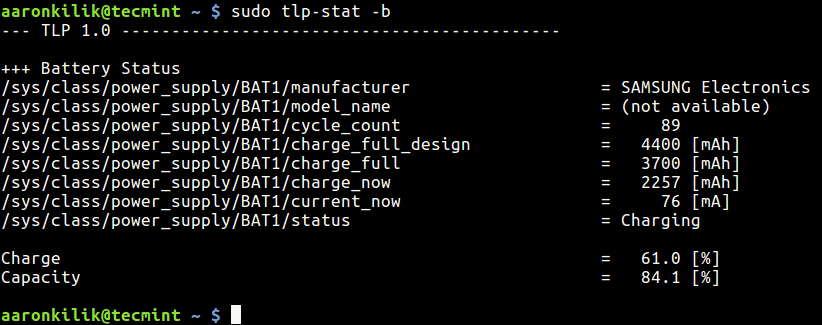
To display the Temperatures and Fan Speed of the system, run the following command with -t switch.
$ sudo tlp-stat -t
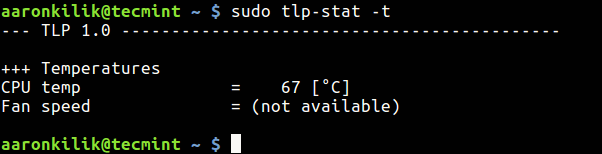
To display Processor Data, run the following command with -p switch.
$ sudo tlp-stat -p
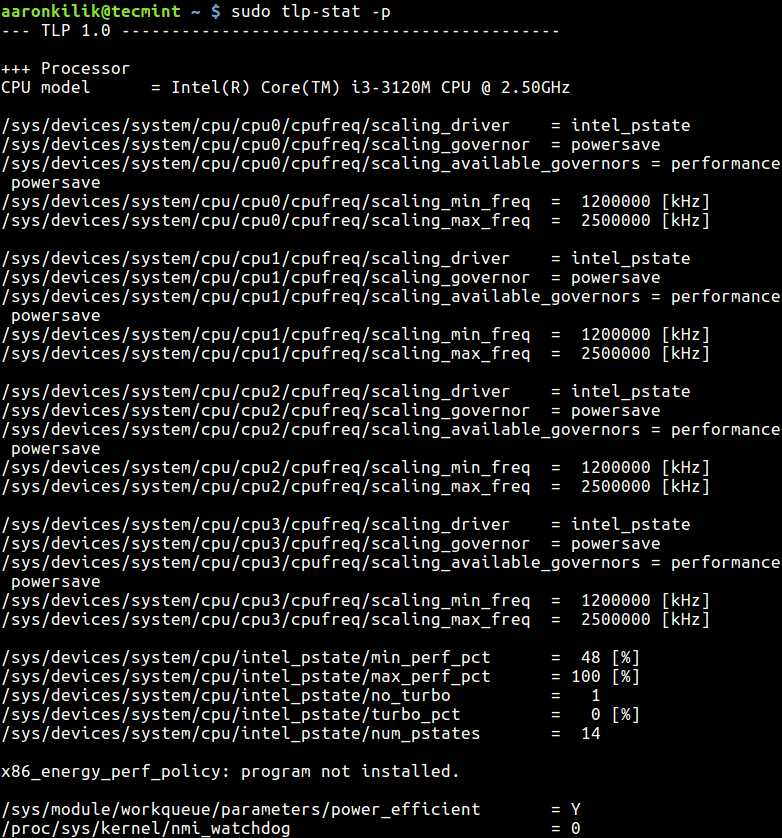
To display any Warnings, run the following command with -w switch.
$ sudo tlp-stat -w
Note: If you are using ThinkPad, there are certain specific packages you need to install for your distribution, that you can check from the TLP homepage. You will also find more information and a number of other usage commands there.
TLP is a useful tool for all laptops powered by Linux operating systems. Give us your thoughts about it via the comment form below, and you can let us know of any other similar tools you have come across as well.