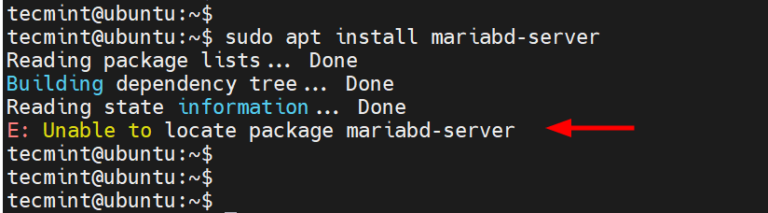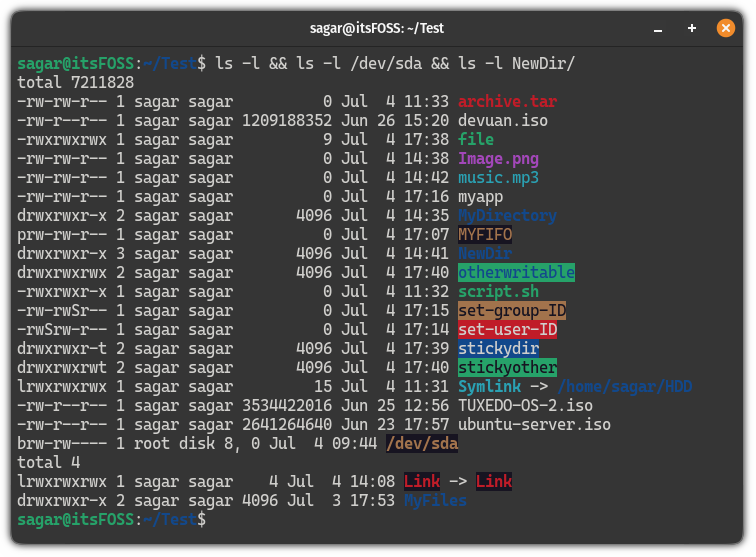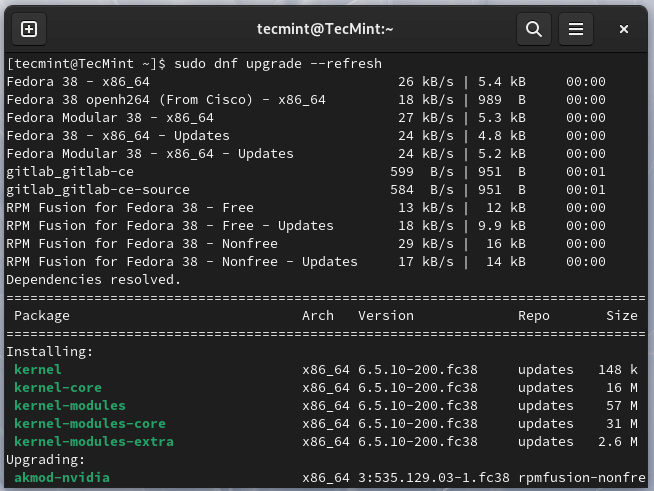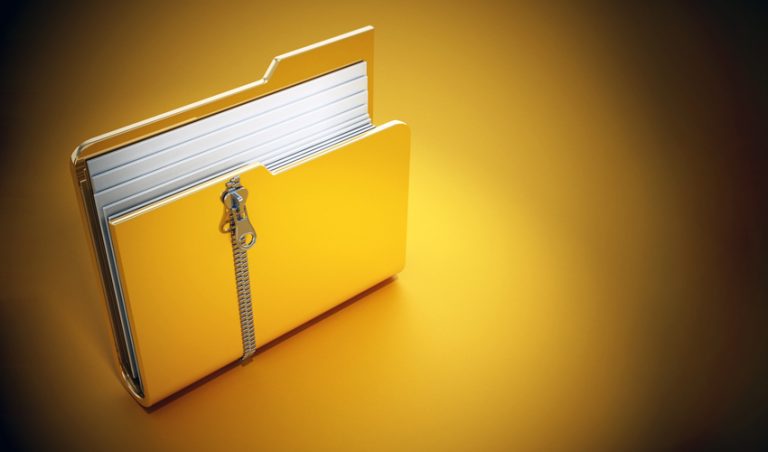Building a Robust LAMP Stack on Ubuntu/Debian
Introduction
In the realm of web development, the LAMP stack stands as a time-tested, versatile foundation for building dynamic websites and applications. This stack, an acronym for Linux, Apache, MySQL, and PHP, has been the cornerstone of web development for decades. In this guide, we will delve into setting up a LAMP stack specifically on Ubuntu or Debian systems, guiding you through each step with detailed instructions.
Understanding LAMP Components
Before diving into the installation process, let’s briefly understand what each component of LAMP stands for:
- Linux: The operating system layer. Ubuntu and Debian are popular distributions of Linux, known for their stability and community support.
- Apache: The web server that serves web pages to the Internet. It’s widely used due to its robustness and flexibility.
- MySQL: The database management system used to store and retrieve data for your website. MySQL has been replaced by MariaDB in many distributions, but they function similarly.
- PHP: The scripting language which executes on the server side to generate dynamic web pages.
Preparing Your Ubuntu/Debian System
First and foremost, ensure your system is up to date. Open your terminal and execute the following commands:
sudo apt update
sudo apt upgrade
This process updates the list of available packages and their versions, and then installs newer versions of the packages you have.
Installing Apache
To install Apache, run the following command:
sudo apt install apache2
Once the installation is complete, you can verify that Apache is running by typing your server’s IP address into your web browser. You should see the Apache Ubuntu default page.
Installing MySQL
To install MySQL, execute the following command:
sudo apt install mysql-server
After the installation, it’s crucial to secure MySQL. Run the mysql_secure_installation script:
sudo mysql_secure_installation
This script will guide you through several security options, including setting up a root password, removing anonymous users, and disallowing remote root login.
Installing PHP
Install PHP and the PHP Extension and Application Repository (PEAR) by running:
sudo apt install php php-pear
To integrate PHP with Apache and to work with MySQL, install the following packages:
sudo apt install php-mysql
Restart Apache to apply the changes:
sudo systemctl restart apache2
Configuring Apache to Work with MySQL and PHP
Edit the Apache configuration file to ensure .php files are handled correctly. Open the file in a text editor:
sudo nano /etc/apache2/mods-enabled/dir.conf
Add index.php as the first value of the DirectoryIndex directive:
<IfModule mod_dir.c> DirectoryIndex index.php index.html index.cgi index.pl index.xhtml index.htm </IfModule>
Restart Apache again:
sudo systemctl restart apache2
Final Steps and Testing
Create a PHP file to test your setup:
sudo nano /var/www/html/test.php
Add the following PHP code:
<?php phpinfo(); ?>
Save and close the file. Now, visit http://your_server_ip/test.php in your web browser. You should see a page displaying information about your PHP configuration.
Additional Considerations
- Security: Regularly update your server’s software and monitor for security patches.
- Maintenance: Regularly back up your server and monitor performance.
Conclusion
Setting up a LAMP stack on Ubuntu/Debian is a straightforward process that opens a world of possibilities for web development. Whether you’re a seasoned developer or a novice, mastering this setup is a valuable skill in your toolkit.
Now that your LAMP stack is up and running, you can explore more complex configurations and start hosting your own websites and applications. The possibilities are endless, and the LAMP stack is a powerful, flexible foundation for your web development projects.