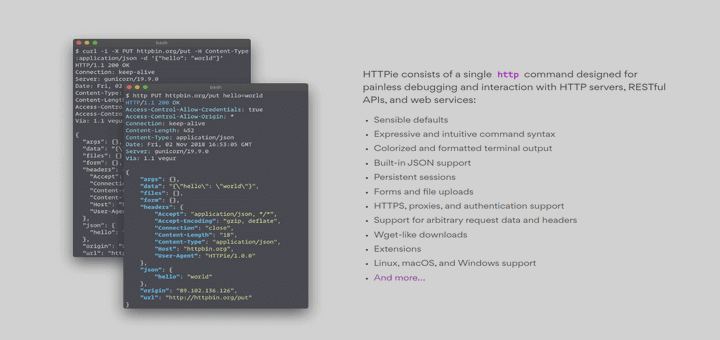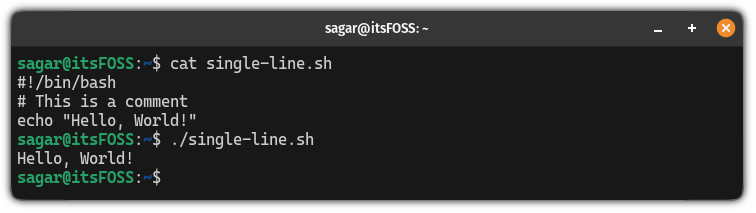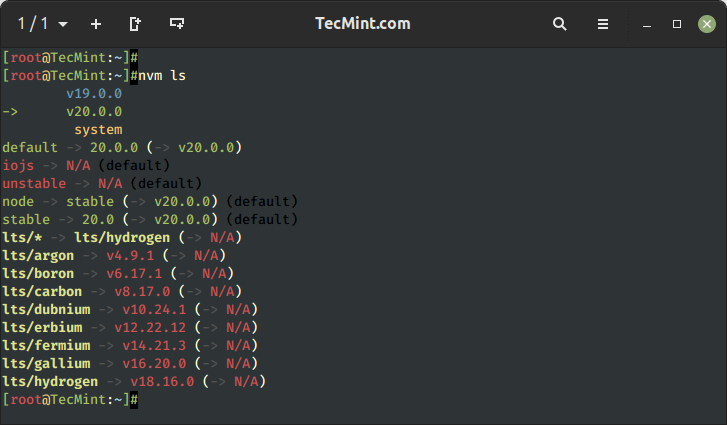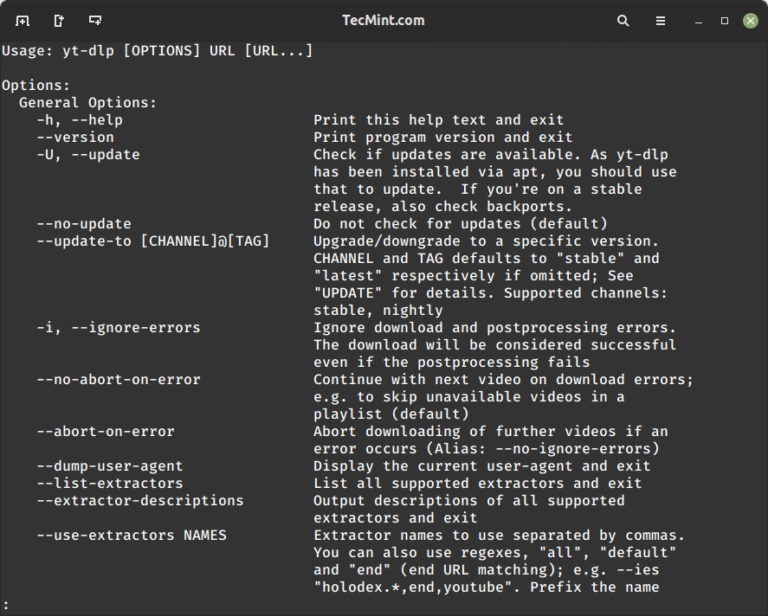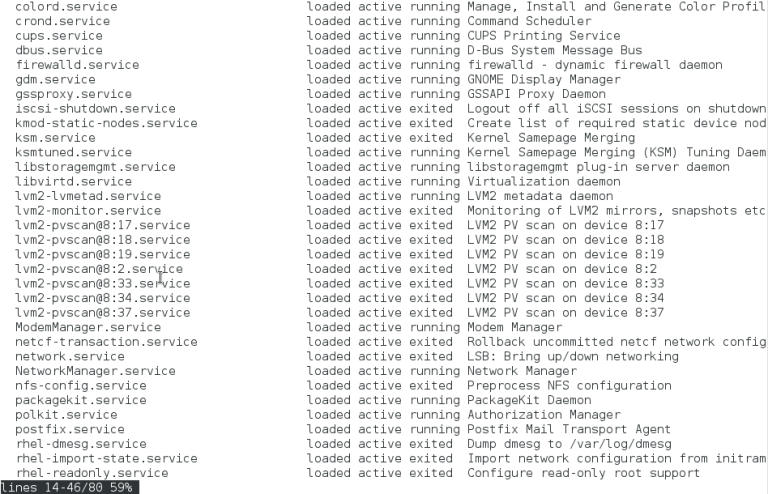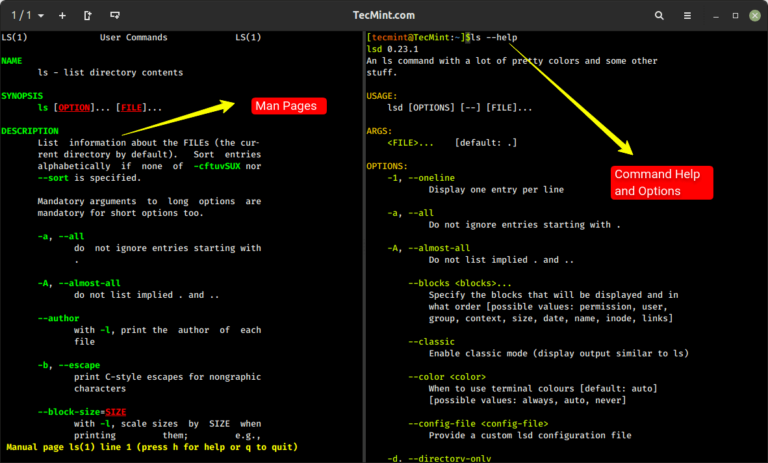The Power of Ubuntu Server Virtualization with Proxmox VE
Introduction
Server virtualization has become an indispensable tool for modern IT infrastructure, enabling organizations to maximize resource utilization, reduce hardware costs, and streamline management. Ubuntu Server, known for its stability and versatility, is a popular choice for hosting virtualized environments. When coupled with Proxmox Virtual Environment (VE), a robust open source virtualization platform, it creates a potent combination that empowers administrators to harness the full potential of their hardware resources.
We will delve into the world of Ubuntu Server virtualization using Proxmox VE. We will explore the setup, management, and optimization of virtual machines (VMs) in detail, equipping you with the knowledge to build a highly efficient and scalable virtualized infrastructure.
Understanding Proxmox VE
Proxmox VE is an open source virtualization platform that seamlessly integrates two powerful technologies: KVM (Kernel-based Virtual Machine) for virtual machines and LXC (Linux Containers) for lightweight container virtualization. Here’s what you need to know:
- Proxmox VE provides a single interface to manage both VMs and containers, making it versatile for various workloads.
- It offers a web-based management interface, making it accessible from any device with a web browser.
- Proxmox VE is built on a Debian-based Linux distribution, ensuring stability and security.
Key Features and Benefits
- High availability clustering for fault tolerance.
- Live migration of VMs for seamless resource management.
- Backup and restore capabilities for data protection.
- A powerful API for automation and scripting.
- Extensive community support and enterprise-level options.
Installing Ubuntu Server for Virtualization
Choosing the right Linux distribution for your virtualization needs is crucial. Ubuntu Server is a compelling choice for several reasons:
-
Ubuntu LTS Releases for Stability:
- Ubuntu LTS (Long-Term Support) releases ensure a stable and well-supported platform for your virtualization environment.
- Extended support periods provide security updates and bug fixes for five years.
-
Compatibility with Proxmox VE:
- Ubuntu Server is fully compatible with Proxmox VE, ensuring smooth integration.
- The extensive Ubuntu software repository offers a wide range of packages and tools for customization.
To get started with Ubuntu Server for virtualization:
-
Choose the Appropriate Ubuntu Server Edition:
- Select the Ubuntu Server LTS edition that best suits your hardware and workload requirements.
- Download the ISO image from the official Ubuntu website.
-
Installation Process:
- Boot your server from the Ubuntu Server installation media.
- Follow the on-screen prompts to configure language, keyboard layout, and network settings.
- Choose the “Install Ubuntu Server” option and proceed with the installation.
-
Basic Post-Installation Configurations:
- Set up user accounts and passwords.
- Configure network interfaces, including static or dynamic IP addressing.
- Update the system and install essential packages, such as SSH for remote access.
Creating Virtual Machines (VMs)
Proxmox VE simplifies VM creation and management:
- VMs are isolated instances of virtualized operating systems running on the host hardware.
- Each VM has its own dedicated resources, including CPU, RAM, and storage.
Creating a New Virtual Machine
- Access the Proxmox VE web interface and log in.
- Navigate to the “Create VM” wizard and provide the necessary information:
- Name and ID of the VM.
- Specify CPU cores, memory, and storage allocation.
- Assign network settings, such as bridged or NAT networking.
- Choose the installation source, whether it’s an ISO image, template, or other media.
Installing Ubuntu Server on a VM
- Proxmox VE supports various installation methods:
- Using ISO Images: Upload an Ubuntu Server ISO image to Proxmox VE and attach it to the VM’s virtual CD/DVD drive.
- Cloning Existing VMs: Create new VMs by cloning existing ones for rapid deployment.
Managing Virtual Machines
Once your VMs are up and running, efficient management is key to maintaining a smooth virtualized environment:
-
Accessing VM Consoles:
- Use the Proxmox VE web interface to access the console of each VM for direct interaction.
-
Starting, Stopping, and Rebooting VMs:
- Manage VM power states with ease through the Proxmox VE interface.
-
Snapshots and Backups:
- Take snapshots of VMs to capture their current state for backup or troubleshooting.
- Utilize Proxmox VE’s built-in backup features for data protection.
-
Resource Management and Performance Tuning:
- Proxmox VE offers robust resource management options:
- CPU and Memory Allocation: Allocate CPU cores and memory to VMs based on workload requirements.
- Disk I/O Optimization: Optimize storage performance through various storage types and configurations.
- Proxmox VE offers robust resource management options:
-
Monitoring and Logging:
- Monitor VM performance and resource usage through Proxmox VE’s built-in tools.
- Implement additional monitoring solutions on Ubuntu Server for in-depth analysis.
Networking in Proxmox VE
Effective network configuration is essential for a well-functioning virtualized environment:
-
Network Configuration Options:
- Proxmox VE supports various network configurations, including:
- Bridged Networking: VMs appear as separate devices on the physical network.
- NAT Networking: VMs share the host’s network connection.
- VLAN Support: Isolate and segment network traffic for enhanced security.
- Proxmox VE supports various network configurations, including:
-
Setting Up a Virtual Network:
- Create virtual networks to connect VMs, containers, and physical networks.
- Configure network bridges, firewall rules, and routing as needed.
-
Securing Network Traffic with Firewalls:
- Implement firewall rules and security measures to protect VMs and containers.
- Utilize security groups and network segmentation to enhance security.
High Availability (HA) and Clustering
Proxmox VE offers high availability and clustering features to ensure business continuity:
-
Introduction to HA and Clustering in Proxmox VE:
- HA ensures VMs remain available even in the event of hardware failures.
- Clustering allows multiple Proxmox VE nodes to work together for load balancing and resource pooling.
-
Configuring HA for Critical VMs:
- Identify critical VMs and configure HA resources for them.
- Set up resource fencing to isolate failed nodes.
-
Load Balancing and Failover:
- Distribute VM workloads evenly across multiple nodes.
- Configure failover policies to automatically move VMs in the event of node failure.
Backup and Disaster Recovery
Data protection is paramount in any virtualized environment:
- Regular backups safeguard against data loss and ensure quick recovery in case of failures.
- Utilize Proxmox VE’s built-in backup tools to schedule automated backups of VMs and containers.
- Store backups on separate storage devices or remote locations for redundancy.
- Consider off-site backups for additional protection against physical disasters.
- Develop a comprehensive disaster recovery plan that includes backup testing and restoration procedures.
Conclusion
In conclusion, the fusion of Ubuntu Server and Proxmox VE presents a formidable solution for server virtualization, enabling organizations to optimize resource utilization, enhance scalability, and streamline IT operations. Whether you are managing a small-scale infrastructure or a large enterprise deployment, the combination of Ubuntu Server and Proxmox VE offers flexibility, reliability, and robust performance.
You can embark on your journey into the world of Ubuntu Server virtualization with Proxmox VE. Armed with this knowledge, you have the tools to create and manage a dynamic virtualized environment that meets your organization’s evolving needs.
As you explore the possibilities of virtualization, remember that ongoing learning and adaptation are essential. Stay up-to-date with the latest developments and trends in server virtualization to ensure your infrastructure remains agile and responsive in the ever-changing landscape of IT.