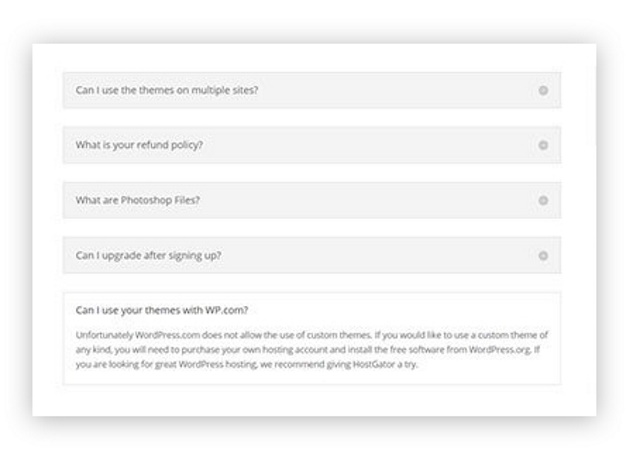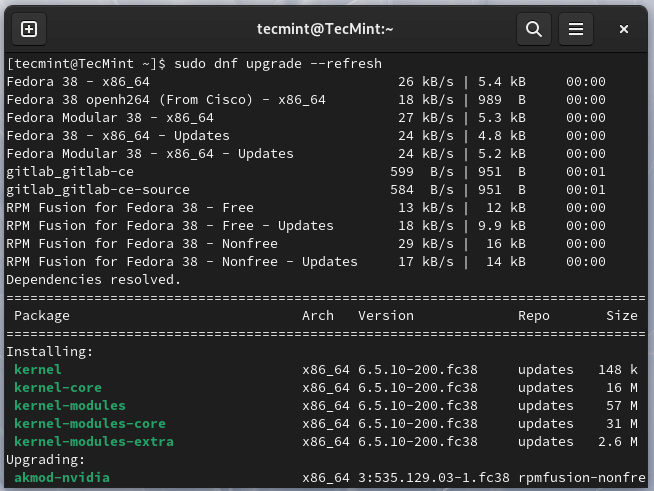Using Asciiquarium for Aquarium Like Animation Effects in Linux Terminal
There are a bunch of Linux command tools that are more for amusement than serious work. Asciiquarium is one of them.
It provides a simple aquarium like animation effects in ASCII format for the Linux terminal.
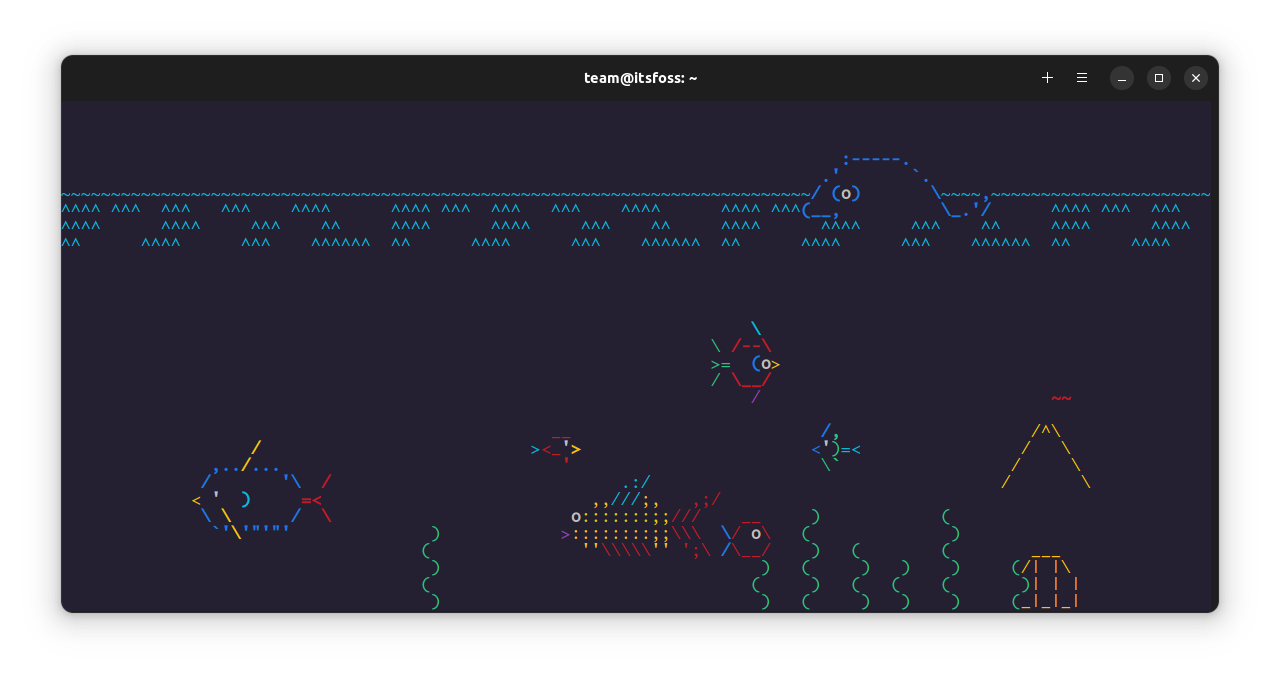
Looks interesting? Let’s explore it.
Install Asciiquarium in Linux
If you are using Arch Linux or Fedora, you can install it from your official repositories.
Fedora users:
sudo dnf install asciiquariumArch Linux users:
sudo pacman -S asciiquariumAsciiquarium is not available in the default repos of Ubuntu. So, you either need to use a prebuilt binary or an external PPA.
Install Asciiquarium using PPA
First, add the PPA for Asciiquarium.
sudo add-apt-repository ppa:ytvwld/asciiquarium
sudo apt updateNow, install the package and its dependencies using:
sudo apt install asciiquariumRemove PPA
To remove the Asciiquarium PPA, first remove the package.
sudo apt purge asciiquarium
sudo apt autoremoveNow, remove the PPA from your system:
sudo add-apt-repository --remove ppa:openshot.developers/ppa
sudo apt updateInstall Asciiquarium using Binary
🚧
This needs separate Perl modules installed to your system. Also, it will install several Perl related packages to your system. So keep caution.
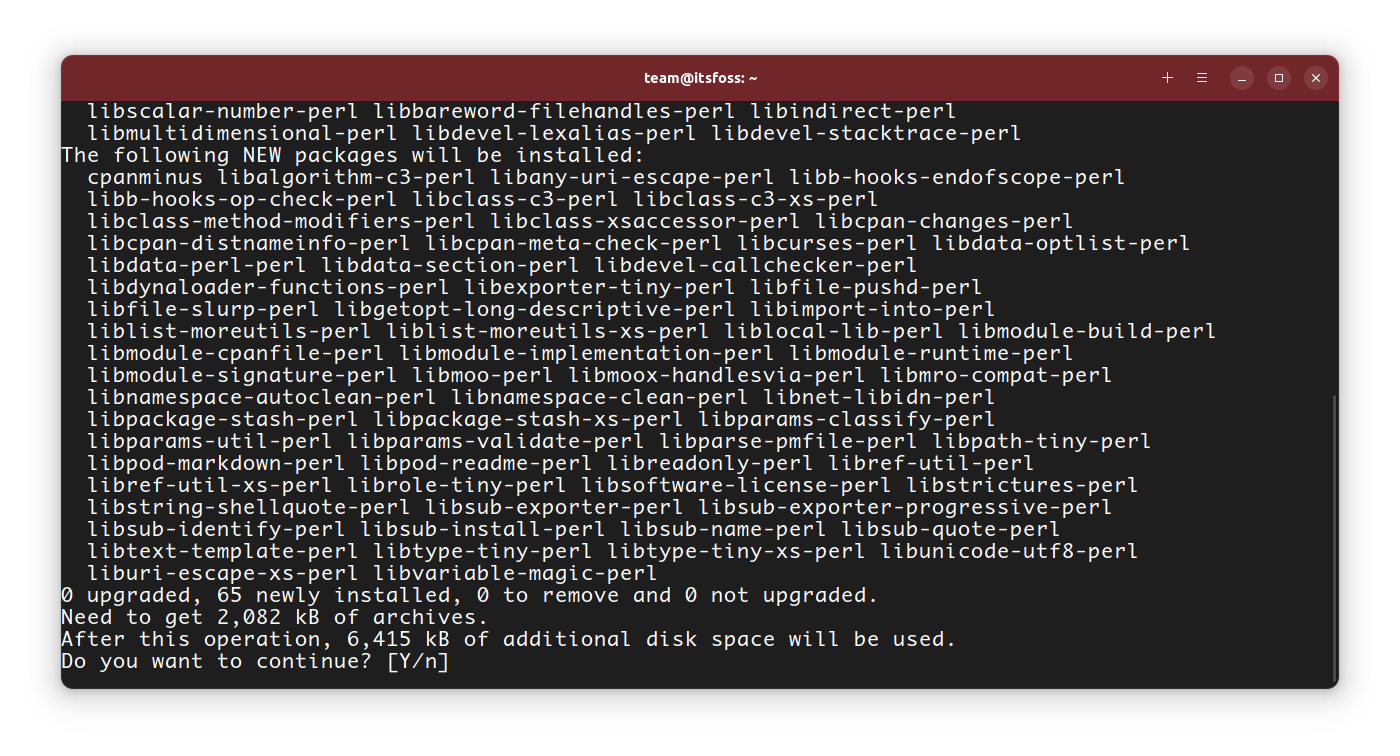
To run the binary, you need the Animation and Curses module from CPAN (Comprehensive Perl Archive Network).
Install CPAN in Ubuntu using:
sudo apt install cpanminus libcurses-perlNow, run:
cpan Term::Animation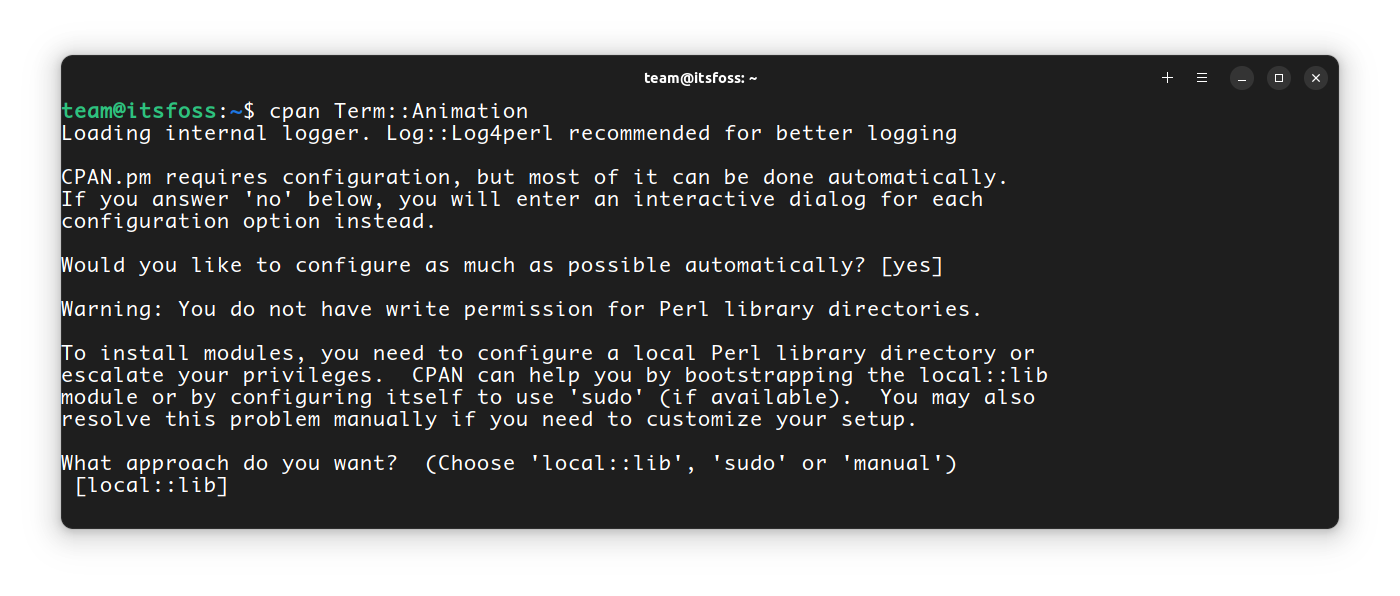
This will ask for some configuration, just accept the defaults. Once both are set up, download the Asciiquarium release.
Extract the file. You will get a file called Asciiquarium. Now, make it executable.
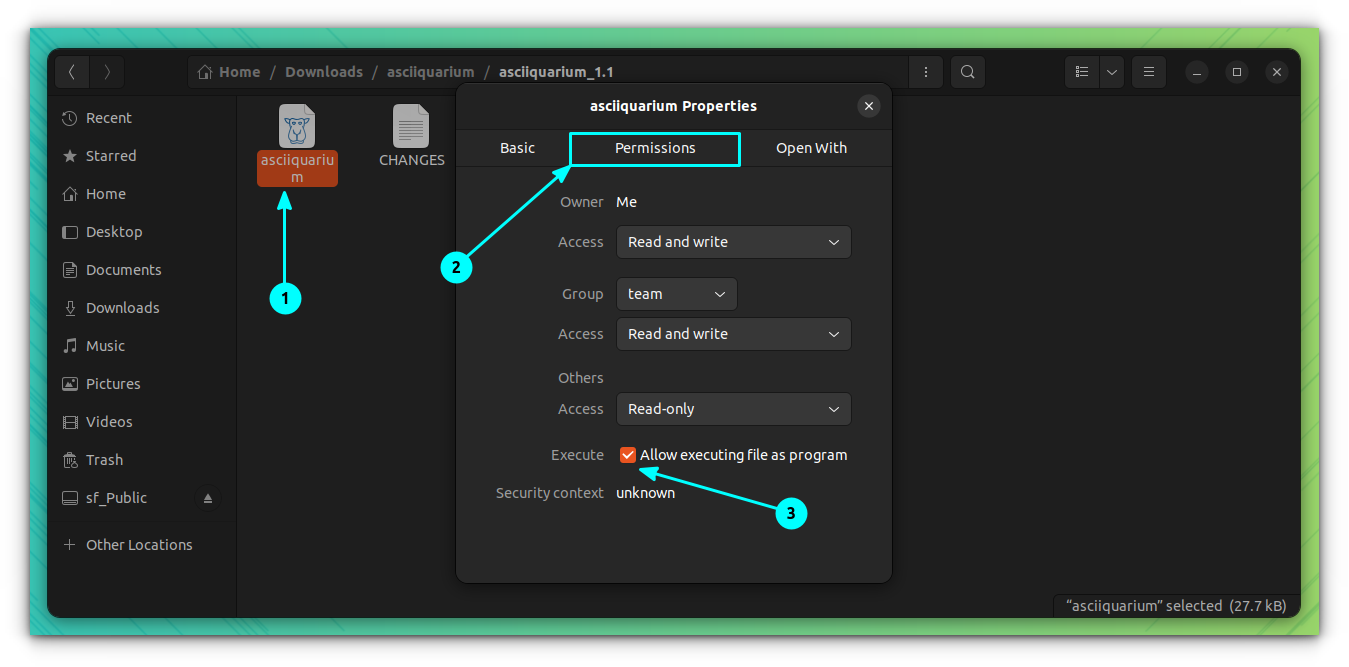
To do it via command line, open a terminal there and give the file execution permission using chmod command.
chmod +x asciiquariumNow, to get the animation, you can run inside that location:
./asciiquariumOr you can place the file in a location that is in your path.
Using Asciiquarium
Asciiquarium is a simple program. It does not have any command line options. Once you run asciiquarium, you will get the aquarium animation effect on your terminal.
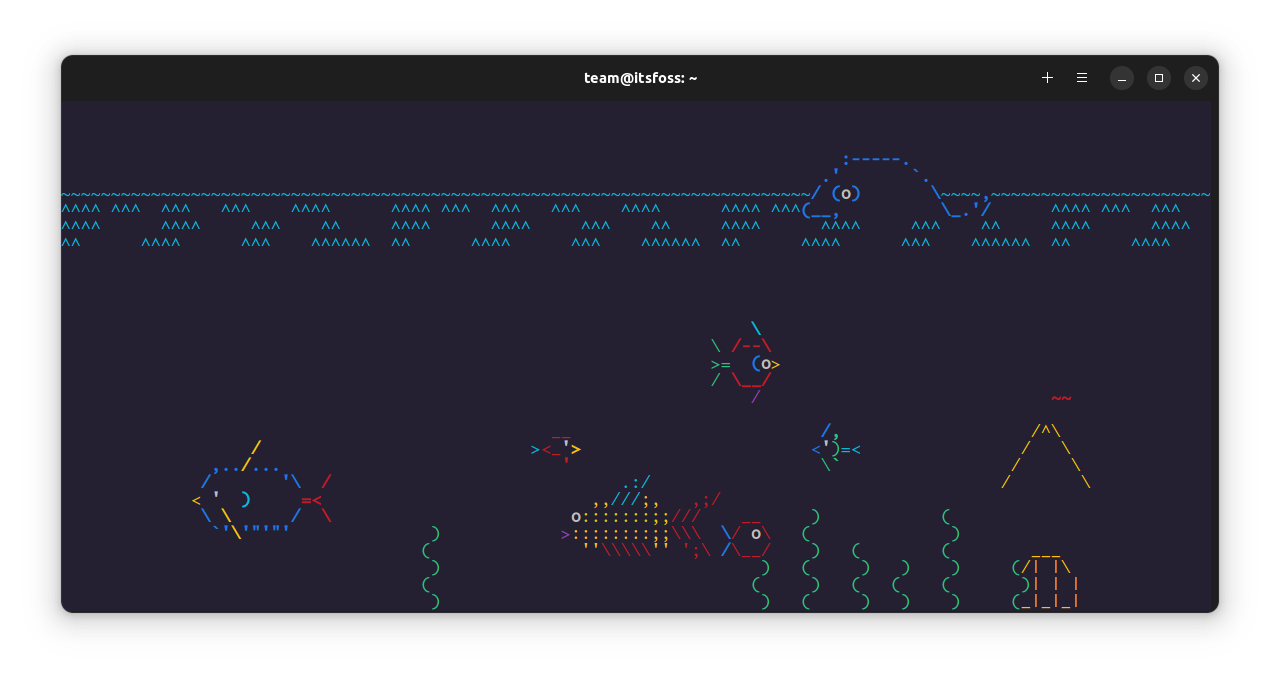
A couple of in-program keys are supported.
r: Repaint the animationp: Pause or Play the animationq: Quit
📋
Also, you can use your Arrow keys to speed up the animation
Using Asciiquarium with lolcat
If you want to make Asciiquarium more colorful, you can use it with lolcat. Install lolcat first using:
sudo apt install lolcatNow, run:
asciiquarium | lolcat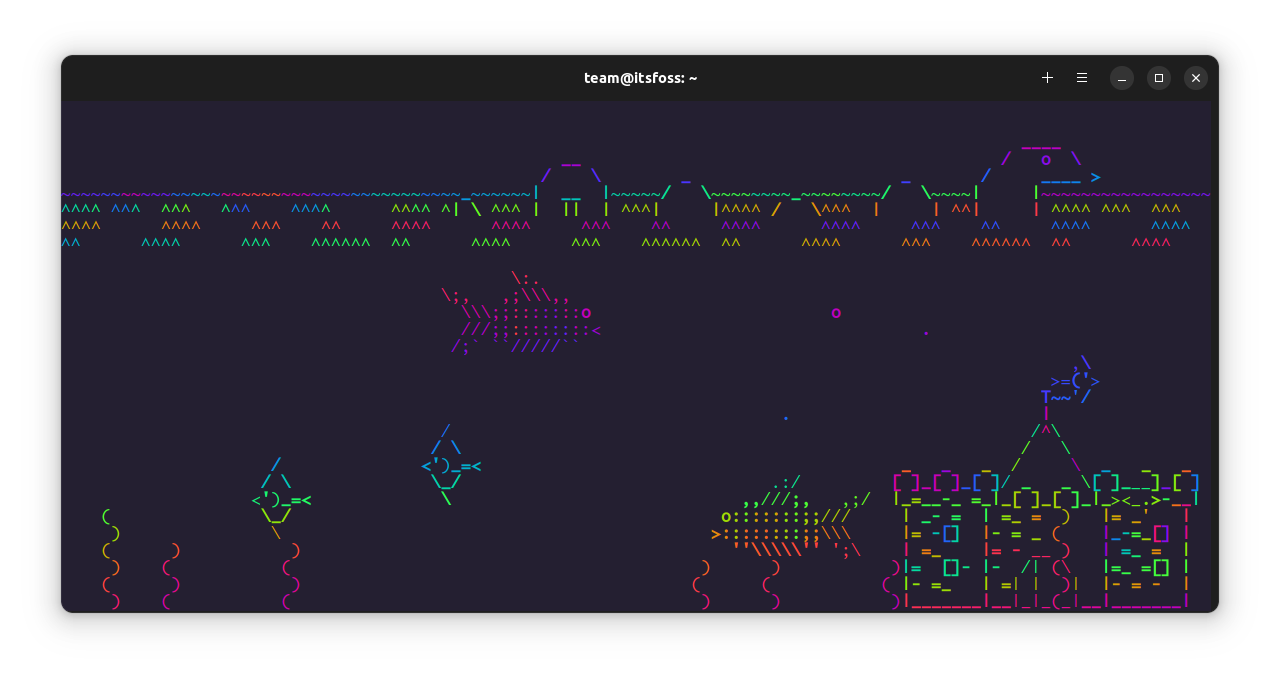
If you need more animation effect, tweak lolcat accordingly. For example,
asciiquarium | lolcat -p 200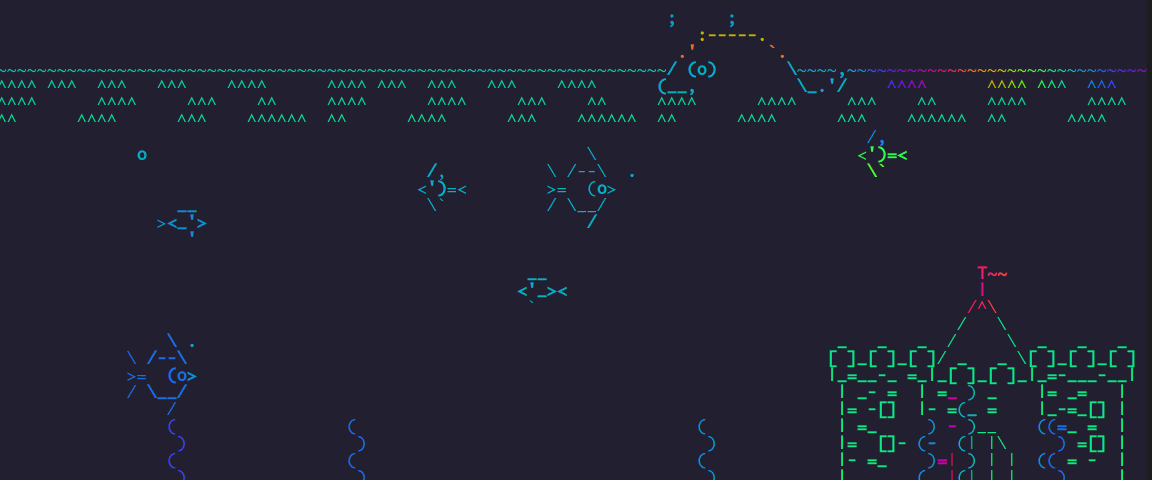
This will give you various color effects.
You can use the -i option of lolcat, to invert the colors:
asciiquarium | lolcat -i -p 200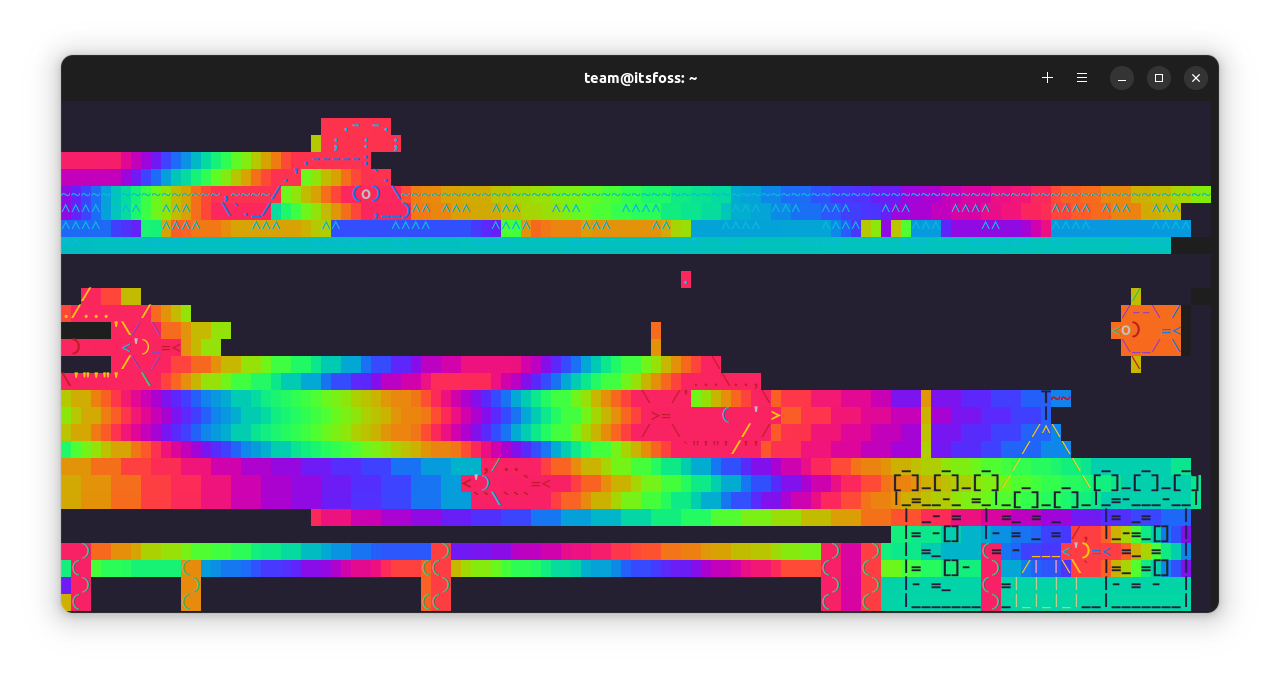
Bonus: XFishTank (your desktop becomes the tank)
Another similar fun command is xfishtank. It creates an aquarium on your root window, that is the desktop. You can install it from the official repositories of Ubuntu.
sudo apt install xfishtankOnce installed, use:
xfishtankThere are several options which will help you to manage the number of fishes, bubbles etc. Use the man page of the command to learn more about it.
xfishtank -b 100 -f 15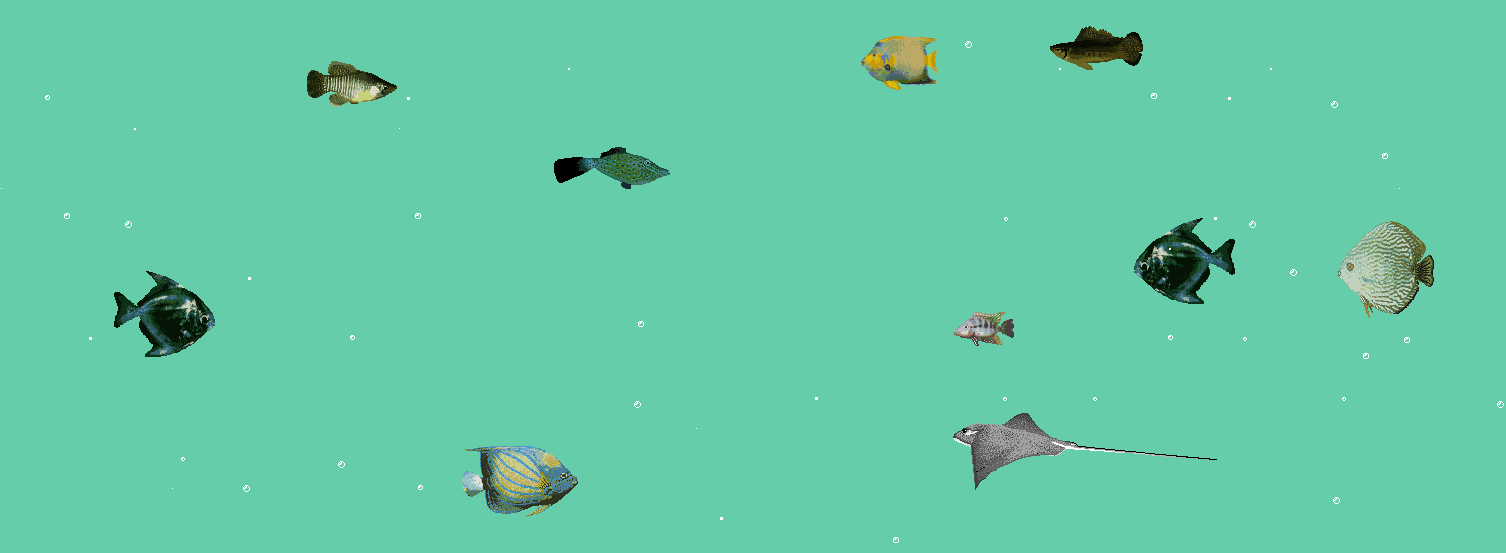
Wrapping Up
As you can see, having a fish in your Linux terminal may not get you food but it would lighten up your mood.
No a fish lover? Get a cow.
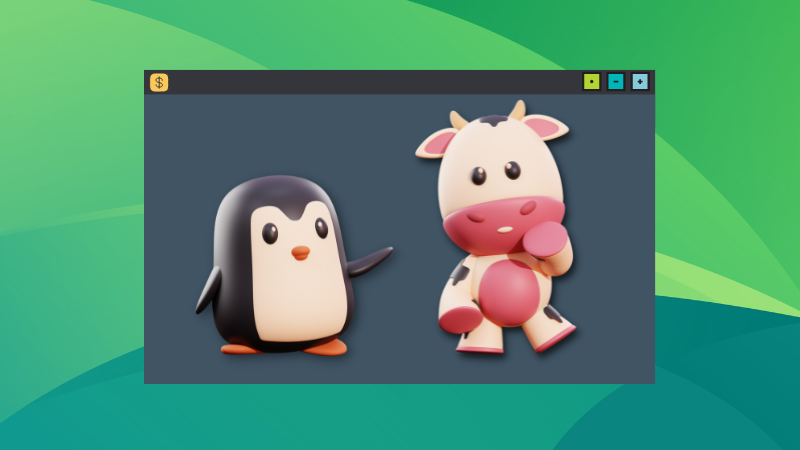
Enjoy Linux with these fun stuff 🙂