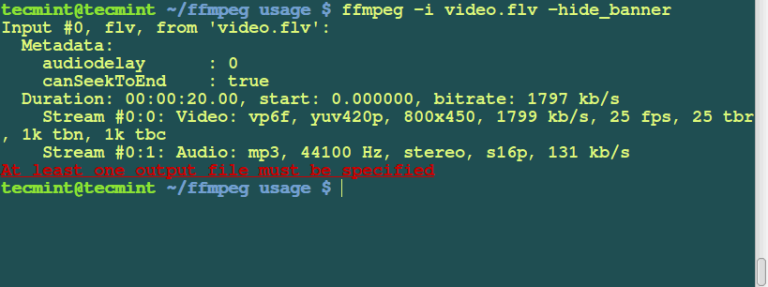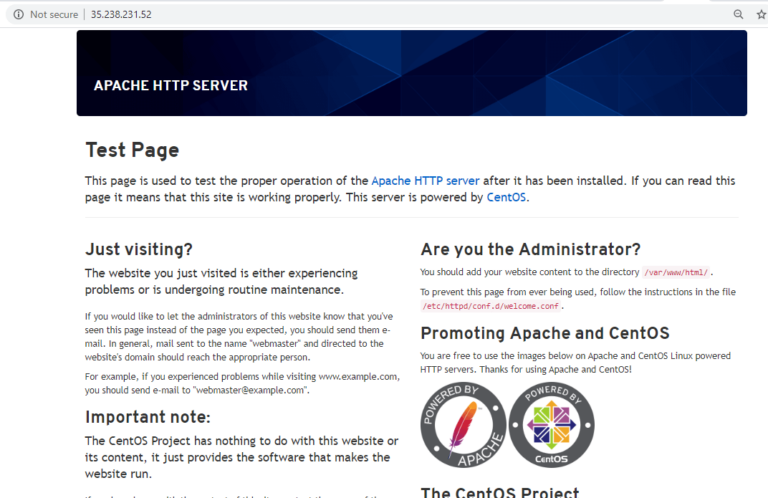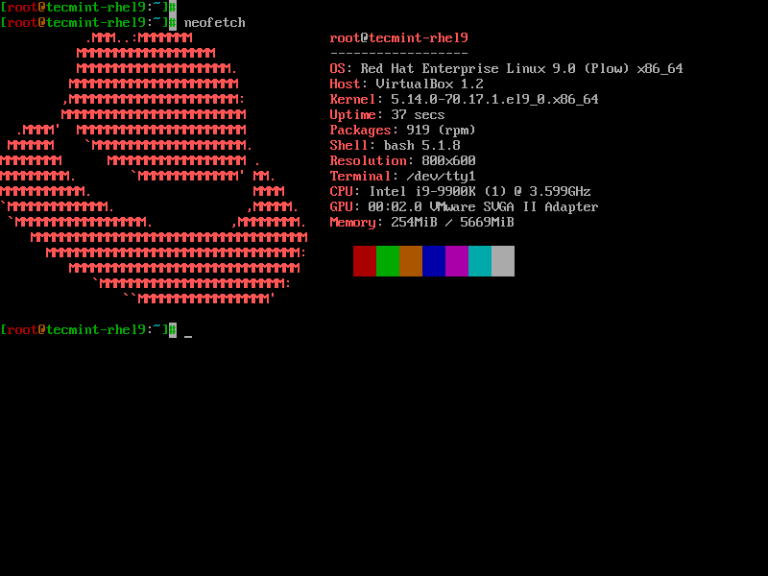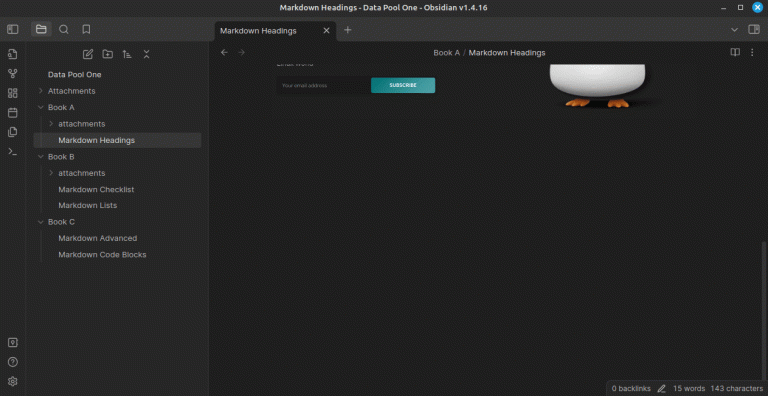Top 12 Notepad++ Alternatives for Linux in 2023
Notepadd++ is a completely free source code editor created as a replacement for Notepad on Windows – is written based on Scintilla in C++ and implements Win32 API and STL to ensure program sizes are small with high execution speed – features that have since made it become a family name among developers. Sadly, there isn’t a version available for Linux users.
Here’s a list of the best Notepadd++ alternatives that you can run on your Linux distribution and be satisfied.
1. Vim Editor
Vim is a powerful, completely configurable text editor for creating or editing any type of text such as source code, configuration files, scripts, and more. It is styled as “vi” which ships with Apple’s OS X and most Linux/Unix systems.
Vim is a bit different from other text editors because it works in a terminal or command prompt and offers you various modes: normal mode for moving around, insert mode for typing, and command mode for giving commands.
Many people love Vim for its customization and plugins, multi-level undo tree, extensive plugin system, support for too many file formats and programming languages to list, and integration support with many tools.
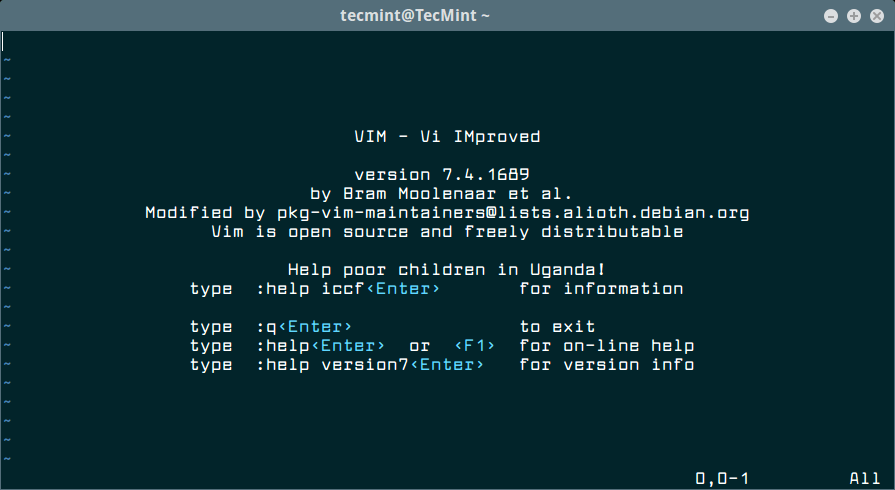
To know more about Vim editor, check out our following related articles.
2. Nano Editor
Nano is an open-source command line-based text editor for Unix-like Operating Systems. It was modeled after part of Pine‘s email client and Pico text editor with a lot more functionality.
Its features include syntax highlighting, commenting/uncommenting lines with a single keystroke (M-3), bindable functions, easily snipping trailing white space from justified paragraphs, etc.
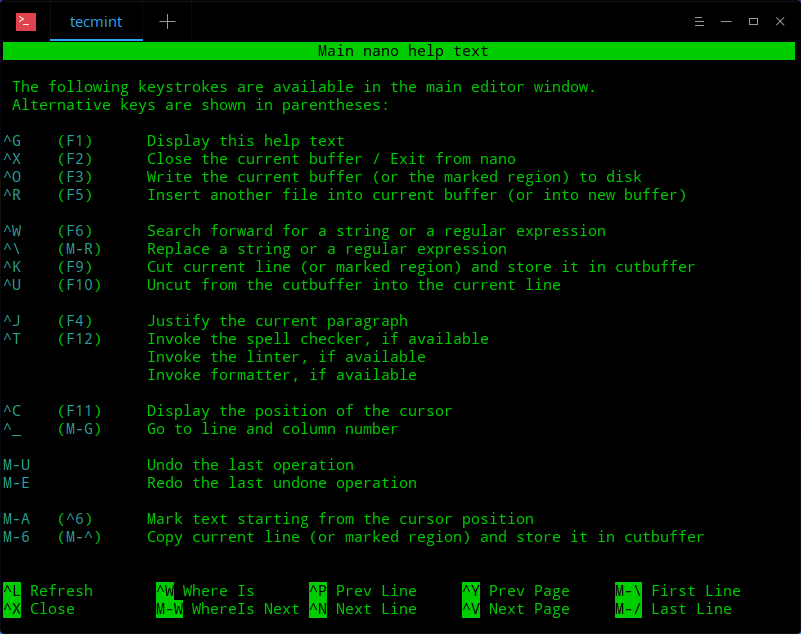
In most Linux distributions, nano is already installed, if not you can easily install it with the following command that’s appropriate for your specific distribution.
$ sudo apt install nano [On Debian, Ubuntu and Mint] $ sudo yum install nano [On RHEL/CentOS/Fedora and Rocky/AlmaLinux] $ sudo emerge -a sys-apps/nano [On Gentoo Linux] $ sudo apk add nano [On Alpine Linux] $ sudo pacman -S nano [On Arch Linux] $ sudo zypper install nano [On OpenSUSE]
3. GNU Emacs
GNU Emacs is a customizable, extensible, open source, self-documenting real-time display text editor in the EMACS family of text editors popular for their extensibility.
Its features include syntax highlighting support for many file formats and languages, customization using Emacs Lisp code or a GUI, full Unicode support, complete built-in documentation and tutorials, etc.
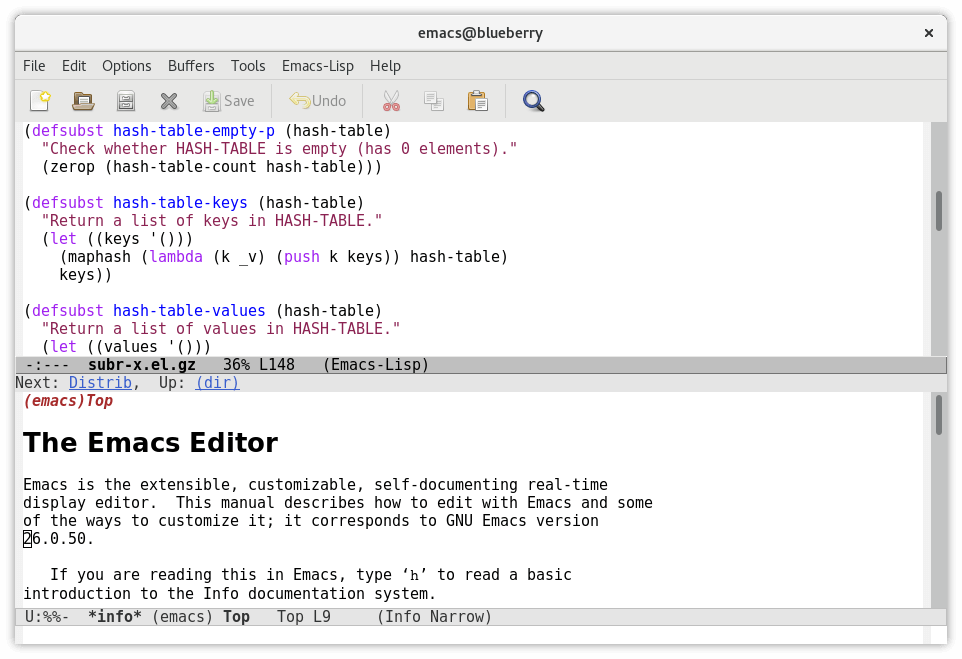
To install GNU Emacs on Linux, you can use the following command that’s appropriate for your specific Linux distribution.
$ sudo apt install emacs [On Debian, Ubuntu and Mint] $ sudo yum install emacs [On RHEL/CentOS/Fedora and Rocky/AlmaLinux] $ sudo emerge -a sys-apps/emacs [On Gentoo Linux] $ sudo apk add emacs [On Alpine Linux] $ sudo pacman -S emacs [On Arch Linux] $ sudo zypper install emacs [On OpenSUSE]
4. Gedit
Gedit is an open-source text editor app designed for general-purpose text editing with a clean and simple GUI for ease of use. It is GNOME’s very own text editor and ships as the default text editor of the GNOME desktop environment.
gedit’s features include backing up files, text wrapping, line numbering, remote file editing, configurable fonts and colors, regex support, etc.
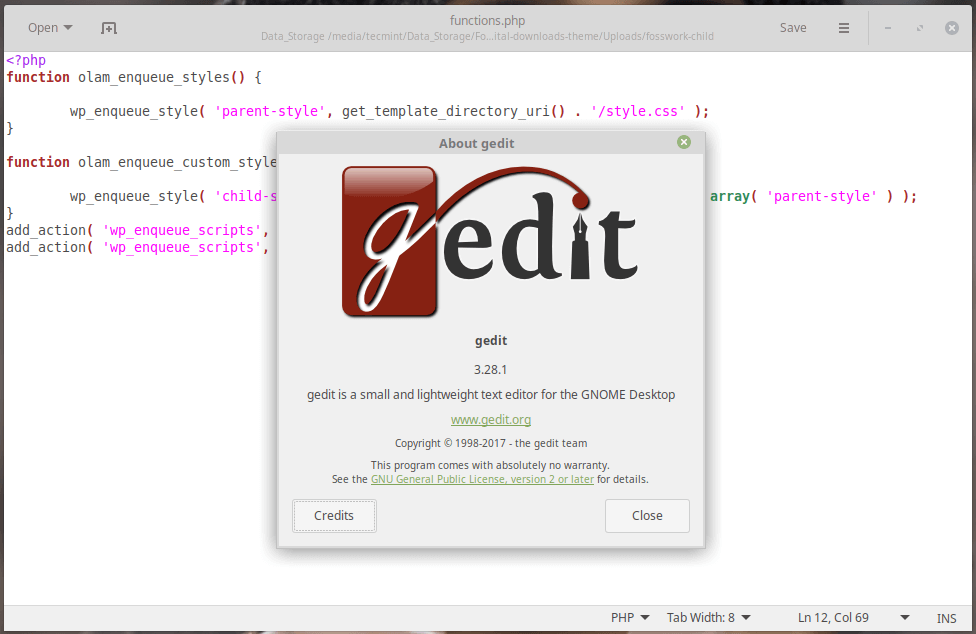
To install Gedit on Linux, you can use the following command that’s appropriate for your specific Linux distribution.
$ sudo apt install gedit [On Debian, Ubuntu and Mint] $ sudo yum install gedit [On RHEL/CentOS/Fedora and Rocky/AlmaLinux] $ sudo emerge -a sys-apps/gedit [On Gentoo Linux] $ sudo apk add gedit [On Alpine Linux] $ sudo pacman -S gedit [On Arch Linux] $ sudo zypper install gedit [On OpenSUSE]
5. Geany
Geany is an open-source GTK+ text editor created to provide users with a lightweight and speedy IDE that barely depends on other packages.
Its features include a built-in toggable console, multi-programming language, file format support, code folding, call tips, code navigation, symbol name auto-completion, etc.
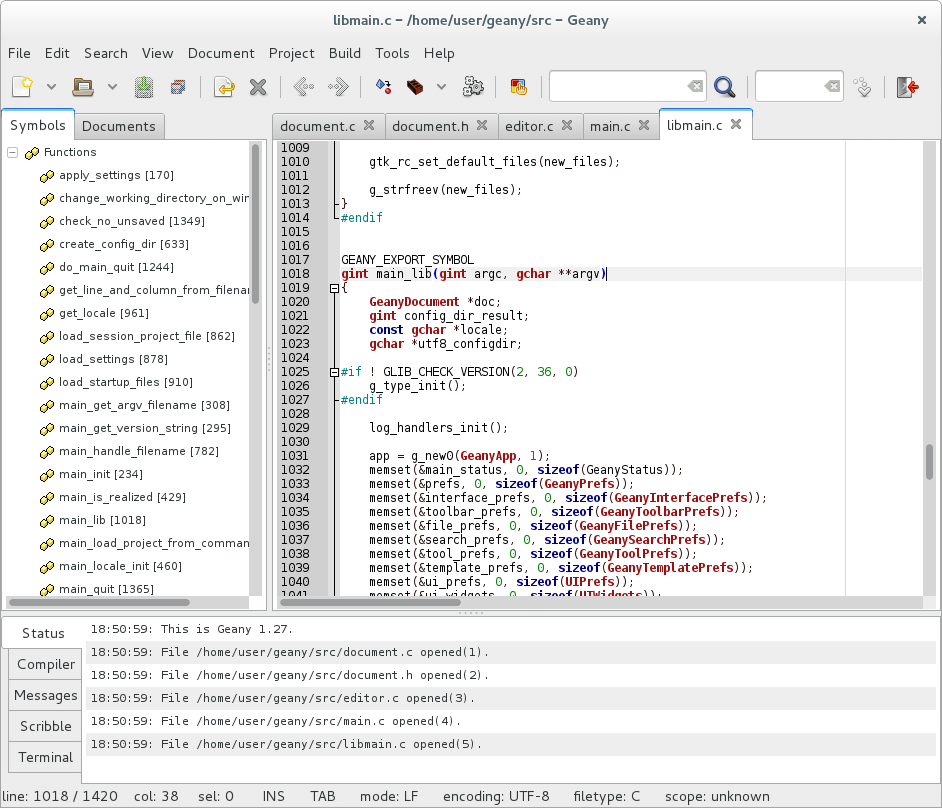
To install Geany on Linux, you can use the following command that’s appropriate for your specific Linux distribution.
$ sudo apt install geany [On Debian, Ubuntu and Mint] $ sudo yum install geany [On RHEL/CentOS/Fedora and Rocky/AlmaLinux] $ sudo emerge -a sys-apps/geany [On Gentoo Linux] $ sudo apk add geany [On Alpine Linux] $ sudo pacman -S geany [On Arch Linux] $ sudo zypper install geany [On OpenSUSE]
6. GNOME Text Editor
GNOME Text Editor is the main writing tool for the GNOME desktop system that offers a great editing user experience with built-in themes and syntax highlighting for a variety of programming languages, including Python, JavaScript, C, and C++. It also has features such as search and replace, line numbers, and auto-completion.
Starting from GNOME version 42 in March 2022, GNOME Text Editor became the main writing tool for GNOME, taking the place of gedit. The reason for this change was that the GNOME developers wanted all their programs to follow the rules for how things should look and work in GNOME.
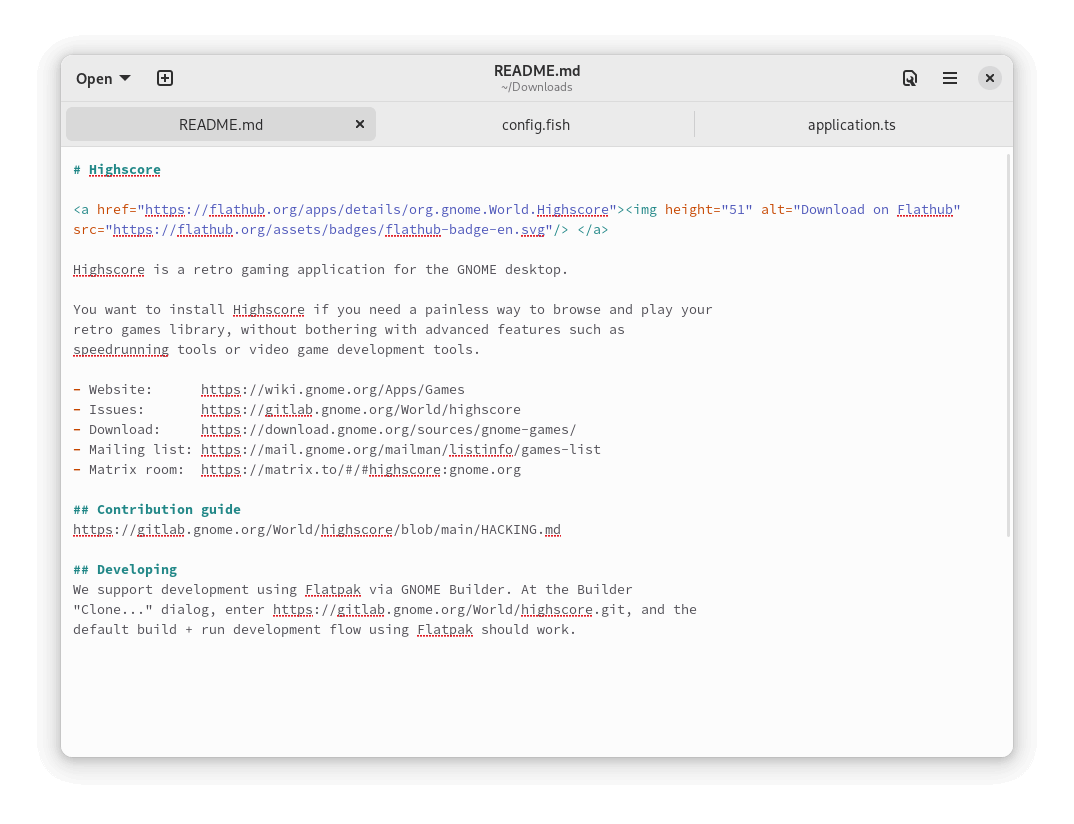
To install GNOME Text Editor on Linux, you can use the following command that’s appropriate for your specific Linux distribution.
$ sudo apt install gnome-text-editor [On Debian, Ubuntu and Mint] $ sudo yum install gnome-text-editor [On RHEL/CentOS/Fedora and Rocky/AlmaLinux] $ sudo emerge -a sys-apps/gnome-text-editor [On Gentoo Linux] $ sudo apk add gnome-text-editor [On Alpine Linux] $ sudo pacman -S gnome-text-editor [On Arch Linux] $ sudo zypper install gnome-text-editor [On OpenSUSE]
7. Sublime Text
Sublime Text is a free, powerful, proprietary, community-maintained, cross-platform, and extensible source code editor featuring a Python API.
Sublime Text was first released in 2008 by Jon Skinner and Will Bond and it has since won the hearts of dedicated users who swear it is the modern version of vi and GNU Emacs.
It features a clean, minimalist User Interface, Goto Anything, split editing, instant project switch, support for virtually any programming language, support for tons of plugins, etc.
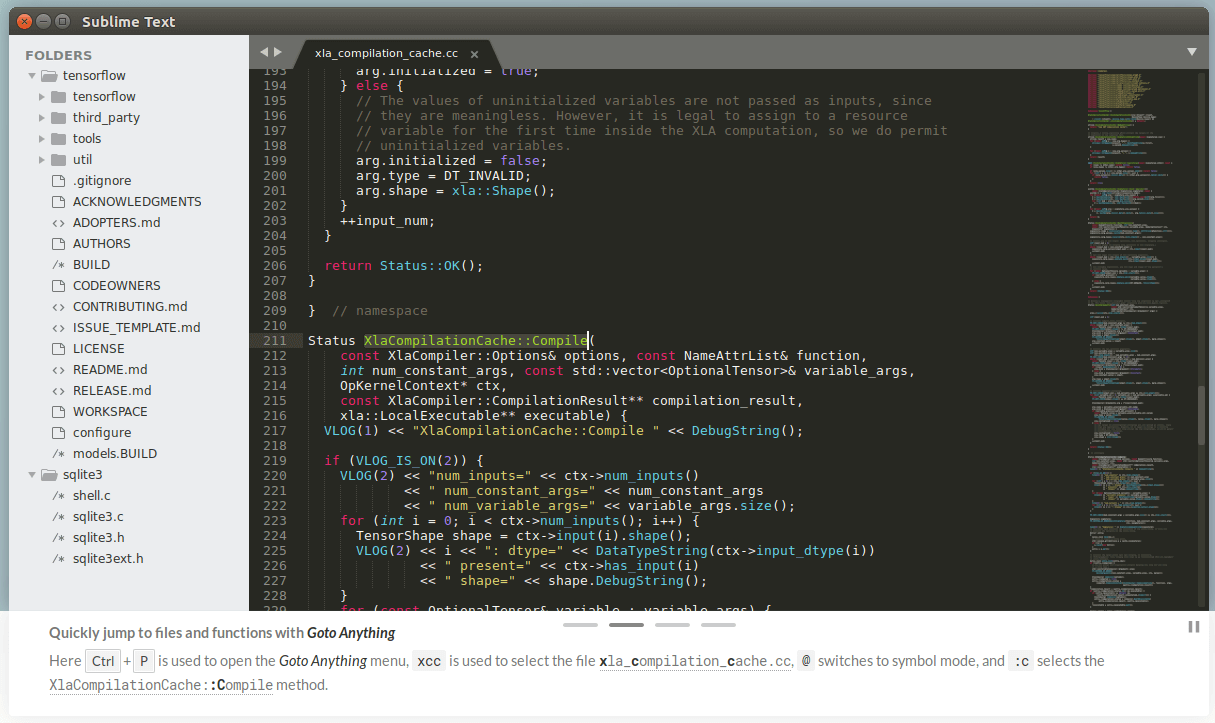
Learn more about How to Install Sublime Text on Linux
8. Kate
Kate (KDE Advanced Text Editor) is an open-source GUI text editor developed by the KDE community and bundled with KDE software since 2001.
Kate is used as an editing component in Quanta Plus, the LaTeX front-end, and KDevelop among other technologies. Its features include code folding, syntax highlighting that is extensible via XML files, automatic character encoding detection, etc.
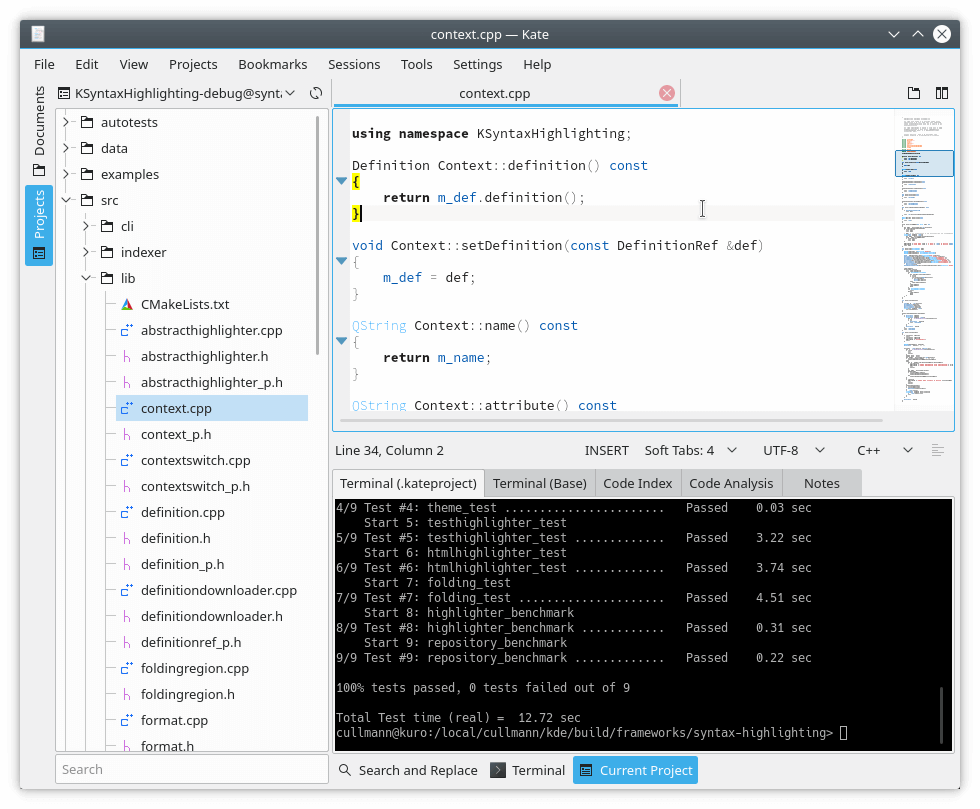
To install Kate on Linux, you can use the following command that’s appropriate for your specific Linux distribution.
$ sudo apt install kate [On Debian, Ubuntu and Mint] $ sudo yum install kate [On RHEL/CentOS/Fedora and Rocky/AlmaLinux] $ sudo emerge -a sys-apps/kate [On Gentoo Linux] $ sudo apk add kate [On Alpine Linux] $ sudo pacman -S kate [On Arch Linux] $ sudo zypper install kate [On OpenSUSE]
9. Notepadqq
Notepadqq is a completely free source code editor created as a Linux alternative for Notepad++ which is available for only Windows. Just like Notepadd++, it aims to ensure that program sizes are small with high execution speed.
Its features include a simple, eye-candy UI with support for multiview editing, plugin extension, several programming languages, syntax highlighting, etc.
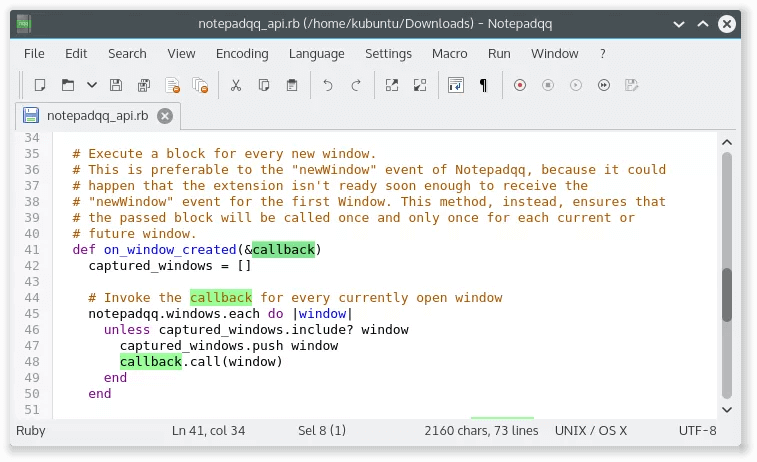
To install Notepadqq on Linux, you can use the following command that’s appropriate for your specific Linux distribution.
$ sudo apt install notepadqq [On Debian, Ubuntu and Mint] $ sudo yum install notepadqq [On RHEL/CentOS/Fedora and Rocky/AlmaLinux] $ sudo emerge -a sys-apps/notepadqq [On Gentoo Linux] $ sudo apk add notepadqq [On Alpine Linux] $ sudo pacman -S notepadqq [On Arch Linux] $ sudo zypper install notepadqq [On OpenSUSE]
10. Visual Studio Code
Visual Studio Code is a powerful, extensible, completely customizable, cross-platform text editor created by Microsoft Corporation. It offers users on all platforms a unified environment for building and testing programs in any language for any platform.
VS Code features include IntelliSense, built-in Git commands, a debugger built into the editor complete with debug breaks, call stacks, and an interactive console, support for almost any programming language, etc.
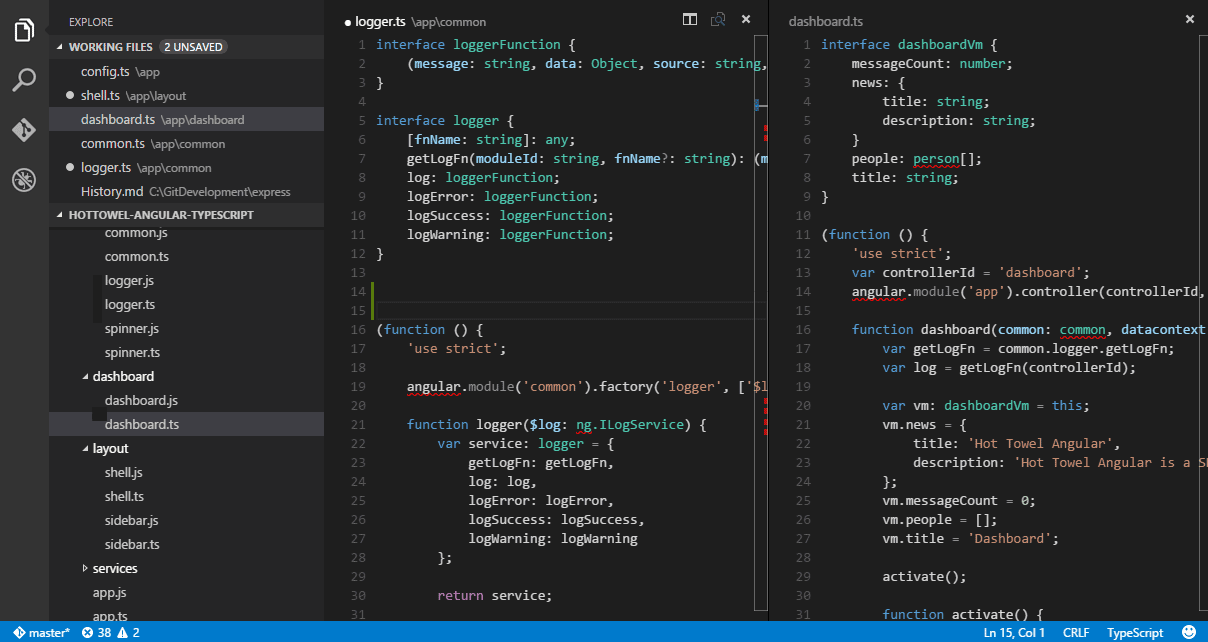
To install Visual Studio Code on Linux, you can use the following command that’s appropriate for your specific Linux distribution.
$ sudo apt install code [On Debian, Ubuntu and Mint] $ sudo yum install code [On RHEL/CentOS/Fedora and Rocky/AlmaLinux] $ sudo emerge -a sys-apps/code [On Gentoo Linux] $ sudo apk add code [On Alpine Linux] $ sudo pacman -S code [On Arch Linux] $ sudo zypper install code [On OpenSUSE]
11. SciTE
SciTE is a SCIntilla-based text editor that was first created to demonstrate Scintilla but has since grown to be useful for developing and running programs that typically have simple configurations.
It features a simple, tabbed, GUI with syntax highlighting, support for bidirectional text, helper scripts, configurable keyboard shortcuts, etc.
SciTE’s free version is available for Linux-compatible systems with GTK+ and Windows while a commercial version is up for download from the Mac App Store.
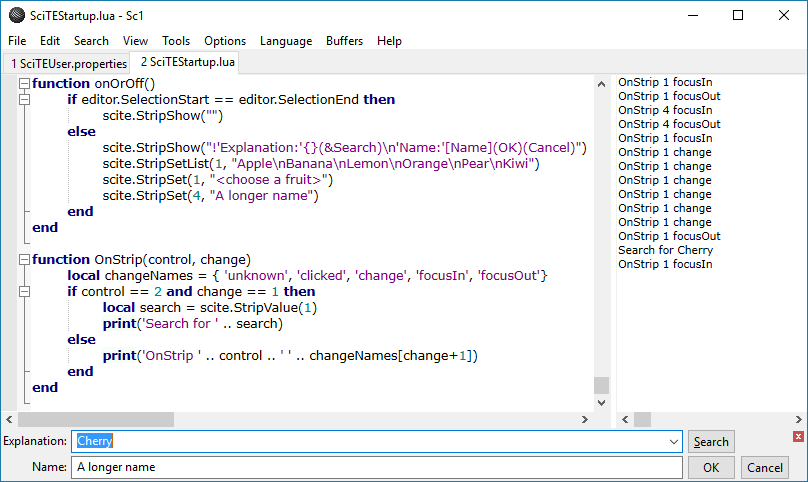
To install SciTE on Linux, you can use the following command that’s appropriate for your specific Linux distribution.
$ sudo apt install scite [On Debian, Ubuntu and Mint] $ sudo yum install scite [On RHEL/CentOS/Fedora and Rocky/AlmaLinux] $ sudo emerge -a sys-apps/scite [On Gentoo Linux] $ sudo apk add scite [On Alpine Linux] $ sudo pacman -S scite [On Arch Linux] $ sudo zypper install scite [On OpenSUSE]
12. CodeLobster
CodeLobster is a completely free multifunctional and portable IDE designed for PHP, HTML, CSS, and JavaScript projects with support for over 15 frameworks. It offers users almost all of the features in many paid applications such as pair highlighting, tooltips, PHP and JS debugging advanced autocomplete, incremental find, etc.
The professional version contains features like SASS and LESS, split window compare, code validation, an SQL manager, etc., and a ton of additional plugins that are enterprise user-worthy.
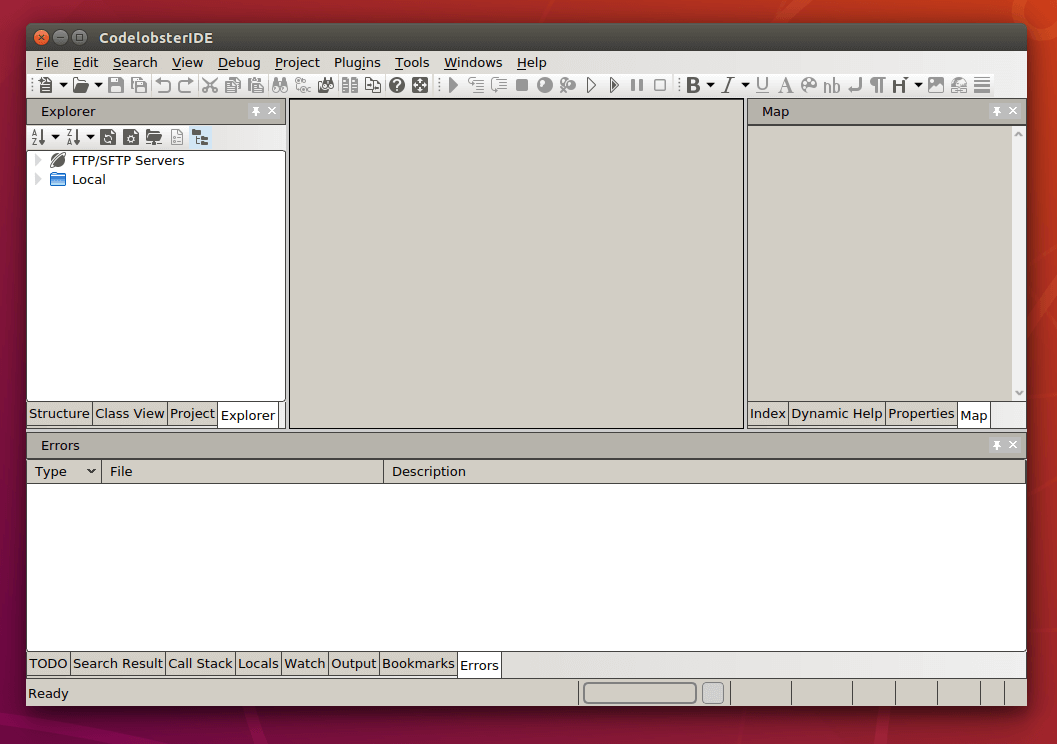
Summary
So there you have it guys. The 11 best text editor alternatives to Notepadd++ are available for Linux. Do you know any efficient ones that you would like to see added to the list? Feel free to drop comments in the section below.