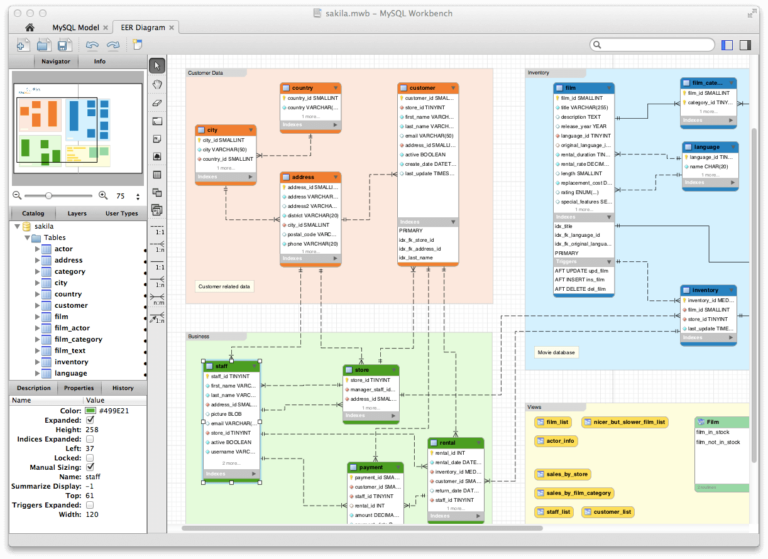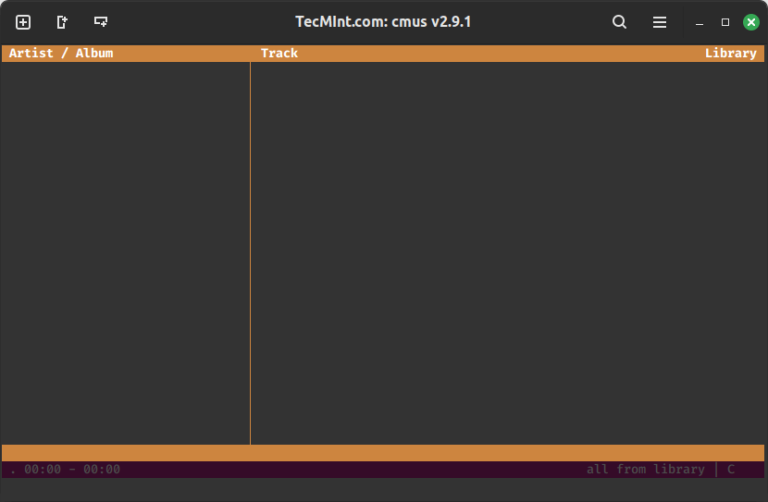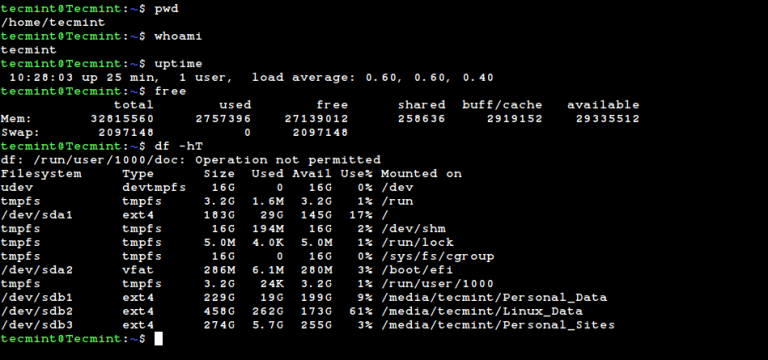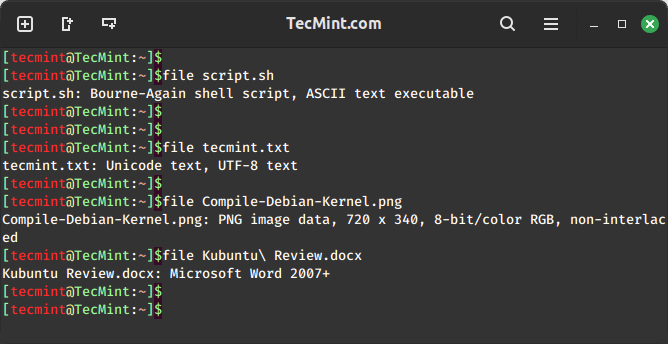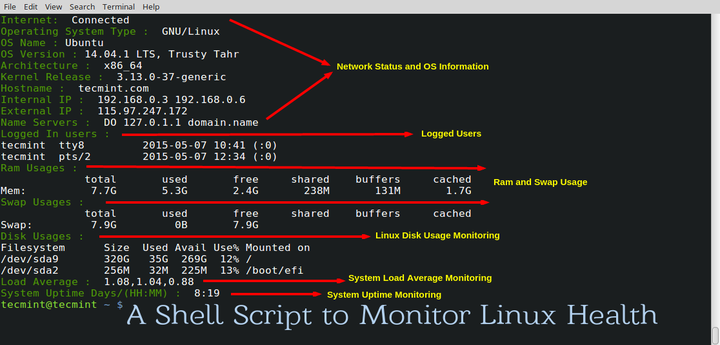10 Free and Open Source Clipboard Managers for Linux
Many times you get frustrated after copying something to your clipboard and then end up clearing it due to distraction from something else or someone. It can be annoying when this actually happens.
In this article, we’ll explore clipboard managers that help manage and track your clipboard contents, addressing the frustration of unintentionally clearing it.
What is a Clipboard Manager?
You can refer to a clipboard manager as a utility or tool that is runs in the background of your Linux system and keeps a history everything that you have saved to your system clipboard.
Why You Really Need a Clipboard Manager?
One important use of clipboard managers is that you do not have to worry of clearing or overwriting your clipboard content especially if you a programmer or writer and do a lot of copy and paste.
There are many tools out there that can help you manage your Linux clipboard and these include:
1. CopyQ
CopyQ is an advanced clipboard manager available on nearly all platforms, boasting editing and scripting features among others, which includes:
- Command line control and scripting.
- Searchable
- Image format support.
- Editable history.
- Customize tray menu.
- Fully customizable appearance.
- Variety of system-wide shortcuts and many more.
To install CopyQ on Linux, run:
$ sudo apt install copyq [On Debian, Ubuntu and Mint] $ sudo yum install copyq [On RHEL/CentOS/Fedora and Rocky/AlmaLinux] $ sudo emerge -a sys-apps/copyq [On Gentoo Linux] $ sudo apk add copyq [On Alpine Linux] $ sudo pacman -S copyq [On Arch Linux] $ sudo zypper install copyq [On OpenSUSE]
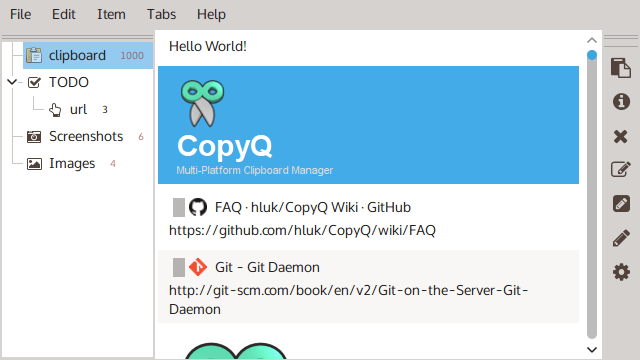
2. GPaste
GPaste is a powerful and great clipboard manager for GNOME based distributions, but can work on a variety of desktop environments as well.
It has features such as:
- Integration with the GNOME shell.
- Clipboard history management.
- Quick access shortcuts.
- Copying images.
- GTK+3 GUI.
To install GPaste on Linux, run:
$ sudo apt install gpaste [On Debian, Ubuntu and Mint] $ sudo yum install gpaste [On RHEL/CentOS/Fedora and Rocky/AlmaLinux] $ sudo emerge -a sys-apps/gpaste [On Gentoo Linux] $ sudo apk add gpaste [On Alpine Linux] $ sudo pacman -S gpaste [On Arch Linux] $ sudo zypper install gpaste [On OpenSUSE]
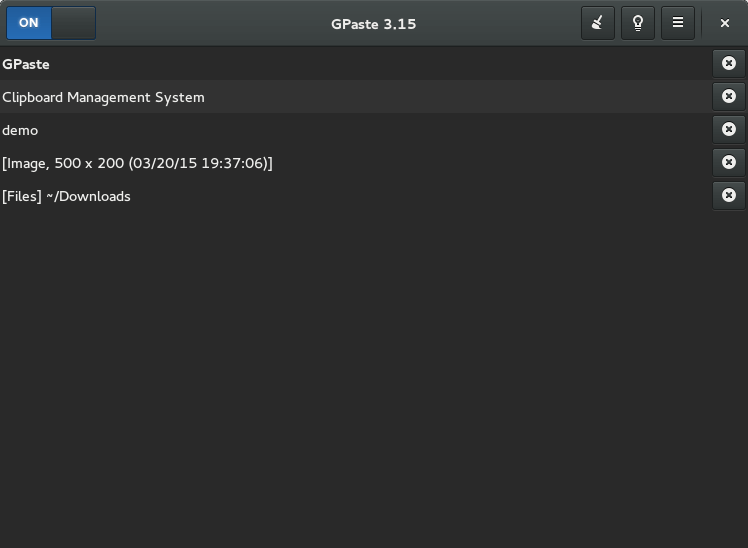
3. Klipper
Klipper is a clipboard manager for the KDE desktop environment that offers fundamental features similar to that offered by Gpaste, but is also has some advanced and power features such as clipboard actions.
Some of its features include:
- History management
- Quick access shortcuts
- Image copying
- Create custom actions
To install Klipper on Linux, run:
$ sudo apt install klipper [On Debian, Ubuntu and Mint] $ sudo yum install klipper [On RHEL/CentOS/Fedora and Rocky/AlmaLinux] $ sudo emerge -a sys-apps/klipper [On Gentoo Linux] $ sudo apk add klipper [On Alpine Linux] $ sudo pacman -S klipper [On Arch Linux] $ sudo zypper install klipper [On OpenSUSE]
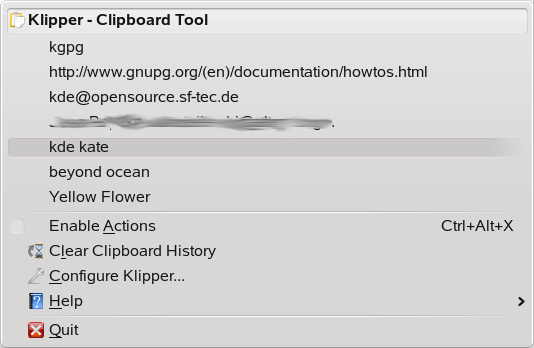
4. Clipman
Clipman is a lightweight clipboard plugin option for XFCE desktop environment and works well on XFCE based distributions such as Xubuntu.
It is feature rich including:
- History management
- Access shortcuts
- Ignoring application closure signals
- Tweaks support and many more
To install Clipman on Linux, run:
$ sudo apt install clipman [On Debian, Ubuntu and Mint] $ sudo yum install clipman [On RHEL/CentOS/Fedora and Rocky/AlmaLinux] $ sudo emerge -a sys-apps/clipman [On Gentoo Linux] $ sudo apk add clipman [On Alpine Linux] $ sudo pacman -S clipman [On Arch Linux] $ sudo zypper install clipman [On OpenSUSE]
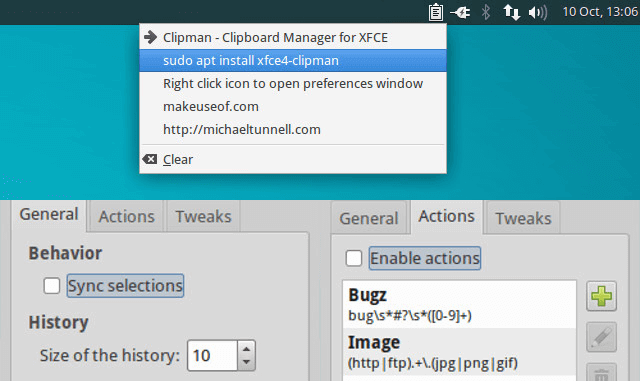
5. Diodon
Diodon is a lightweight yet powerful clipboard manager designed to work best when integrated with GNOME desktop environments.
It has the following features similar to other clipboard management tools:
- Desktop integration
- History management in terms of size and so on
- Quick access shortcuts
- Copying images
To install Diodon on Linux, run:
$ sudo apt install diodon [On Debian, Ubuntu and Mint] $ sudo yum install diodon [On RHEL/CentOS/Fedora and Rocky/AlmaLinux] $ sudo emerge -a sys-apps/diodon [On Gentoo Linux] $ sudo apk add diodon [On Alpine Linux] $ sudo pacman -S diodon [On Arch Linux] $ sudo zypper install diodon [On OpenSUSE]
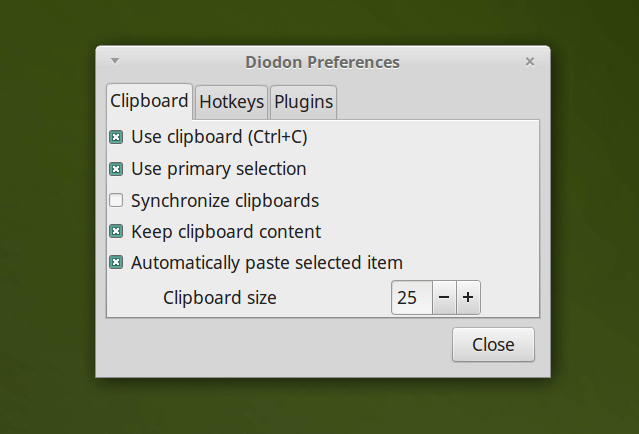
6. Parcellite
Parcellite is a lightweight GTK+ clipboard manager that offers basic features with a minimal memory footprint, ideal for those who value simplicity
It has some of the following features:
- History management
- Daemon mode
- Display clipboard contents quickly using global hotkeys.
- Perform custom commands using clipboard contents.
To install Parcellite on Linux, run:
$ sudo apt install parcellite [On Debian, Ubuntu and Mint] $ sudo yum install parcellite [On RHEL/CentOS/Fedora and Rocky/AlmaLinux] $ sudo emerge -a sys-apps/parcellite [On Gentoo Linux] $ sudo apk add parcellite [On Alpine Linux] $ sudo pacman -S parcellite [On Arch Linux] $ sudo zypper install parcellite [On OpenSUSE]
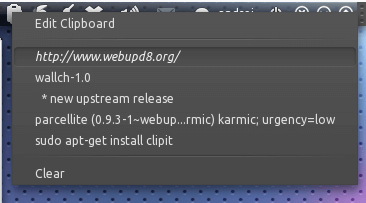
7. Clipit
Clipit is a lightweight GTK+ clipboard manager enriched with features; it’s a fork of Parcellite but includes additional features and bug fixes.
It has the following features:
- Save the history of the last copied item
- Global hotkeys for most used functions
- Declare static items
- Exclude specific items from history
- Searchable history and many more
To install Clipit on Linux, run:
$ sudo apt install clipit [On Debian, Ubuntu and Mint] $ sudo yum install clipit [On RHEL/CentOS/Fedora and Rocky/AlmaLinux] $ sudo emerge -a sys-apps/clipit [On Gentoo Linux] $ sudo apk add clipit [On Alpine Linux] $ sudo pacman -S clipit [On Arch Linux] $ sudo zypper install clipit [On OpenSUSE]
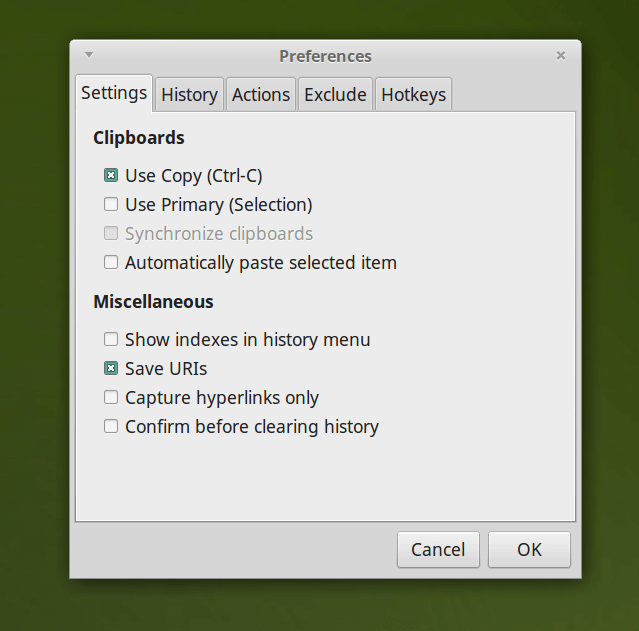
8. Keepboard
Keepboard is a cross-platform clipboard manager that allows users to save clipboard history, supports item grouping, and naming for swift filtering, and can save text, image, and file clipboard items (up to 10,000 per group), tested on Linux (GNOME, KDE), Mac OS, and Windows.
To install Keepboard in Linux, you need to use the Snap package manager by running the following command in the terminal.
$ sudo snap install keepboard
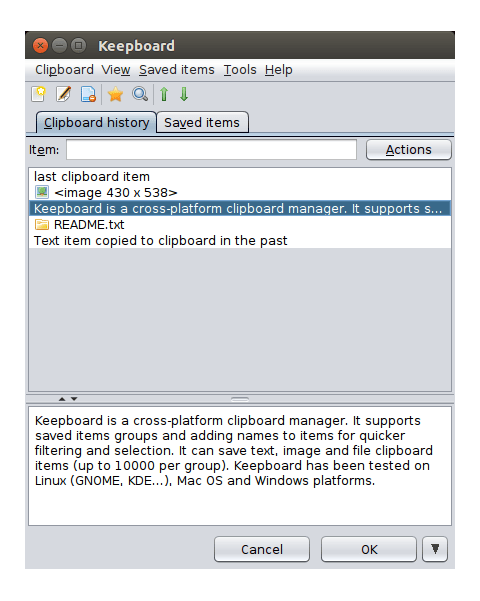
9. Budgie Clipboard Manager
Budgie Clipboard Manager is an efficient tool that streamlines clipboard management, allowing users to easily track and access their copied content, enhancing the overall user experience on Budgie’s desktop.
To install Budgie Clipboard Manager on Debian-based distributions, run:
$ sudo add-apt-repository ppa:ubuntubudgie/backports $ sudo apt install budgie-clipboard-applet
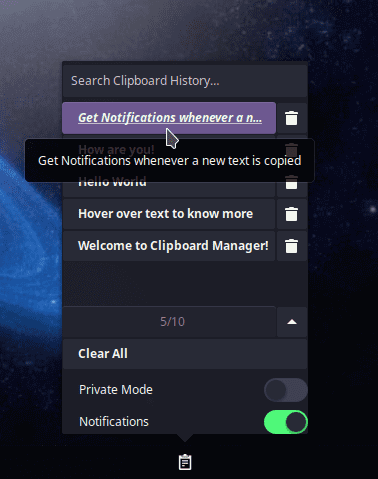
10. Qlipper
Qlipper is a lightweight tool designed for efficient clipboard management that streamlines copying and pasting tasks, offering users a seamless experience across various platforms, ensuring productivity and ease of use.
To install Qlipper on Linux, run:
$ sudo apt install qlipper [On Debian, Ubuntu and Mint] $ sudo yum install qlipper [On RHEL/CentOS/Fedora and Rocky/AlmaLinux] $ sudo emerge -a sys-apps/qlipper [On Gentoo Linux] $ sudo apk add qlipper [On Alpine Linux] $ sudo pacman -S qlipper [On Arch Linux] $ sudo zypper install qlipper [On OpenSUSE]
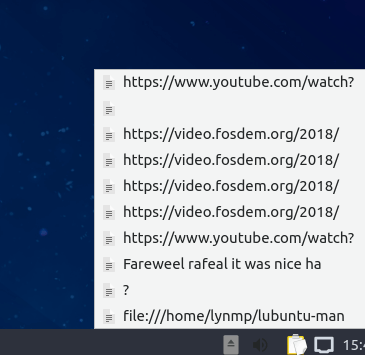
Summary
That is it for now, There could be some clipboard management utilities or tools that I have not included in the article, let us know of any by dropping a comment. Hope you find this article useful.