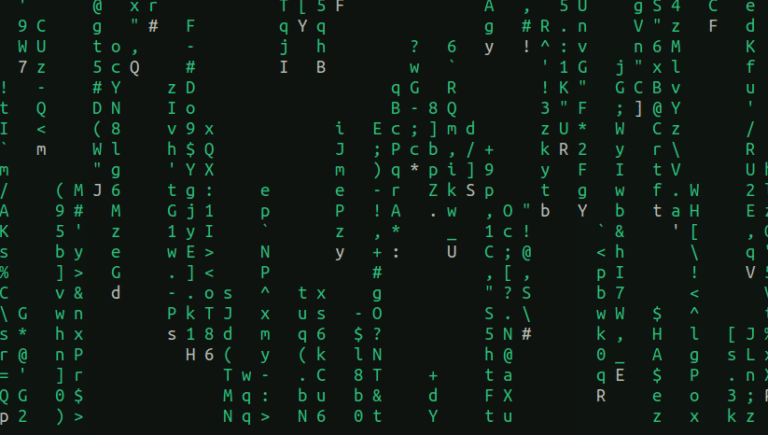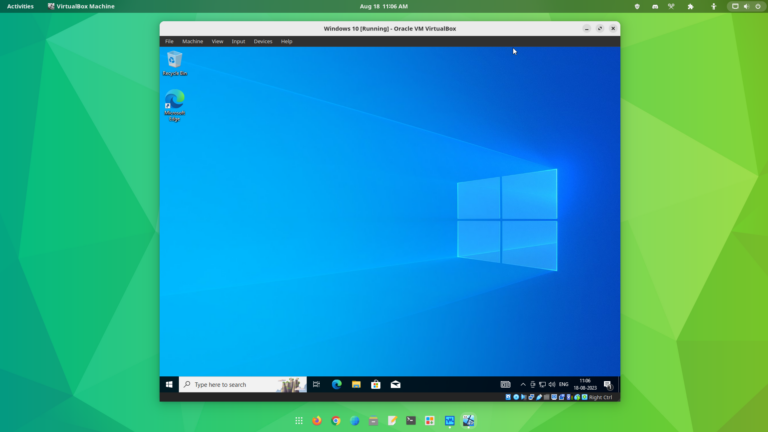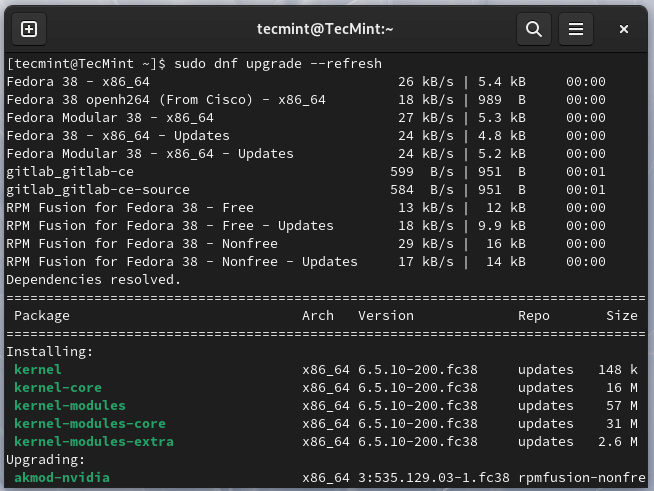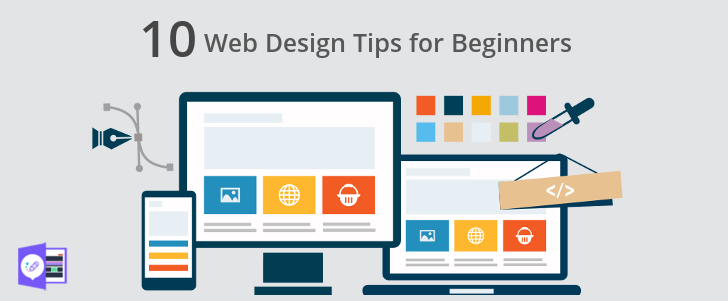Ubuntu Trivia Quiz
An enjoyable trivia quiz about Ubuntu version numbers and codenames of past releases.
Are you a true Ubuntu fan? Test your knowledge of Ubuntu by answering these trivia questions about the past version number and codenames of the Ubuntu releases.
🚧
Some browsers block the JavaScript-based quiz units. Disable your ad blocker to enjoy the quizzes and puzzles.
Become a Better Linux User
With the FOSS Weekly Newsletter, you learn useful Linux tips, discover applications, explore new distros and stay updated with the latest from Linux world

Great! You’ve successfully signed up.
Welcome back! You’ve successfully signed in.
You’ve successfully subscribed to It’s FOSS.
Your link has expired.
Success! Check your email for magic link to sign-in.
Success! Your billing info has been updated.
Your billing was not updated.