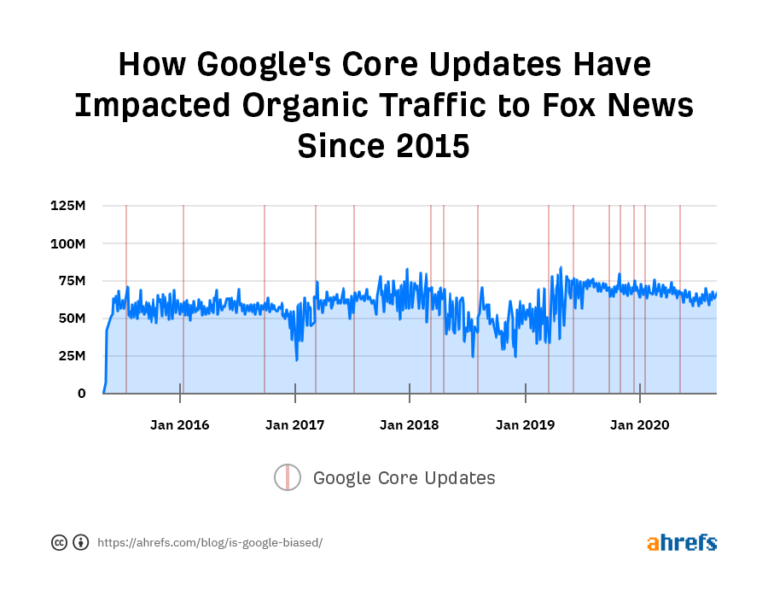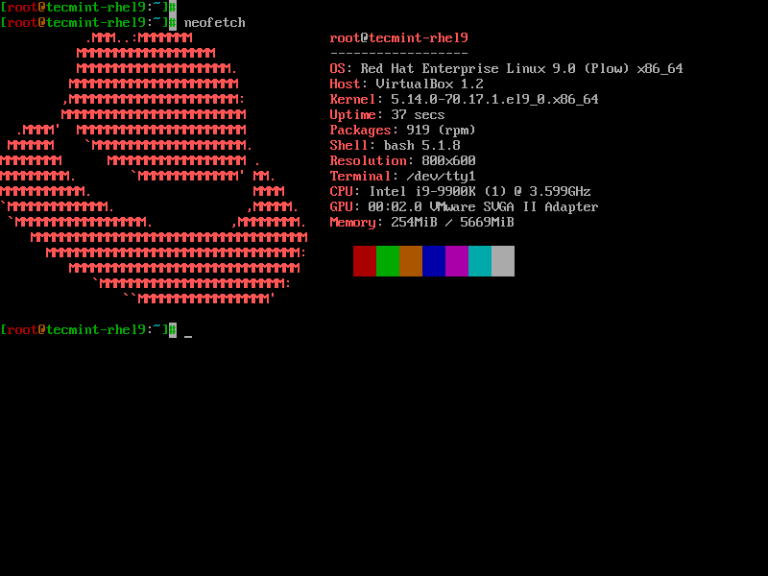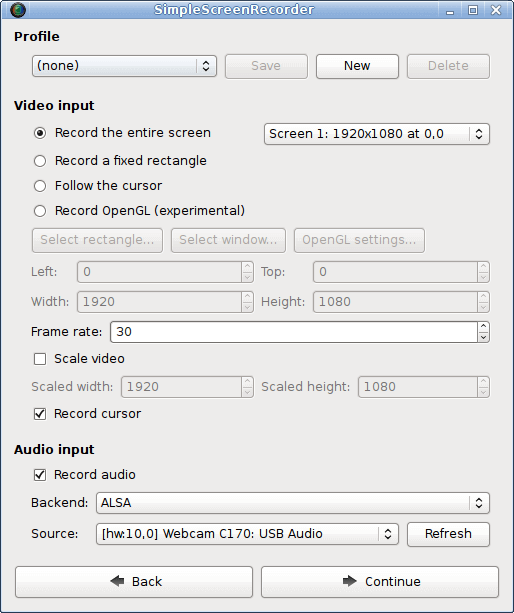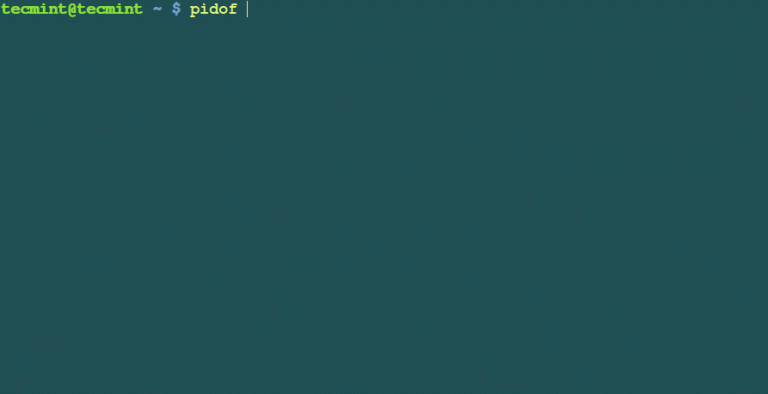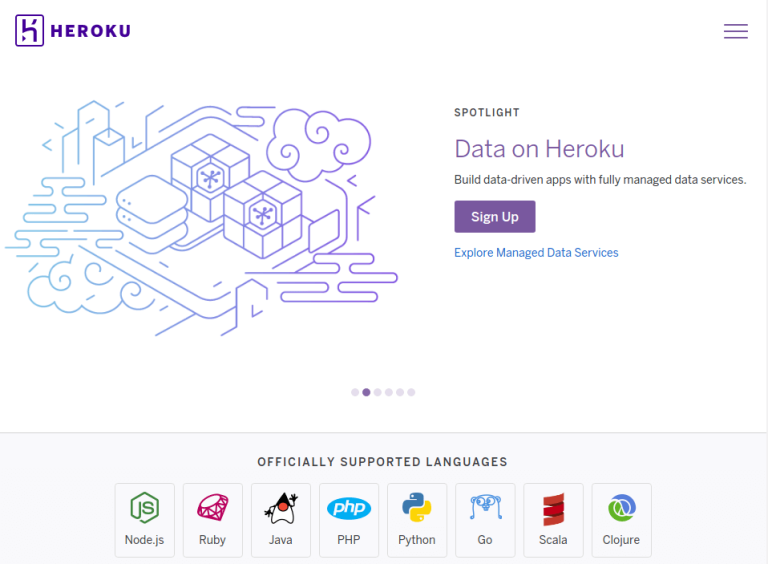Running Multiple Linux Commands Simultaneously
Understanding how to execute multiple commands at once in Linux can significantly improve your efficiency and productivity. This article will guide you through various ways you can run multiple Linux commands in a single line and even how to automate repetitive tasks.
Understanding the Basics
Before delving into advanced techniques, you should familiarize yourself with the command line or Terminal, Linux’s powerful tool. Here, you can perform tasks by typing a sequence of commands. While it may seem daunting at first, learning to use it can open up a new world of efficiency and productivity.
Running Commands Consecutively
If you want to run multiple commands consecutively, i.e., run the next command after the previous one finishes, use the semicolon (;). For instance, command1 ; command2 ; command3 will execute command1, wait for it to finish, and then execute command2 and so on.
Executing Commands in Parallel
To run commands simultaneously or in parallel, use the ampersand (&). However, keep in mind that using an ampersand sends the process to the background, allowing the next command to start immediately. For instance, command1 & command2 executes both command1 and command2 at the same time.
Using the Logical Operators
You can also employ logical operators (&& and ||) to run commands based on the success or failure of the previous command. The ‘&&’ operator will execute the next command if the previous one succeeds. For instance, command1 && command2 will only execute command2 if command1 is successful. Conversely, the ‘||’ operator will execute the next command only if the previous one fails.
Grouping Commands
If you have a group of commands that you want to execute in a specific order, you can use parentheses. For example, (command1 ; command2) & command3 will run command1 and command2 simultaneously but will only initiate command3 once both have completed.
Utilizing Command Line Pipes
Pipes are an invaluable tool when you want to pass the output of one command as the input to another. You can do this by using the vertical bar (|). For instance, command1 | command2 would pass the output of command1 as input to command2.
Automating Repetitive Tasks
If you frequently execute a particular set of commands, you can write a simple bash script to automate the process. All you have to do is write the commands in a text file and save it with a .sh extension. For example, you can create a file named ‘myscript.sh’ and write:
#!/bin/bashcommand1command2command3
Then, run chmod +x myscript.sh to make the script executable and execute it with ./myscript.sh.
In Conclusion
Mastering the art of executing multiple Linux commands at once can be a real time-saver and greatly enhance your workflow. By understanding the semicolon, ampersand, logical operators, parentheses, pipes, and bash scripting, you’ll have the ability to make the terminal work for you in more efficient and powerful ways.