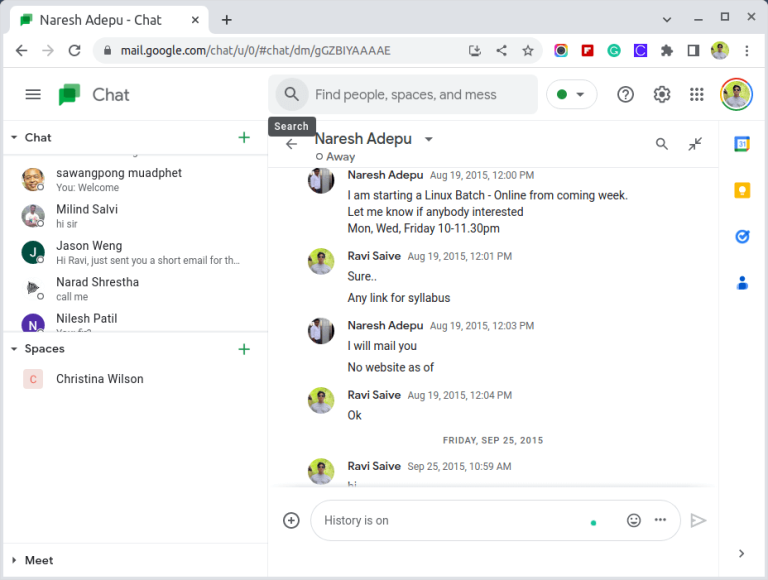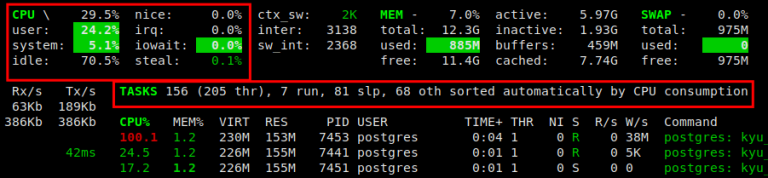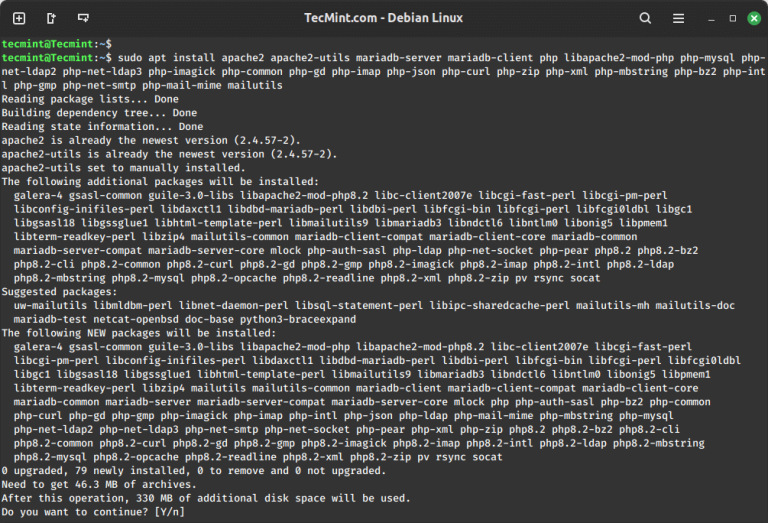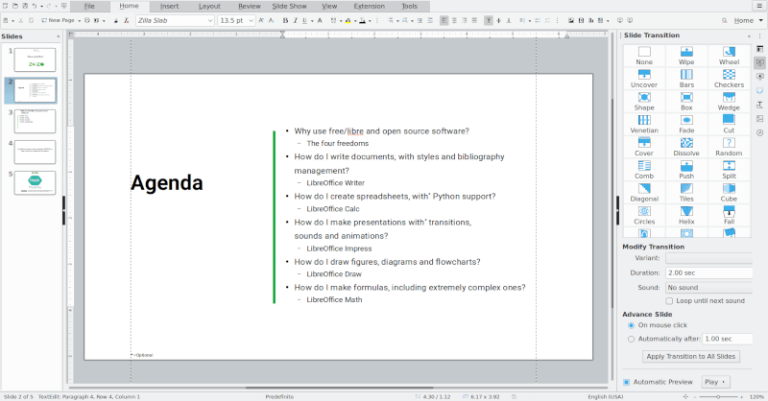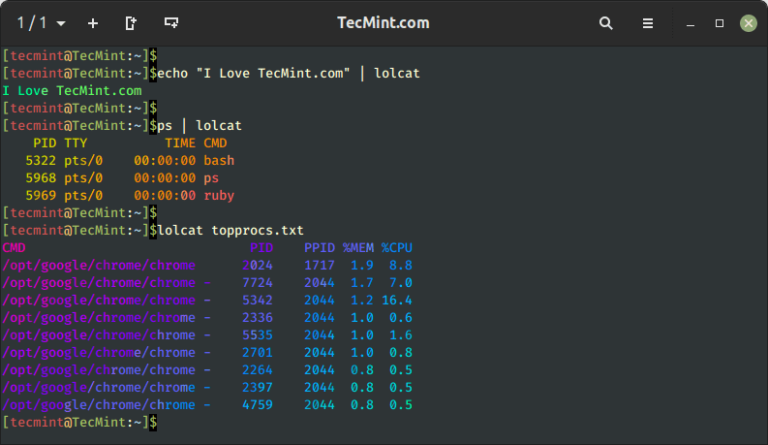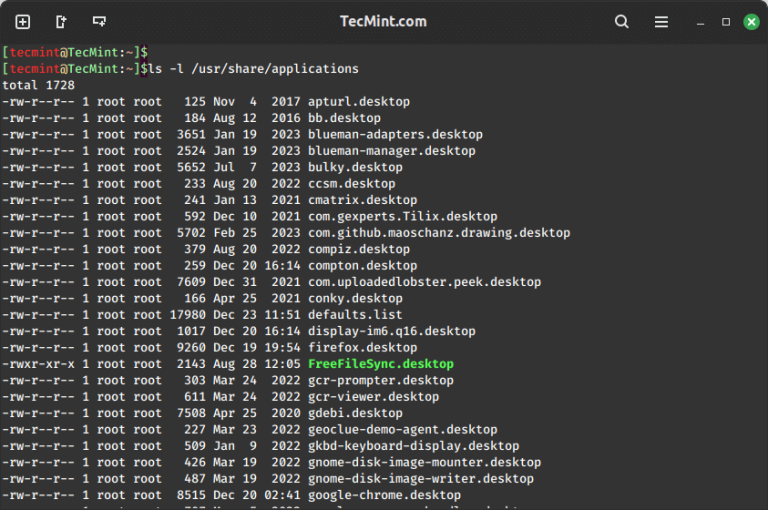22 Useful Terminal Emulators for Linux Desktop
A terminal emulator is a computer program that reproduces a video terminal within some other display structure. In other words, the terminal emulator has the ability to make a dumb machine appear like a client computer networked to the server.
The terminal emulator allows an end-user to access the console as well as its applications such as text user interface and command-line interface.
You may find a huge number of terminal emulators to choose from in this open-source world. Some of them offer a large range of features while others offer fewer features.
To better understand the quality of software that is available, we have gathered a list of marvelous terminal emulators for Linux. Each title provides its description and feature along with a screenshot of the software with a relevant download link.
1. Terminator – Run Multiple Terminals in One Window
Terminator is an advanced and powerful terminal emulator which supports multiple terminal windows and comes with some additional functionality that you will not find in the default Linux terminal application.
For example, in the terminator application, you can split your terminal windows horizontally and vertically as per your requirements.
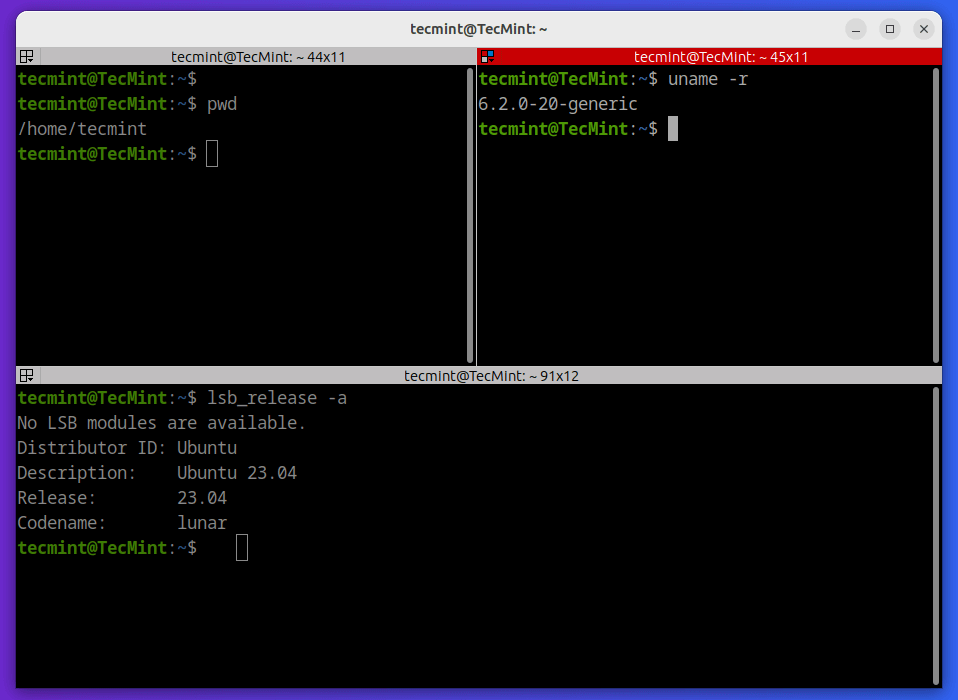
Some of the main features of Terminator:
- Customize your profiles and color schemes, and set the size to fit your needs.
- Use plugins to get even more functionality.
- Several key shortcuts are available to speed up common activities.
- Split the terminal window into several virtual terminals and re-size them as needed.
Install Terminator on Linux
To install Terminator in Linux, use your default package manager as shown.
$ sudo apt-get install terminator [On Debian, Ubuntu and Mint] $ sudo yum install terminator [On RHEL/CentOS/Fedora and Rocky Linux/AlmaLinux] $ sudo emerge -a x11-terms/terminator [On Gentoo Linux] $ sudo apk add terminator [On Alpine Linux] $ sudo pacman -S terminator [On Arch Linux] $ sudo zypper install terminator [On OpenSUSE]
2. Tilda – A Drop Down Terminal
Tilda is a stylish drop-down terminal based on GTK+. With the help of a single keypress, you can launch a new or hidden Tilda window. However, you can add colors of your choice to change the look of the text and the Terminal background.
In addition, Tilda is hugely configurable, for example, you can configure the hotkeys for keybindings, modify the appearance, and many options that alter the performance of Tilda.
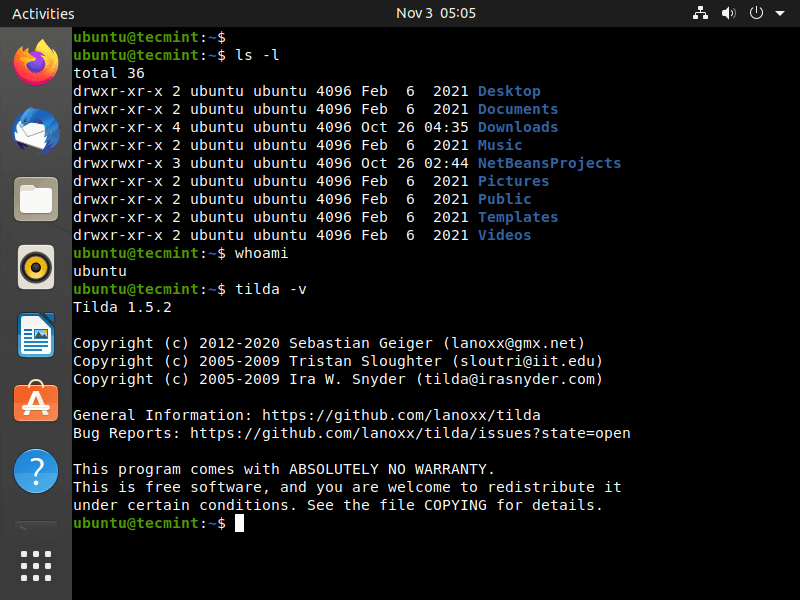
Some of the main features of the Tilda terminal:
- Interface with a High customization option.
- You can set the transparency level for the Tilda window.
- Excellent built-in color schemes.
Install Tilda Terminal in Linux
To install Tilda in Linux, use your default package manager as shown.
$ sudo apt-get install tilda [On Debian, Ubuntu and Mint] $ sudo yum install tilda [On RHEL/CentOS/Fedora and Rocky Linux/AlmaLinux] $ sudo emerge -a x11-terms/tilda [On Gentoo Linux] $ sudo apk add tilda [On Alpine Linux] $ sudo pacman -S tilda [On Arch Linux] $ sudo zypper install tilda [On OpenSUSE]
3. Guake – Drop-Down Terminal for GNOME
Guake is a python based drop-down terminal created for the GNOME Desktop Environment, which is invoked by pressing a single keystroke and can make it hidden by pressing the same keystroke again.
Its design was determined from FPS (First Person Shooter) games such as Quake and one of its main targets is to be easy to reach.
Guake is very much similar to Yakuaka and Tilda, but it’s an experiment to mix the best of them into a single GTK-based program. Guake has been written in Python from scratch using a little piece in C (global hotkeys stuff).
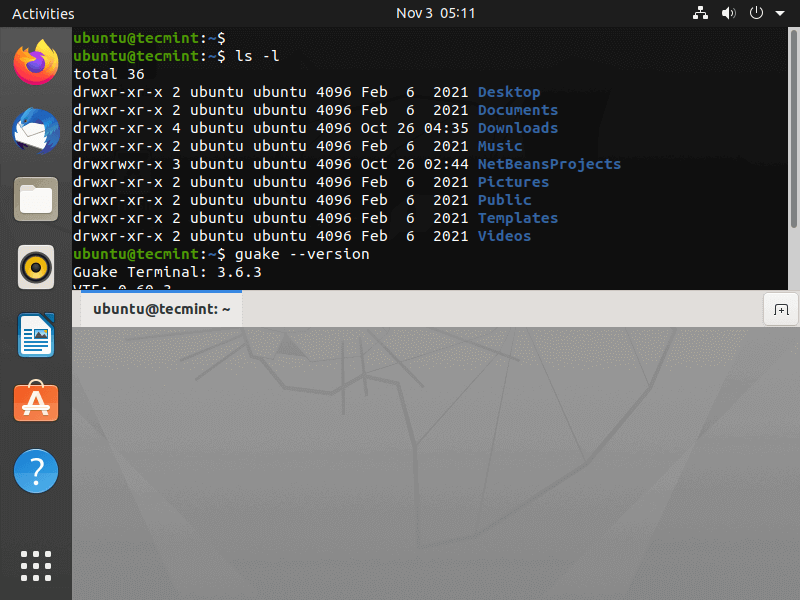
Install Guake Terminal in Linux
To install Guake in Linux, use your default package manager as shown.
$ sudo apt-get install guake [On Debian, Ubuntu and Mint] $ sudo yum install guake [On RHEL/CentOS/Fedora and Rocky Linux/AlmaLinux] $ sudo emerge -a x11-terms/guake [On Gentoo Linux] $ sudo apk add guake [On Alpine Linux] $ sudo pacman -S guake [On Arch Linux] $ sudo zypper install guake [On OpenSUSE]
4. Yakuake – Drop-Down Terminal Emulator
Yakuake (Yet Another Kuake) is a KDE-based drop-down terminal emulator very much similar to the Guake terminal emulator in functionality. Its design was inspired by fps console games such as Quake.
Yakuake is basically a KDE application, which can be easily installed on a KDE desktop, but if you try to install Yakuake on a GNOME desktop, it will prompt you to install a huge number of dependency packages.
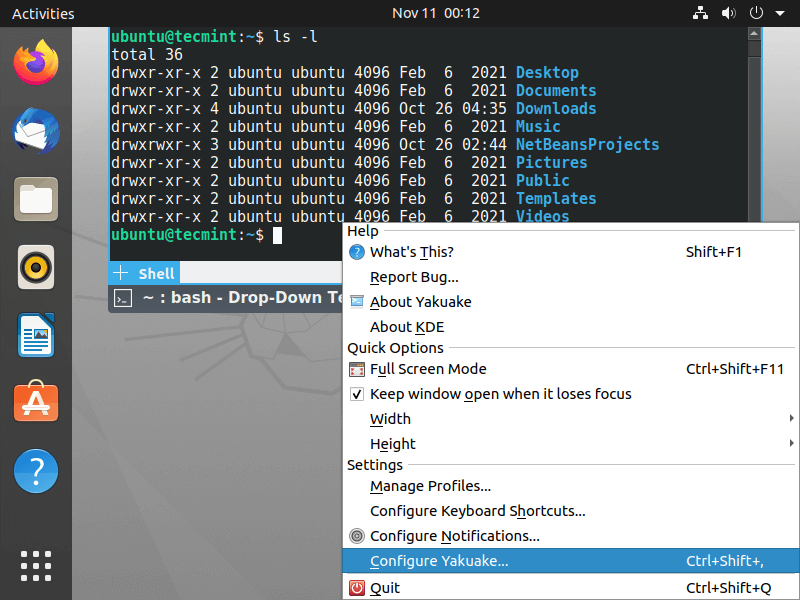
Some of the main features of the Yakuake terminal:
- Fluently turn it down from the top of your screen.
- Tabbed interface.
- Configurable dimensions and animation speed.
- Customizable.
Install Yakuake Terminal in Linux
To install Yakuake in Linux, use your default package manager as shown.
$ sudo apt-get install yakuake [On Debian, Ubuntu and Mint] $ sudo yum install yakuake [On RHEL/CentOS/Fedora and Rocky Linux/AlmaLinux] $ sudo emerge -a kde-apps/yakuake [On Gentoo Linux] $ sudo apk add yakuake [On Alpine Linux] $ sudo pacman -S yakuake [On Arch Linux] $ sudo zypper install yakuake [On OpenSUSE]
5. ROXTerm – Terminal Emulator
ROXterm is yet another lightweight terminal emulator designed to provide similar features to gnome-terminal. It was originally constructed to have lesser footprints and faster start-up time by not using the Gnome libraries and by using an independent applet to bring the configuration interface (GUI), but over time its role has shifted to bringing a higher range of features for power users.
However, it is more customizable than gnome-terminal and anticipated more by “power” users who use terminals excessively. It is easily integrated with the GNOME desktop environment and provides features like drag & drop off items into a terminal.
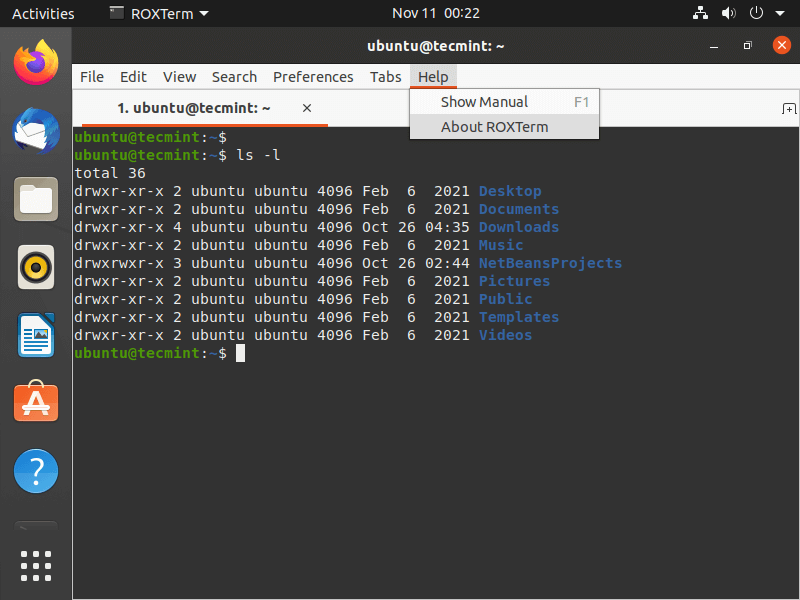
Install ROXTerm Terminal in Linux
To install ROXTerm in Linux, use your default package manager as shown.
$ sudo apt-get install roxterm [On Debian, Ubuntu and Mint] $ sudo yum install roxterm [On RHEL/CentOS/Fedora and Rocky Linux/AlmaLinux] $ sudo emerge -a x11-terms/roxterm [On Gentoo Linux] $ sudo apk add roxterm [On Alpine Linux] $ sudo pacman -S roxterm [On Arch Linux] $ sudo zypper install roxterm [On OpenSUSE]
6. Eterm – Terminal Emulator
Eterm is the lightest color terminal emulator designed as a replacement for xterm. It is developed with a Freedom of Choice ideology, leaving as much power, flexibility, and freedom as workable in the hands of the user.
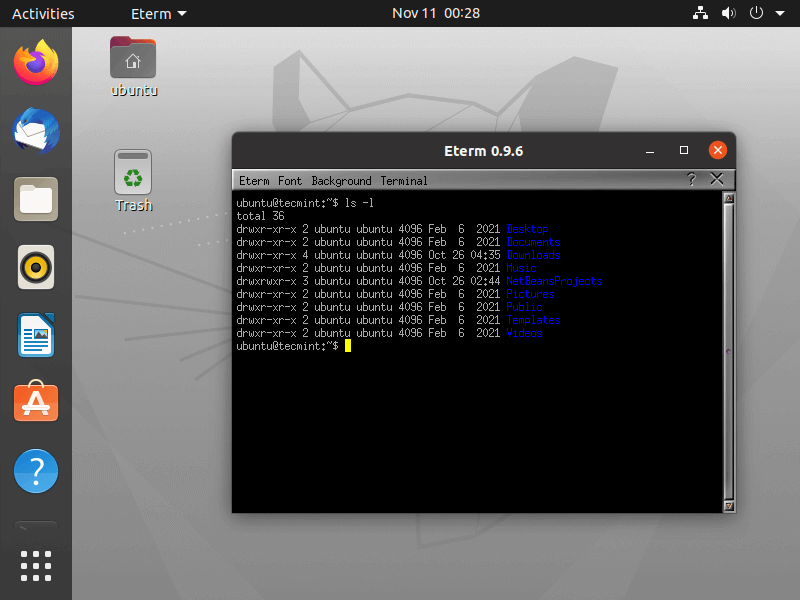
Install Eterm Terminal in Linux
To install Eterm in Linux, use your default package manager as shown.
$ sudo apt-get install eterm [On Debian, Ubuntu and Mint] $ sudo yum install eterm [On RHEL/CentOS/Fedora and Rocky Linux/AlmaLinux] $ sudo emerge -a x11-terms/eterm [On Gentoo Linux] $ sudo apk add eterm [On Alpine Linux] $ sudo pacman -S eterm [On Arch Linux] $ sudo zypper install eterm [On OpenSUSE]
7. Rxvt – Terminal Emulator
Rxvt stands for an extended virtual terminal and is a color terminal emulator application for Linux intended as an xterm replacement for power users who don’t need to have a feature such as Tektronix 4014 emulation and toolkit-style configurability.
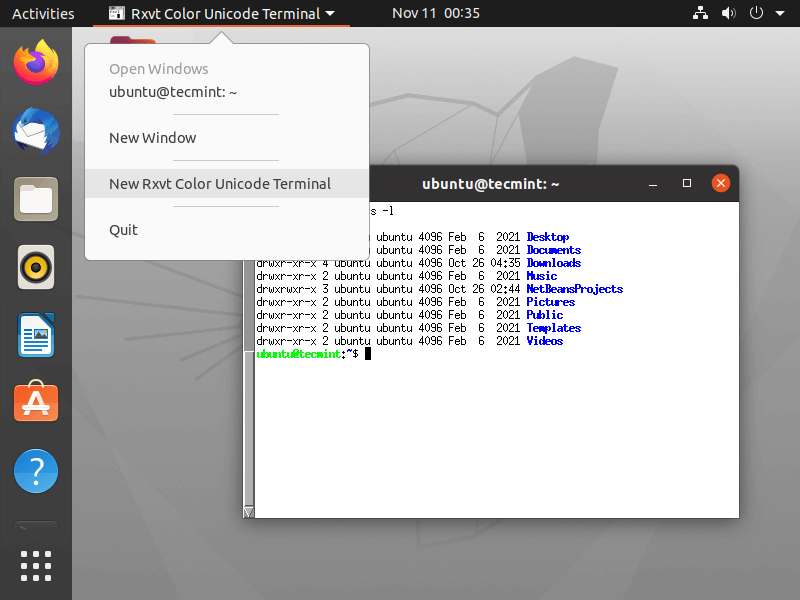
Install Rxvt Terminal in Linux
To install Rxvt in Linux, use your default package manager as shown.
$ sudo apt-get install rxvt [On Debian, Ubuntu and Mint] $ sudo yum install rxvt [On RHEL/CentOS/Fedora and Rocky Linux/AlmaLinux] $ sudo emerge -a x11-terms/rxvt [On Gentoo Linux] $ sudo apk add rxvt [On Alpine Linux] $ sudo pacman -S rxvt [On Arch Linux] $ sudo zypper install rxvt [On OpenSUSE]
8. Tilix – Tiling Terminal Emulator
Tilix is a modern GTK3 tiling terminal emulator that enables you to break your emulator window into multiple terminal panes similar to the tmux terminal multiplexer.
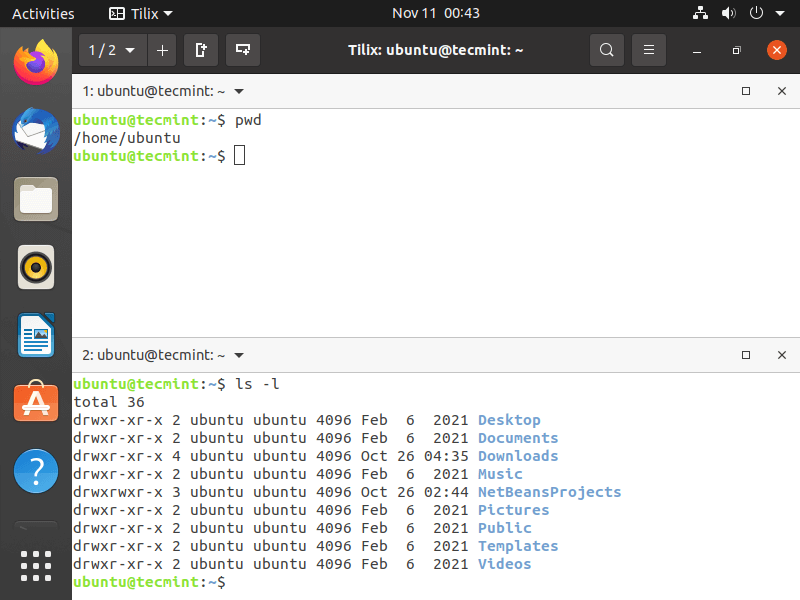
Install Tilix Terminal in Linux
To install Tilix in Linux, use your default package manager as shown.
$ sudo apt-get install tilix [On Debian, Ubuntu and Mint] $ sudo yum install tilix [On RHEL/CentOS/Fedora and Rocky Linux/AlmaLinux] $ sudo emerge -a x11-terms/tilix [On Gentoo Linux] $ sudo apk add tilix [On Alpine Linux] $ sudo pacman -S tilix [On Arch Linux] $ sudo zypper install tilix [On OpenSUSE]
9. LXTerminal
LXTerminal is a default VTE-based terminal emulator for LXDE (Lightweight X Desktop Environment) without any unnecessary dependency.
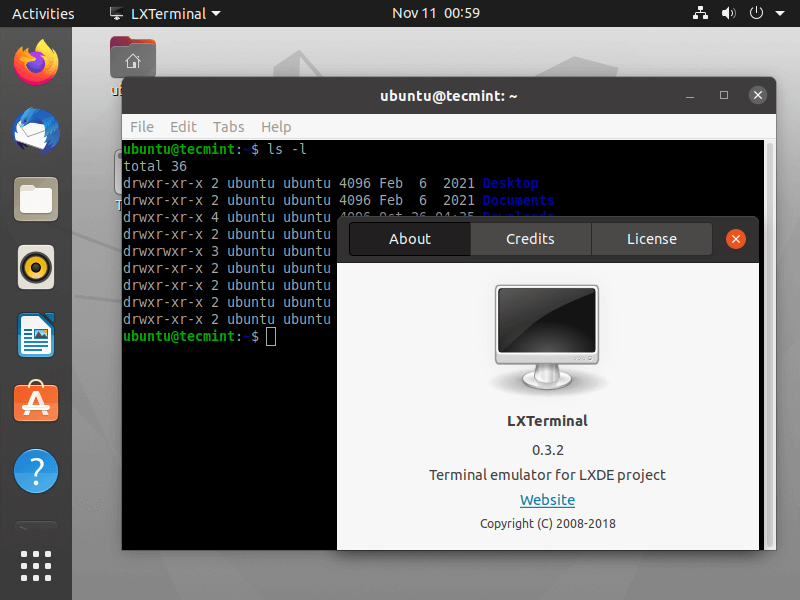
The terminal has got some nice features such as.
- Multiple tabs support
- Supports common commands like cp, cd, dir, mkdir, and mvdir.
- Feature to hide the menu bar for saving space
- Change the color scheme.
Install LXTerminal on Linux
To install LXTerminal in Linux, use your default package manager as shown.
$ sudo apt-get install lxterminal [On Debian, Ubuntu and Mint] $ sudo yum install lxterminal [On RHEL/CentOS/Fedora and Rocky Linux/AlmaLinux] $ sudo emerge -a lxde-base/lxterminal [On Gentoo Linux] $ sudo apk add lxterminal [On Alpine Linux] $ sudo pacman -S lxterminal [On Arch Linux] $ sudo zypper install lxterminal [On OpenSUSE]
10. Konsole – KDE’s Terminal Emulator
Konsole is yet another powerful KDE-based free terminal emulator that was originally created by Lars Doelle. It is also merged into multiple other KDE Applications making it simpler to reach and more suitable.
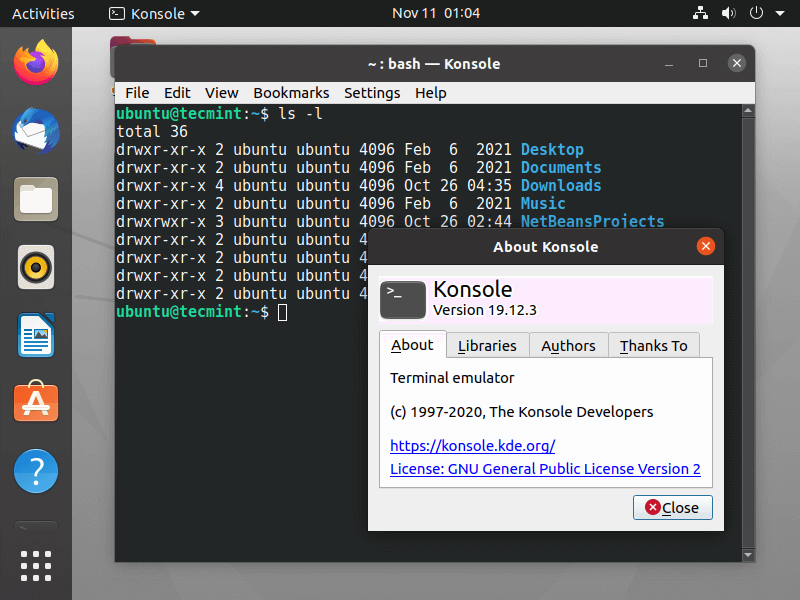
Some of the main features of the Konsole terminal:
- Multiple Tabbed terminals.
- Translucent backgrounds.
- Support for Split-view mode.
- Directory and SSH bookmarking.
- Customizable color schemes.
- Customizable key bindings.
- Notification alerts about activity in a terminal.
- Incremental search
- Support for Dolphin file manager
- Export of output in plain text or HTML format.
Install Konsole Terminal in Linux
To install Konsole in Linux, use your default package manager as shown.
$ sudo apt-get install konsole [On Debian, Ubuntu and Mint] $ sudo yum install konsole [On RHEL/CentOS/Fedora and Rocky Linux/AlmaLinux] $ sudo emerge -a kde-apps/konsole [On Gentoo Linux] $ sudo apk add konsole [On Alpine Linux] $ sudo pacman -S konsole [On Arch Linux] $ sudo zypper install konsole [On OpenSUSE]
11. Kitty – GPU-Based Terminal Emulator
Kitty is a free, open-source, fast, feature-rich, GPU-accelerated terminal emulator for Linux, that supports all present-day terminal features, such as Unicode, true color, text formatting, bold/italic fonts, tiling of multiple windows and tabs, etc.
Kitty is written in C and Python programming languages, and it is one of few terminal emulators with GPU support along with Alacritty.
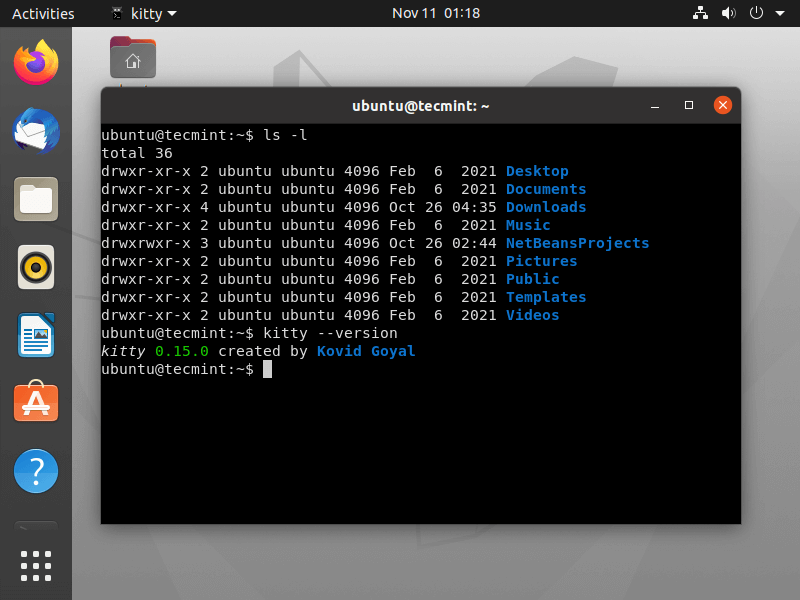
Install Kitty Terminal in Linux
To install Kitty in Linux, use your default package manager as shown.
$ sudo apt-get install kitty [On Debian, Ubuntu and Mint] $ sudo yum install kitty [On RHEL/CentOS/Fedora and Rocky Linux/AlmaLinux] $ sudo emerge -a x11-terms/kitty [On Gentoo Linux] $ sudo apk add kitty [On Alpine Linux] $ sudo pacman -S kitty [On Arch Linux] $ sudo zypper install kitty [On OpenSUSE]
12. st – Simple Terminal
st is a simple terminal implementation for X Window. It is intended to be a basic terminal emulator with a focus on simplicity, speed, and extensibility.
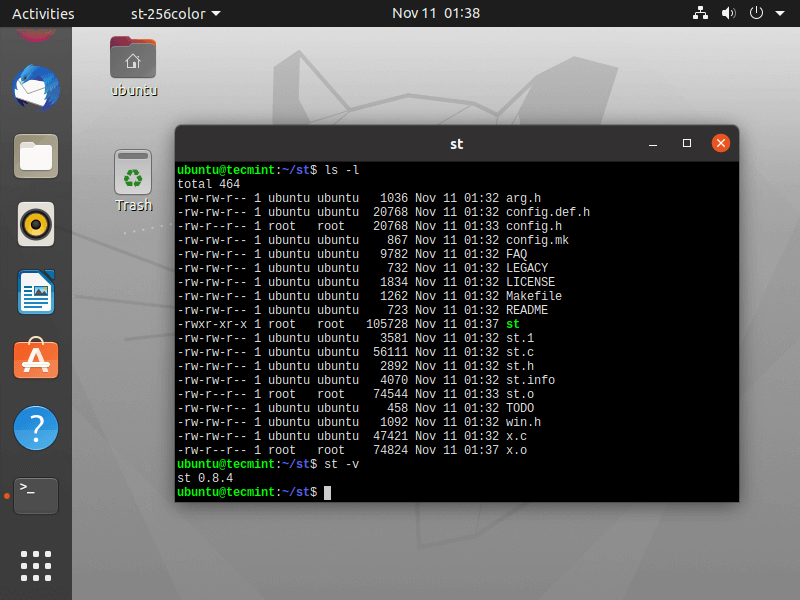
Install St Terminal in Linux
To install the st terminal in Linux, use the following commands.
$ git clone https://git.suckless.org/st $ cd st $ sudo make install
13. Gnome Terminal
GNOME Terminal is a built-in terminal emulator for the GNOME desktop environment developed by Havoc Pennington and others. It allows users to run commands using a real Linux shell while remaining in the GNOME environment. GNOME Terminal emulates the xterm terminal emulator and brings a few similar features.
The Gnome terminal supports multiple profiles, where users can able to create multiple profiles for his/her account and can customize configuration options such as fonts, colors, background images, behavior, etc. per account and define a name for each profile. It also supports mouse events, URL detection, multiple tabs, etc.
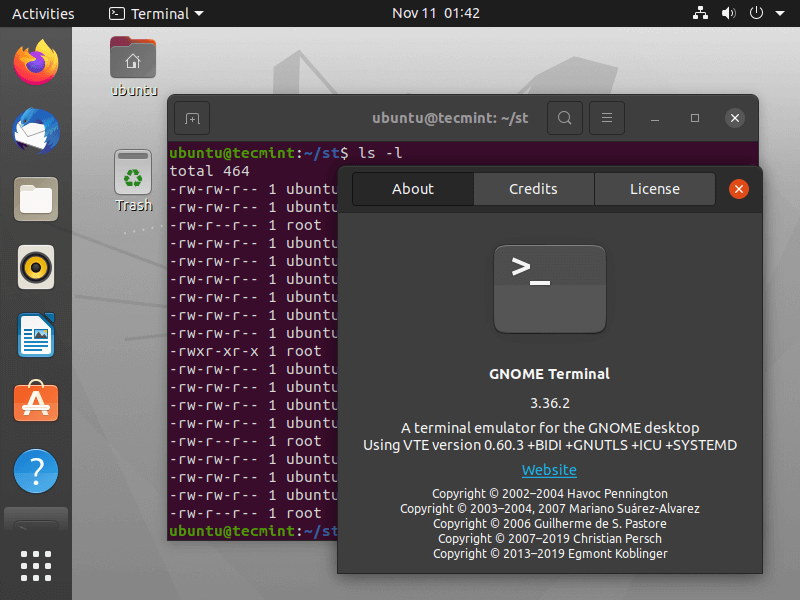
Install Gnome Terminal in Linux
To install Gnome-Terminal in Linux, use your default package manager as shown.
$ sudo apt-get install gnome-terminal [On Debian, Ubuntu and Mint] $ sudo yum install gnome-terminal [On RHEL/CentOS/Fedora and Rocky Linux/AlmaLinux] $ sudo emerge -a x11-terms/gnome-terminal [On Gentoo Linux] $ sudo apk add gnome-terminal [On Alpine Linux] $ sudo pacman -S gnome-terminal [On Arch Linux] $ sudo zypper install gnome-terminal [On OpenSUSE]
14. xfce4-terminal – Terminal Emulator
xfce4-terminal is a lightweight modern and easy-to-use terminal emulator specially designed for the Xfce desktop environment. The latest release of the xfce terminal has some new cool features such as a search dialog, tab color changer, drop-down console-like Guake or Yakuake, and many more.
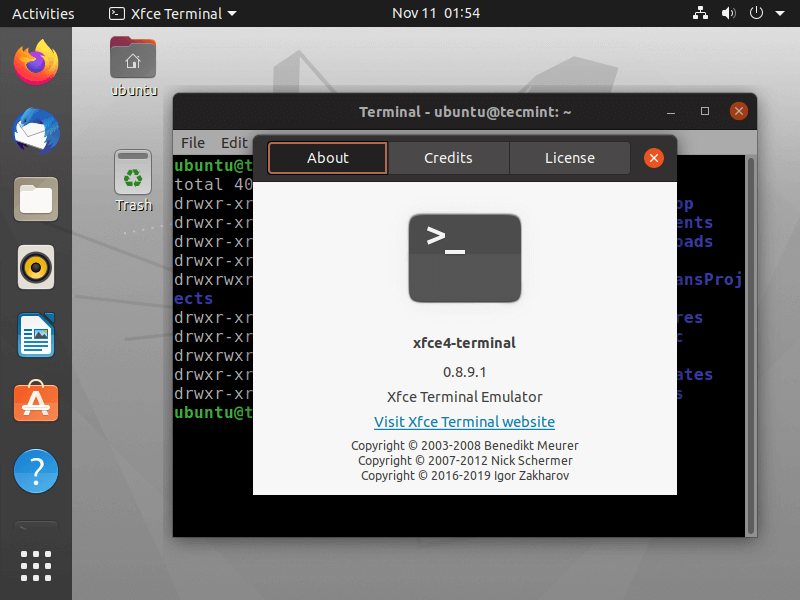
Install Xfce Terminal in Linux
To install Xfce Terminal in Linux, use your default package manager as shown.
$ sudo apt-get install xfce4-terminal [On Debian, Ubuntu and Mint] $ sudo yum install xfce4-terminal [On RHEL/CentOS/Fedora and Rocky Linux/AlmaLinux] $ sudo emerge -a x11-terms/xfce4-terminal [On Gentoo Linux] $ sudo apk add xfce4-terminal [On Alpine Linux] $ sudo pacman -S xfce4-terminal [On Arch Linux] $ sudo zypper install xfce4-terminal [On OpenSUSE]
15. Terminology – Terminal Emulator
Terminology is yet another new modern terminal emulator created for the Enlightenment desktop but also can be used in different desktop environments. It has some awesome unique features, which do not have in any other terminal emulator.
Apart from features, terminology offers even more things that you wouldn’t assume from other terminal emulators, like preview thumbnails of images, videos, and documents, it also allows you to see those files directly from Terminology.
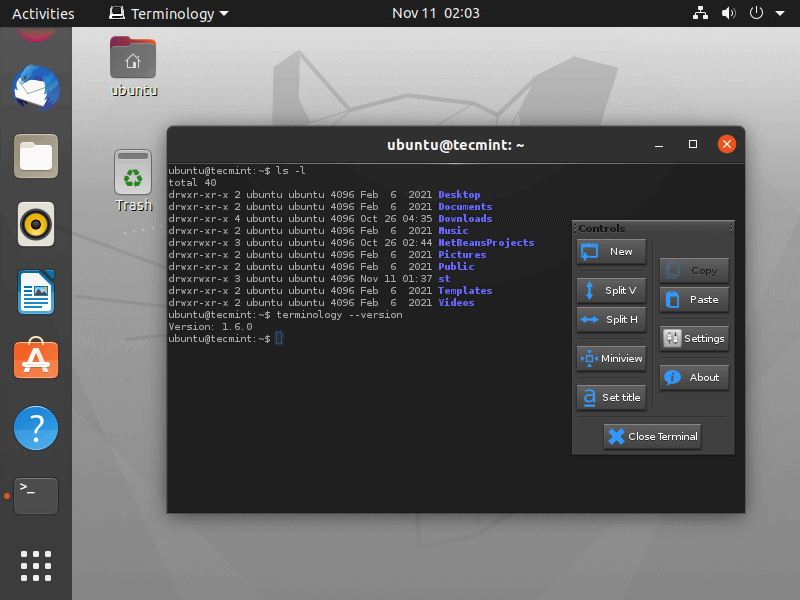
Install Terminology Terminal in Linux
To install Terminology in Linux, use your default package manager as shown.
$ sudo apt-get install terminology [On Debian, Ubuntu and Mint] $ sudo yum install terminology [On RHEL/CentOS/Fedora and Rocky Linux/AlmaLinux] $ sudo emerge -a x11-terms/terminology [On Gentoo Linux] $ sudo apk add terminology [On Alpine Linux] $ sudo pacman -S terminology [On Arch Linux] $ sudo zypper install terminology [On OpenSUSE]
16. Deepin Terminal
Deepin Terminal is an advanced terminal emulator that offers some powerful features which include a workspace, multiple windows, upload & download files with remote management, quake mode, and other powerful features waiting for you to explore!
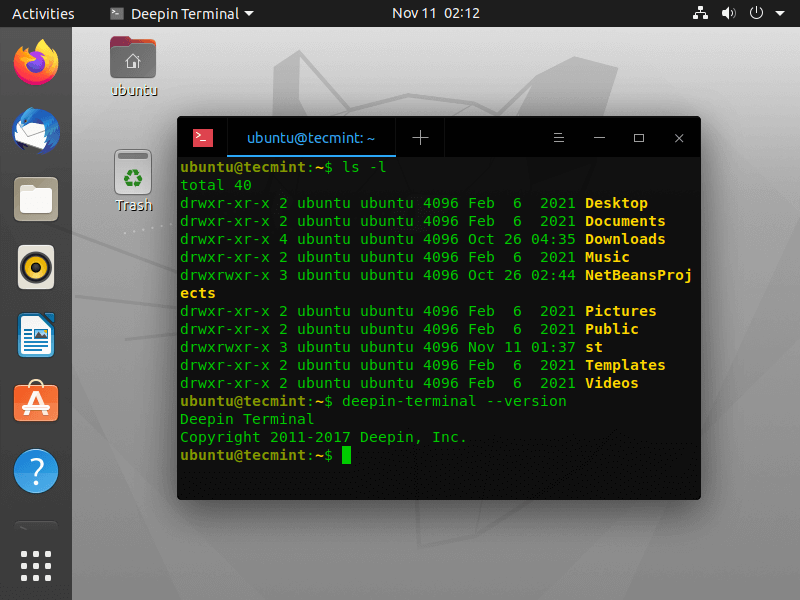
Install Deepin Terminal in Linux
To install Deepin Terminal in Linux, use your default package manager as shown.
$ sudo apt-get install deepin-terminal [On Debian, Ubuntu and Mint] $ sudo yum install deepin-terminal [On RHEL/CentOS/Fedora and Rocky Linux/AlmaLinux] $ sudo emerge -a x11-terms/deepin-terminal [On Gentoo Linux] $ sudo apk add deepin-terminal [On Alpine Linux] $ sudo pacman -S deepin-terminal [On Arch Linux] $ sudo zypper install deepin-terminal [On OpenSUSE]
17. xterm Terminal
The xterm terminal application is a standard terminal emulator for the X Window System that offers many separate invocations of xterm running at once on the same window, each of which gives independent input/output for the process running in it.
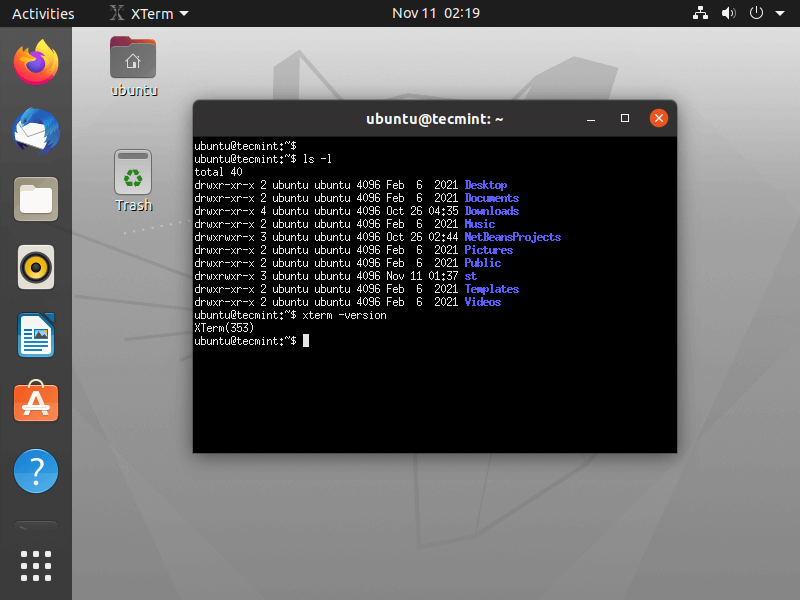
Install Xterm Terminal in Linux
To install Xterm in Linux, use your default package manager as shown.
$ sudo apt-get install xterm [On Debian, Ubuntu and Mint] $ sudo yum install xterm [On RHEL/CentOS/Fedora and Rocky Linux/AlmaLinux] $ sudo emerge -a x11-terms/xterm [On Gentoo Linux] $ sudo apk add xterm [On Alpine Linux] $ sudo pacman -S xterm [On Arch Linux] $ sudo zypper install xterm [On OpenSUSE]
18. LilyTerm Terminal
The LilyTerm is another less-known open-source terminal emulator based on libvte that desires to be fast and lightweight.
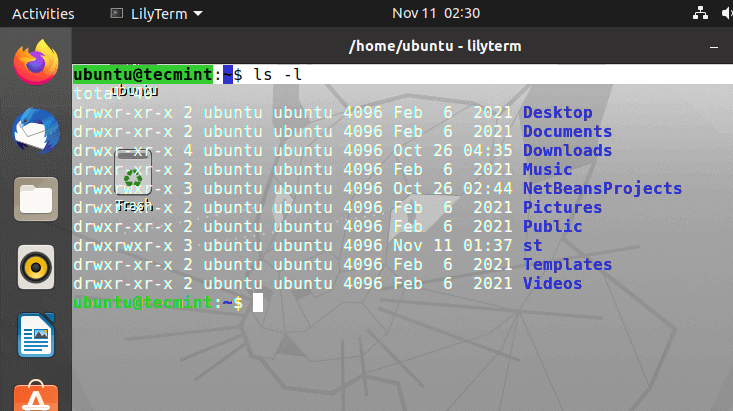
LilyTerm also includes some key features such as:
- Support for tabbing, coloring, and reordering tabs
- Ability to manage tabs through keybindings
- Support for background transparency and saturation.
- Support for user-specific profile creation.
- Several customization options for profiles.
- Extensive UTF-8 support.
Install LilyTerm Terminal in Linux
To install LilyTerm in Linux, use your default package manager as shown.
$ sudo apt-get install lilyterm [On Debian, Ubuntu and Mint] $ sudo yum install lilyterm [On RHEL/CentOS/Fedora and Rocky Linux/AlmaLinux] $ sudo emerge -a x11-terms/lilyterm [On Gentoo Linux] $ sudo apk add lilyterm [On Alpine Linux] $ sudo pacman -S lilyterm [On Arch Linux] $ sudo zypper install lilyterm [On OpenSUSE]
19. Sakura – Terminal Emulator
The Sakura is another less-known Unix-style terminal emulator developed for command-line purposes as well as text-based terminal programs.
Sakura is based on GTK and livte and provides not more advanced features but customization options such as multiple tab support, custom text color, font and background images, speedy command processing, and a few more.
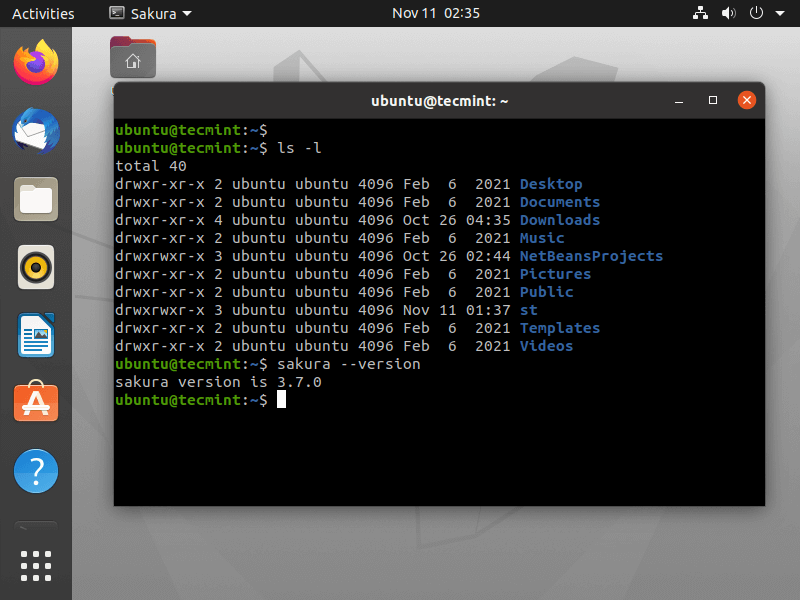
Install Sakura Terminal in Linux
To install Sakura in Linux, use your default package manager as shown.
$ sudo apt-get install sakura [On Debian, Ubuntu and Mint] $ sudo yum install sakura [On RHEL/CentOS/Fedora and Rocky Linux/AlmaLinux] $ sudo emerge -a x11-terms/sakura [On Gentoo Linux] $ sudo apk add sakura [On Alpine Linux] $ sudo pacman -S sakura [On Arch Linux] $ sudo zypper install sakura [On OpenSUSE]
20. Extraterm – Terminal Emulator
Extraterm is a free and open-source modern terminal emulator that aims to provide many new features to bring the standard terminal into the modern era.
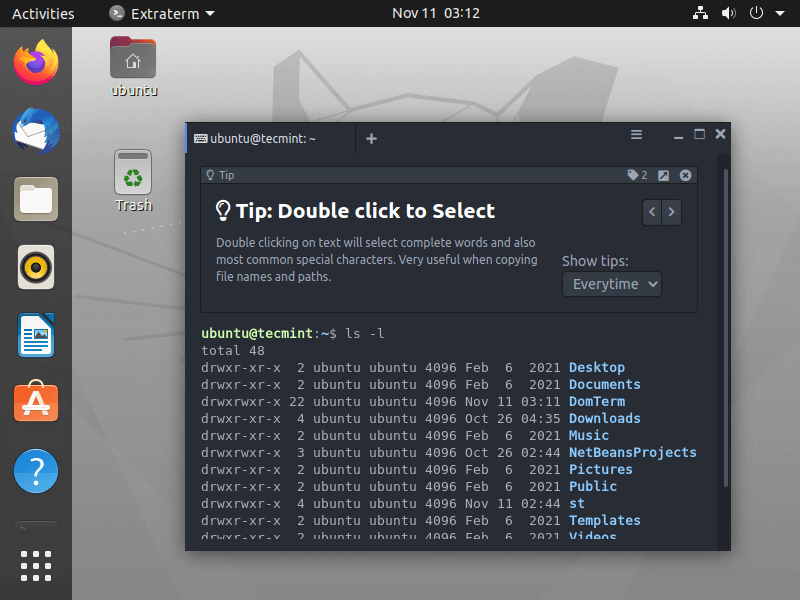
Install Extraterm Terminal in Linux
To install Extraterm in Linux, use your default package manager as shown.
$ sudo apt-get install extraterm [On Debian, Ubuntu and Mint] $ sudo yum install extraterm [On RHEL/CentOS/Fedora and Rocky Linux/AlmaLinux] $ sudo emerge -a x11-terms/extraterm [On Gentoo Linux] $ sudo apk add extraterm [On Alpine Linux] $ sudo pacman -S extraterm [On Arch Linux] $ sudo zypper install extraterm [On OpenSUSE]
21. DomTerm Terminal
DomTerm is a terminal emulator that supports powerful features such as automatic paging, mouse event handling, screen multiplexing (panes and tabs), and session management (like tmux or GNU screen).
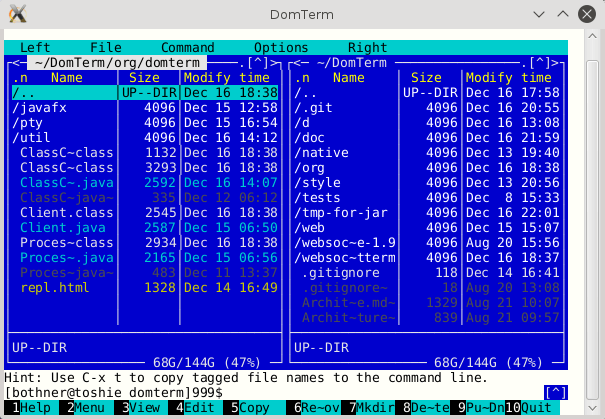
22. TermKit Terminal
TermKit is an elegant terminal that aims to construct aspects of the GUI with the command line-based application using a WebKit rendering engine mostly used in web browsers like Google Chrome and Chromium.
TermKit is originally designed for Mac and Windows, but due to the TermKit fork by Floby, you can now able to install it under Linux-based distributions and experience the power of TermKit.
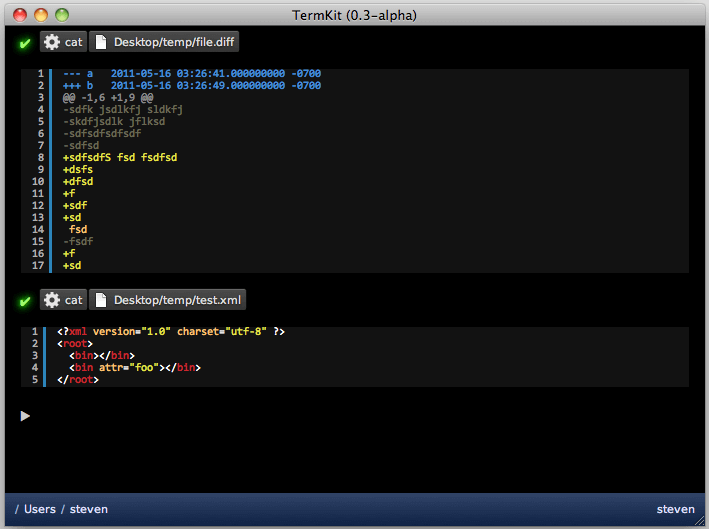
If you know any other capable Linux terminal emulators that I’ve not included in the above list, please do share them with me using our comment section.