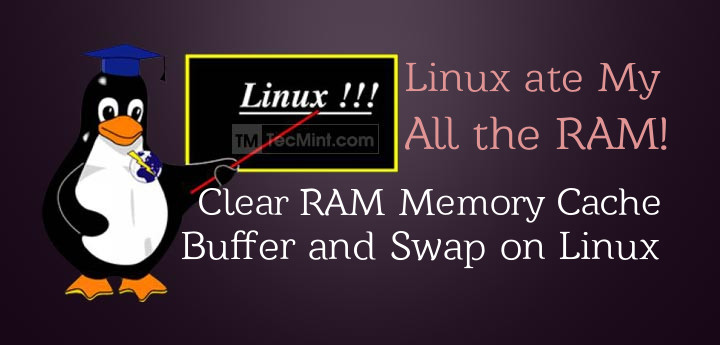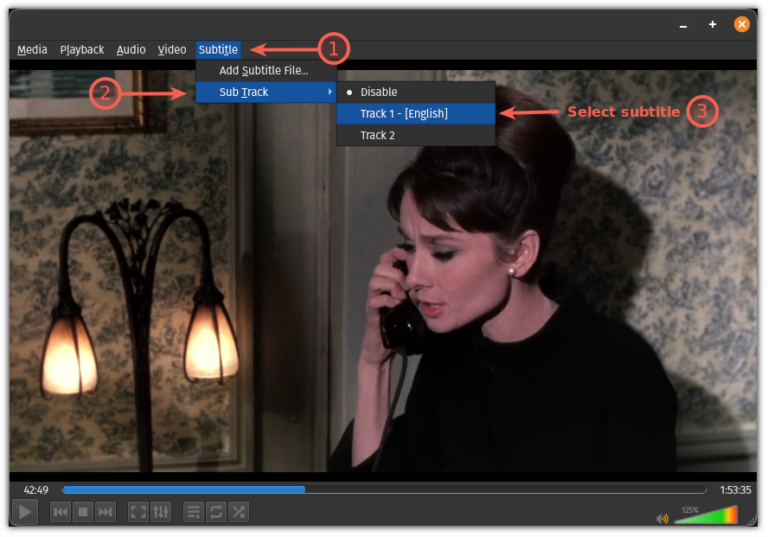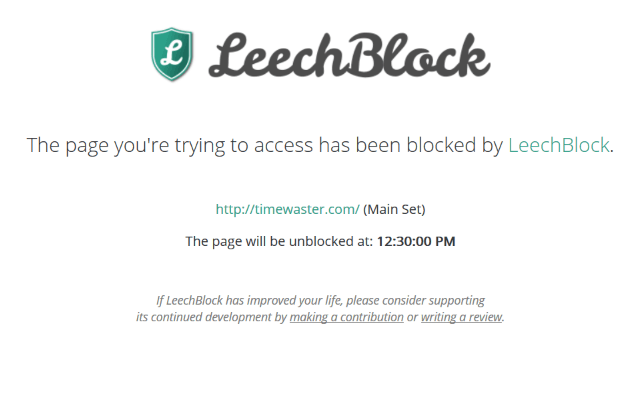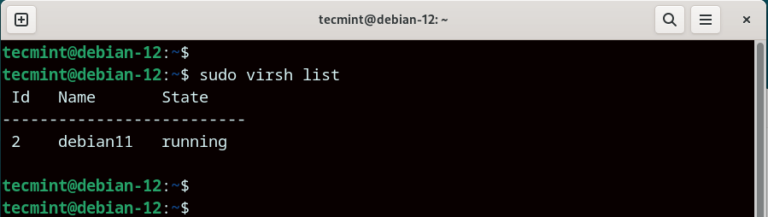8 Mysterious Ways to Use the (!) Operator in Linux Commands
The '!' symbol or operator in Linux can be used as a Logical Negation operator as well as to fetch commands from history with tweaks or to run previously executed commands with modification.
Most of the following Linux commands usage with '!' symbol can vary between different shells. While the examples I provided are commonly used in the bash shell, some other Linux shells may have different implementations or may not support certain uses of the ‘!’ symbol at all.
Let’s dive into the amazing and mysterious uses of '!' symbol or operator in Linux commands.
1. Run a Command from History Using Command Numbers
You might not be aware of the fact that you can run a command from your history command (already/earlier executed commands). To get started first, find the command number by running the ‘history‘ command.
$ history
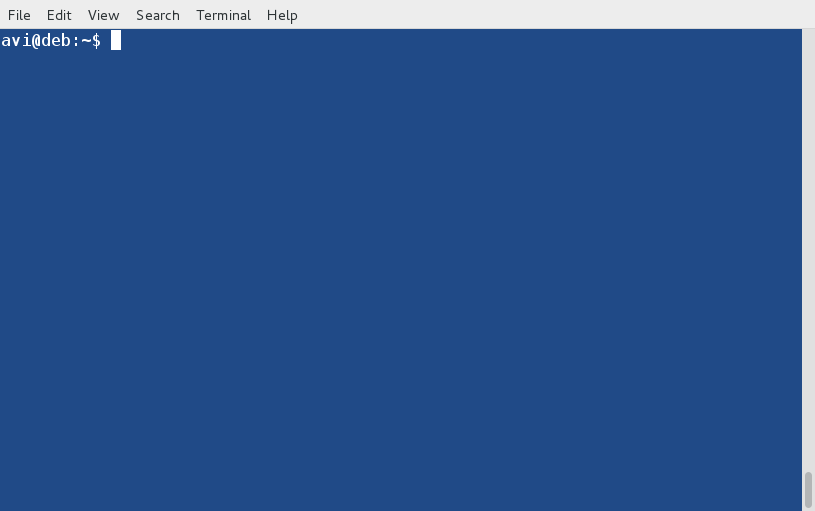
To run a command from history by its command number, you can use the '!' symbol followed by the command number as shown.
$ !1551
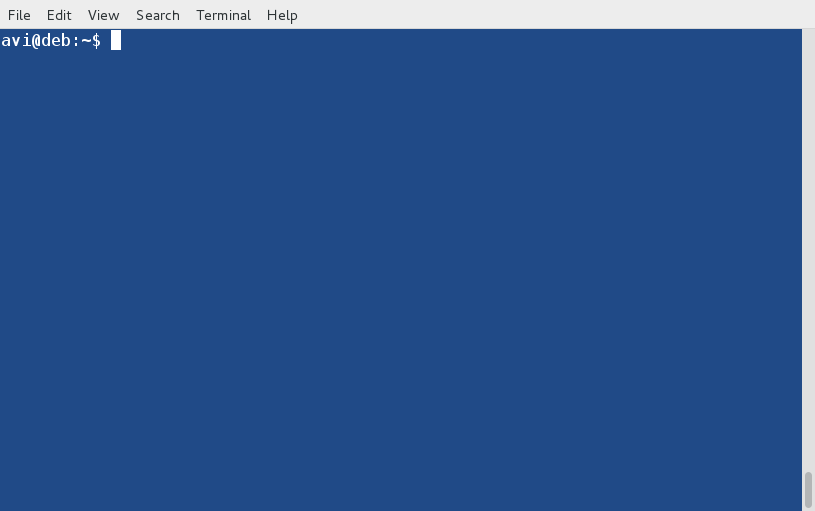
When you execute the above command, it will run the top command at line number 1551 from your history.
Please note that the actual command number may vary depending on your command history. You can use the history command to view the list of commands along with their line numbers.
2. Run Previously Executed Commands in Linux
You may run those commands which you have run previously by their running sequence the last run command will be represented as -1, the second last as -2, the seventh last as -7, and so on.
For example, if you want to rerun the command that was executed six, eight or tenth commands ago, you can use the !-n, where n is the number of commands back you want to reference.
$ history $ !-6 $ !-8 $ !-10
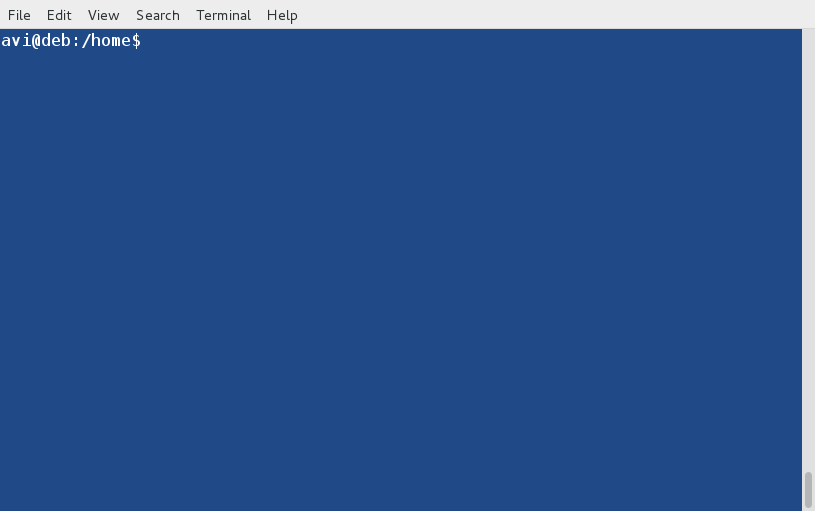
3. Pass Previous Command’s Arguments to New Command
I need to list the content of the directory ‘/home/$USER/Binary/firefox‘ so I fired.
$ ls /home/$USER/Binary/firefox
Then I realized that I should have fired ‘ls -l‘ to see which file is executable there. So should I type the whole command again? No, I don’t need it. I just need to carry the last argument to this new command as:
$ ls -l !$
Here !$ will carry arguments passed in the last command to this new command.
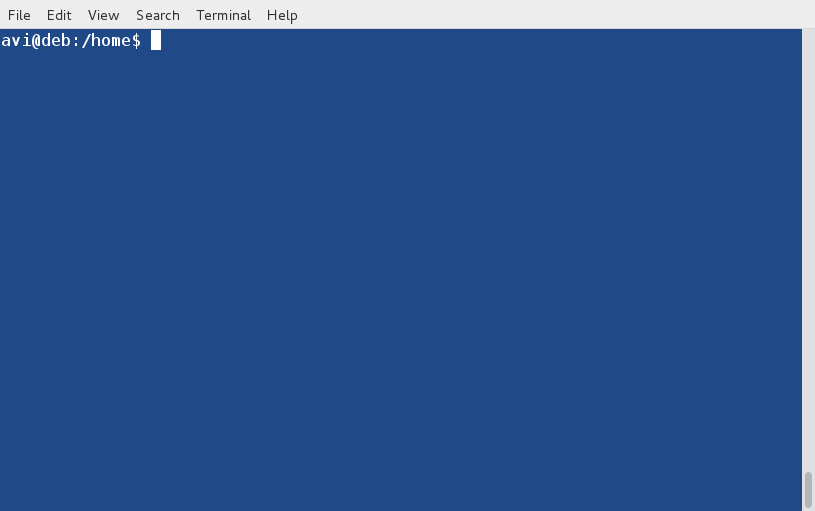
4. How to Handle Two or More Arguments in Commands
Let’s say I created a text file 1.txt on the Desktop.
$ touch /home/avi/Desktop/1.txt
and then copy it to ‘/home/avi/Downloads‘ using the complete path on either side with the cp command.
$ cp /home/avi/Desktop/1.txt /home/avi/downloads
Now we have passed two arguments with the cp command. First is ‘/home/avi/Desktop/1.txt‘ and the second is ‘/home/avi/Downloads‘, let’s handle them differently, just execute echo [arguments] to print both arguments differently.
$ echo “1st Argument is : !^” $ echo “2nd Argument is : !cp:2”
Note 1st argument can be printed as “!^” and the rest of the arguments can be printed by executing “![Name_of_Command]:[Number_of_argument]”.
In the above example, the first command was ‘cp‘ and 2nd argument was needed to print. Hence “!cp:2”, if any command says xyz is run with 5 arguments and you need to get the 4th argument, you may use “!xyz:4”, and use it as you like. All the arguments can be accessed by “!*”.
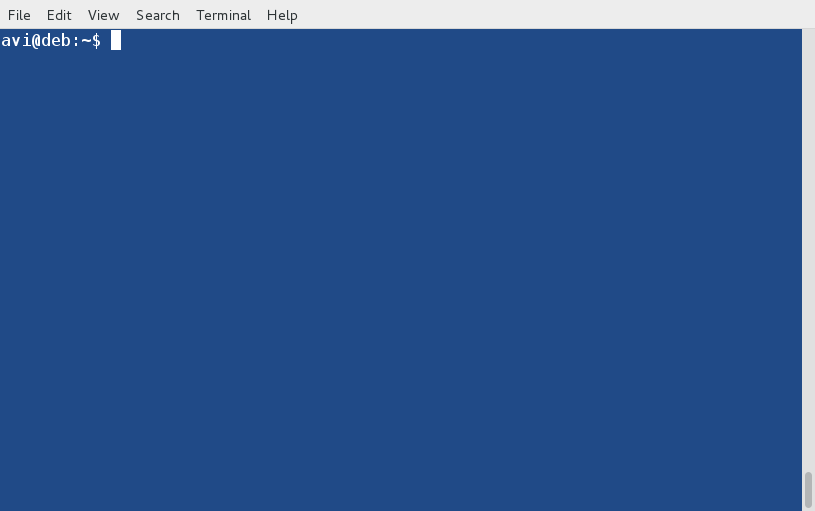
5. Run Last Commands Based on Specific Keywords
We can execute the last executed commands on the basis of keywords. We can understand it as follows:
$ ls /home > /dev/null [Command 1] $ ls -l /home/avi/Desktop > /dev/null [Command 2] $ ls -la /home/avi/Downloads > /dev/null [Command 3] $ ls -lA /usr/bin > /dev/null [Command 4]
Here we have used the ls command but with different switches and for different folders. Moreover, we have sent to the output of each command to ‘/dev/null‘ to keep the console clean.
Now execute the last run commands on the basis of keywords.
$ ! ls [Command 1] $ ! ls -l [Command 2] $ ! ls -la [Command 3] $ ! ls -lA [Command 4]
Check the output and you will be astonished that you are running already executed commands just by ls keywords.
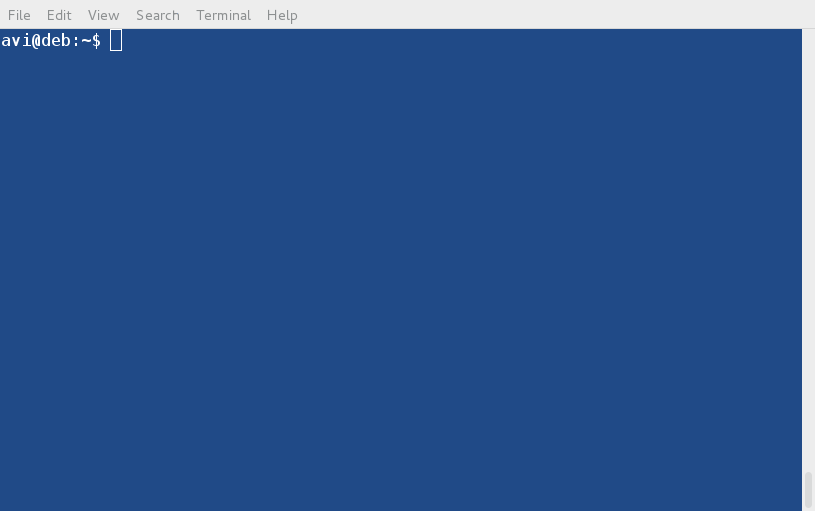
6. Repeat Last Executed Command in Linux
You can run/alter your last executed command using (!!) operator, which is a shorthand notation that allows you to refer to the previous command executed in the command line.
For example, last day I run a one-liner script to find out the IP address of the Linux machine.
$ ip addr show | grep inet | grep -v 'inet6'| grep -v '127.0.0.1' | awk '{print $2}' | cut -f1 -d/
Then suddenly I figured out that I need to redirect the output of the above script to a file ip.txt, so what should I do? Should I retype the whole command again and redirect the output to a file? Well, an easy solution is to use UP navigation key and add '> ip.txt' to redirect the output to a file.
$ ip addr show | grep inet | grep -v 'inet6'| grep -v '127.0.0.1' | awk '{print $2}' | cut -f1 -d/ > ip.txt
Thanks to the Life Savior UP navigation key here. Now consider the below condition, the next time I run the below one-liner script.
$ ifconfig | grep "inet addr:" | awk '{print $2}' | grep -v '127.0.0.1' | cut -f2 -d:
As soon as I run the script, the bash prompt returned an error with the message “bash: ifconfig: command not found”, it was not difficult for me to guess I run this command as a user where it should be run as root.
So what’s the solution? it is difficult to log in to root and then type the whole command again! Also (UP Navigation Key) in the last example didn’t come to the rescue here. So? we need to call “!!” without quotes, which will call the last command for that user.
$ su -c “!!” root
Here su is the switch user which is the root, -c is to run the specified command as the user and the most important part !! will be replaced by command and the last run command will be substituted here. Yeah! You need to provide a root password.
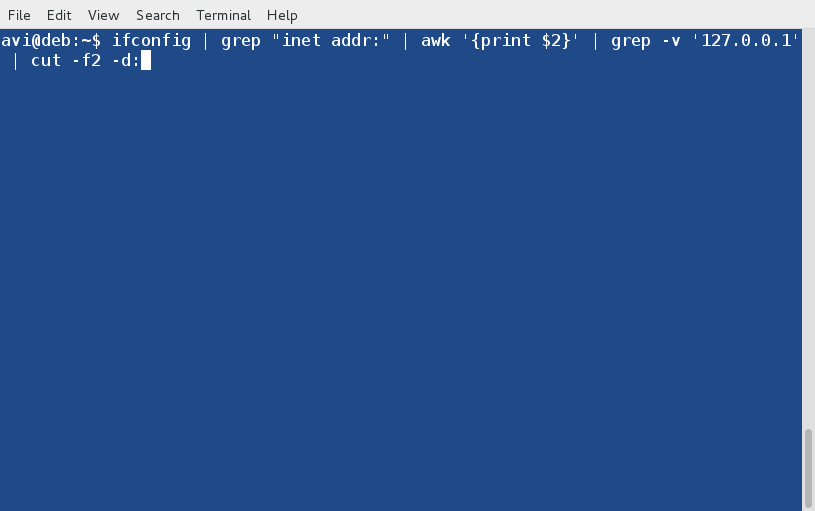
7. Remove Files Except One File Using ‘!’ Operator
In Linux, the ! operator (known as the “bang” operator) is used for history expansion that allows you to refer to previous commands in your command history and perform various operations with them.
To remove all files from a directory except for a specific file (important_file.txt), you can use the rm command with ! operator as shown.
$ rm !(important_file.txt)
To remove all the file types from the folder except the one the extension of which is ‘.pdf‘.
$ $ rm !(*.pdf)
8. Check If a Directory Exists in Linux
Here we will use '! -d' to validate if the directory exists or is not followed by Logical AND Operator (&&) to print that directory does not exist and Logical OR Operator (||) to print the directory is present.
Logic is, when the output of [ ! -d /home/avi/Tecmint ] is 0, it will execute what lies beyond Logical AND else it will go to Logical OR (||) and execute what lies beyond Logical OR.
$ [ ! -d /home/avi/Tecmint ] && printf 'nno such /home/avi/Tecmint directory existn' || printf 'n/home/avi/Tecmint directory existn'
Similar to the above condition, but here if the desired directory doesn’t exist it will exit the command.
$ [ ! -d /home/avi/Tecmint ] && exit
A general implementation in scripting language where if the desired directory does not exist, it will create one.
[ ! -d /home/avi/Tecmint ] && mkdir /home/avi/Tecmint
That’s all for now. If you know or come across any other use of '!' which is worth knowing, you may like to provide us with your suggestion in the feedback. Keep connected!