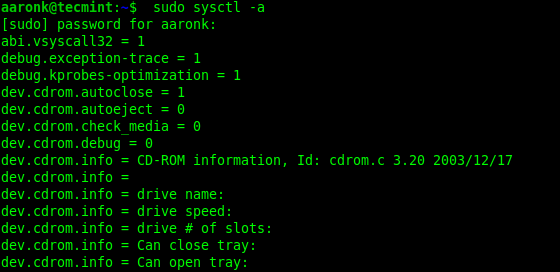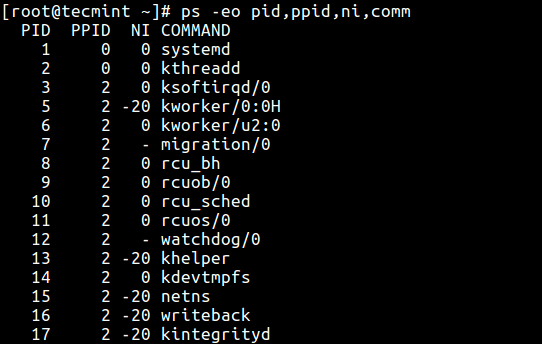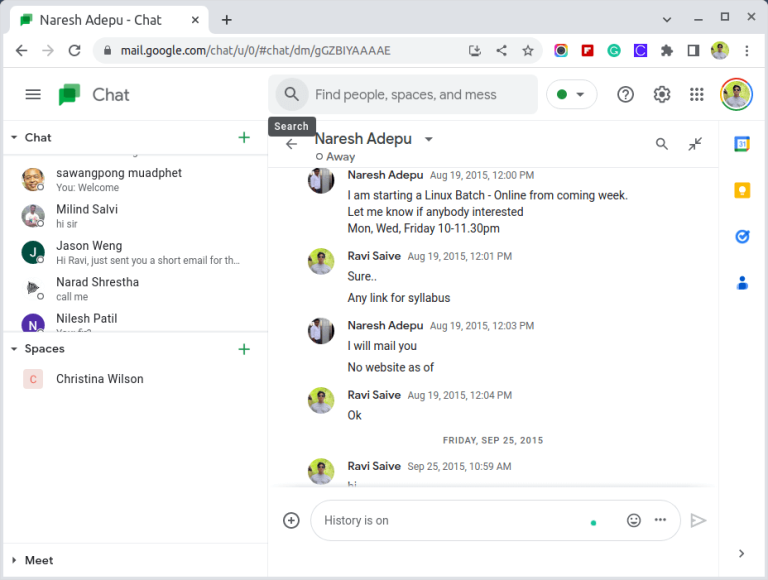How to Add or Remove a User from a Group in Linux
Linux is by default a multi-user system (meaning many users can connect to it simultaneously and work), thus Linux user management is one of the fundamental tasks of a system administrator, which includes everything from creating, updating, and deleting user accounts or user groups on a Linux system.
In this short quick article, you will learn how to add or remove a user from a group in a Linux system.
Check a User Group in Linux
To find out what group a user is in, just run the following groups command and provide the username (tecmint in this example) as an argument.
# groups tecmint tecmint : tecmint wheel
To find out the group of root user in Linux, just run the groups command without any argument.
# group root
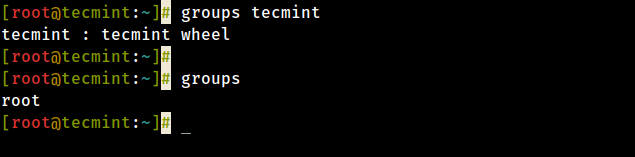
Add a User to a Group in Linux
Before trying to add a user to a group, ensure that the user exists on the system. To add a user to a certain group, use the usermod command with the -a flag which tells the usermod to add a user to the supplementary group(s), and the -G option specifies the actual groups in the following format.
In this example, tecmint is the username and postgres is the group name:
# usermod -aG postgres tecmint # groups tecmint
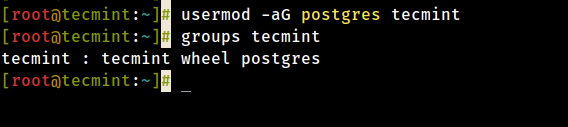
Remove a User from a Group in Linux
To remove a user from a group, use the gpasswd command with the -d option as follows.
# gpasswd -d tecmint postgres # groups tecmint
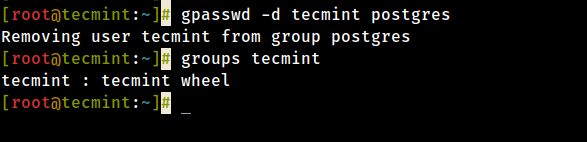
Additionally, on Ubuntu and its derivatives, you can remove a user from a specific group using the deluser command as follows (where tecmint is the username and postgres is the group name).
$ sudo deluser tecmint postgres
For more information, see the man pages for each of the different commands we have used in this article.
$ man groups $ man usermod $ man gpasswd $ man deluser
You will also find the following user management guides very useful: