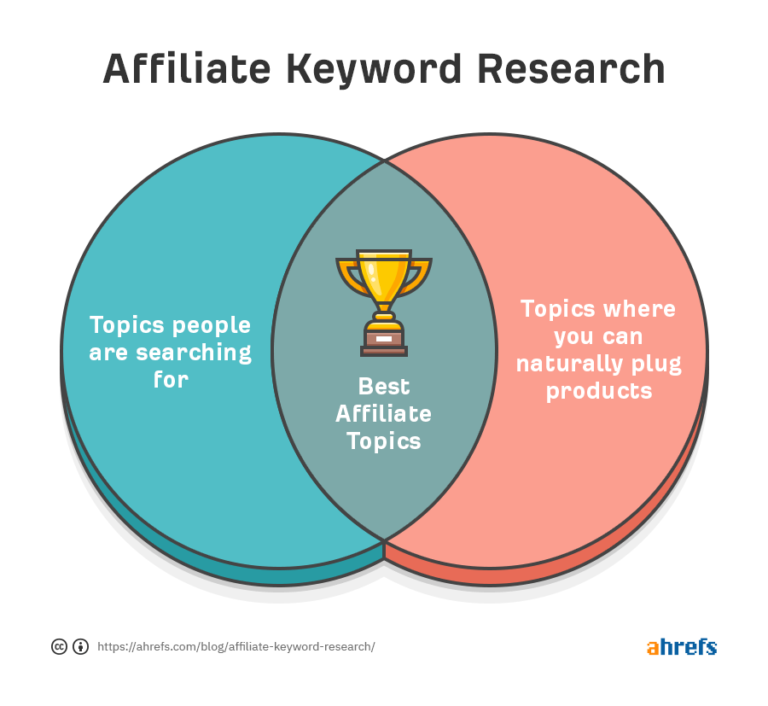A Comprehensive Guide to the wc Command in Linux
One of the most valuable utilities offered by Unix and Linux-based systems is the wc command. This versatile command stands for “word count” and offers you a simple, yet powerful way to analyze text files. By comprehending the full scope of wc, you’ll increase your proficiency with command-line operations, making your interaction with Unix or Linux systems more productive and efficient.
Introducing the wc Command
At its core, wc performs a simple task: it counts. However, the objects of its attention include not only words, but also characters, lines, and bytes in files. The wc command will return four values: newline counts, word counts, byte counts, and the maximum line length when executed with a file name.
The basic syntax of the wc command is: wc [options] [file].
Options and Usage
Let’s look at the different options you can use with wc and how they work. The options will modify the output of wc, providing you with more targeted information. These options are entered in the command line after wc and before the file name.
-l: This option enables you to count the lines in a file. For example,wc -l file1will return the number of lines in ‘file1’.-w: The -w option tellswcto count the words in a file, withwc -w file1returning the number of words in ‘file1’.-cor-m: These options commandwcto count the bytes or characters in a file respectively. The commandwc -c file1orwc -m file1returns the number of bytes or characters in ‘file1’.-L: With the-Loption,wcdetermines the length of the longest line in a file. To find the length of the longest line in ‘file1’, you would usewc -L file1.
It’s important to note that you can use multiple options at the same time. For example, wc -lw file1 will return both the number of lines and words in ‘file1’.
Reading from Standard Input
The wc command can also read from standard input (stdin), not just from a file. This is useful when you want to count the words, lines, or characters from a stream of text that is not saved in a file. You simply type wc, hit enter, and then start typing the text. Once you’re done, press Ctrl + D to stop and wc will return the counts.
Combining wc with Other Commands
You can further harness the power of wc by combining it with other commands using pipes (|). For example, you can use ls -l | wc -l to count the number of files in a directory. This command lists the files in the directory (ls -l) and then passes that list to wc to count the lines.
Similarly, the grep command can be used with wc to count the occurrences of a specific word in a file. If you wanted to count the number of times ‘Linux’ appears in ‘file1’, you would use grep -o Linux file1 | wc -l.
Wrapping Up
Mastering the wc command allows you to swiftly analyze text files and streams, providing quick insights and saving time. By understanding the different options and learning how to combine wc with other commands, you can unlock the full potential of this powerful utility, enhancing your proficiency with Unix

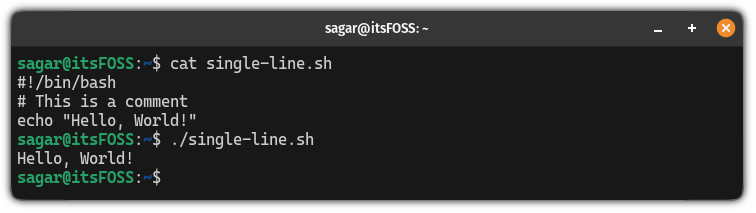

![How to Use apt Commands in Ubuntu/Debian [16 Examples]](https://webomate.net/wp-content/uploads/2023/07/how-to-use-apt-commands-in-ubuntu-debian-16-examples-768x431.png)