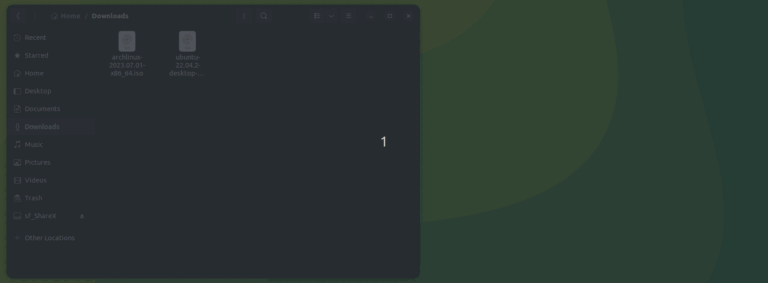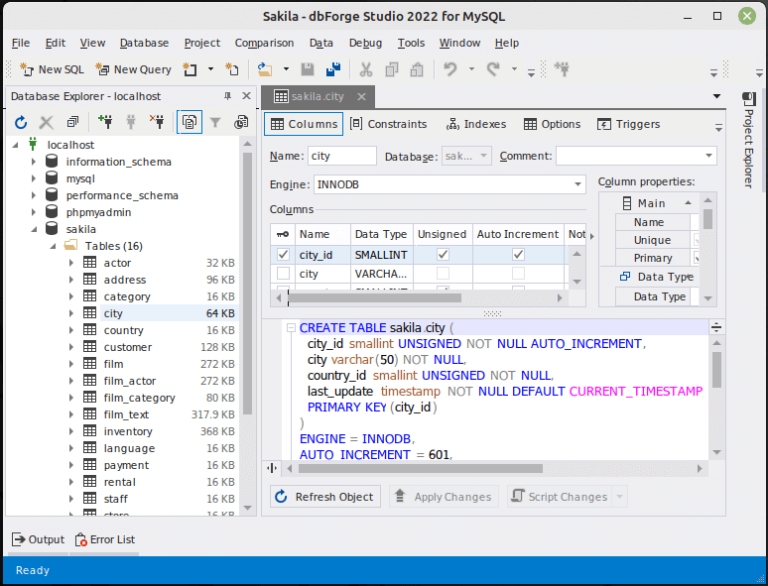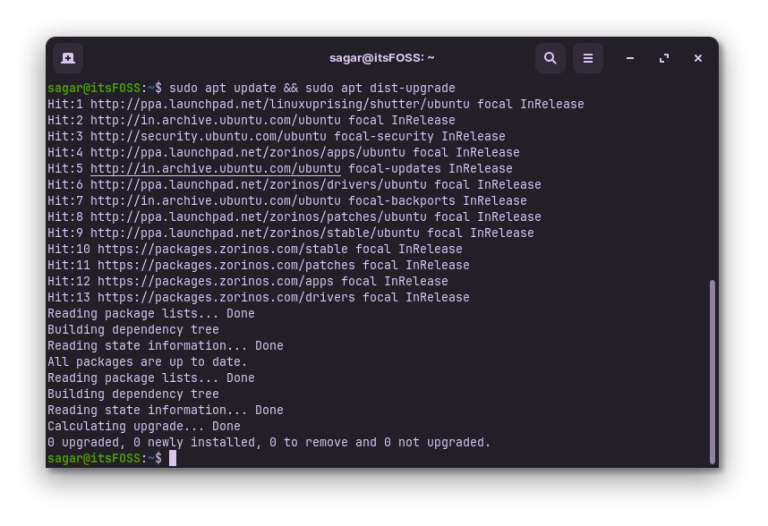Mastering the Power of Head Command: Unlocking Efficient Data Handling in Linux
In the realm of Linux, the head command holds immense potential for efficiently managing and extracting valuable information from files. We present a comprehensive guide to help you unleash the true power of the head command. From understanding its basic syntax to exploring advanced features, this article will equip you with the knowledge and techniques needed to become a proficient user.
Understanding the Basics of the head Command
What is the head command?
The head command is a powerful utility in Linux used to display the beginning section of a file or the standard input. It is particularly useful for analyzing large files and extracting relevant data efficiently.
Syntax and Usage
The syntax for the head command is as follows:
head [OPTION]... [FILE]... You can specify various options to control the output format and behavior of the command.
Exploring Essential Functionality
Displaying the First -n Lines
To extract the first n lines from a file, use the following command:
head -n <number_of_lines> <file_name>
This functionality is incredibly useful when you want to quickly preview the contents of a file or obtain a summary of its data.
Displaying the Default Number of Lines
If the number of lines is not specified, the head command displays the first ten lines by default. This default behavior can be altered using the -n option.
Unleashing Advanced Features
Combining Multiple Files
To view the beginning section of multiple files at once, you can use the head command with multiple file names as arguments. For example:
head <file1> <file2> <file3>
This allows you to conveniently compare the initial contents of multiple files.
Using the -c Option
Apart from lines, you can also extract a specific number of bytes using the -c option. For instance:
head -c <number_of_bytes> <file_name>
This functionality proves invaluable when dealing with binary files or when you need to extract a specific chunk of data.
Optimizing Output and Usage
Suppressing File Names
By default, the head command displays the file name along with the extracted lines. However, if you only want to view the lines without the file name, you can use the -q or --quiet option.
Combining with Other Commands
The head command can be seamlessly integrated with other Linux commands, enabling you to build powerful data processing pipelines. For instance, you can pipe the output of one command as input to the head command, allowing for a more refined analysis of data.
Practical Examples
To solidify your understanding, let’s delve into some practical examples of using the head command:
- Extracting the first 20 lines of a file:
head -n 20 filename.txt - Viewing the initial lines of multiple files:
head file1.txt file2.txt file3.txt - Displaying the first 100 bytes of a binary file:
head -c 100 binaryfile.bin
Conclusion
In this article, we explored the head command in Linux. By understanding its basic syntax and utilizing advanced features, you can efficiently extract valuable information from files. Armed with this knowledge, you can optimize your data handling processes and enhance your proficiency in Linux. Embrace the power of the head command and unlock new possibilities in your Linux journey.